
You have taken a series of photos from a fun trip or a family celebration, but unfortunately some of them are not quite what you expected. The colors are a bit pale, the exposure is not optimal or the image is a bit blurred. Throwing them away would be a shame, because with a little luck Fenophoto can fix them up completely.
Fenophoto
price
Free
Language
English
OS
Windows; Android app
Website
www.fenophoto.com 8 Score 80 
- Pros
- Mostly convincing results
- Batch processing
- Wide format support
- Negatives
- Unattractive interface
- No layer or region support
Those who have enough time, sense and skills can of course use powerful photo editors such as Photoshop or Gim to optimize less successful photos. Those who go for the greatest convenience will soon opt for the “optimize-with-one-push-on-the-button” applications, but the results of this can usually no longer be adjusted.
Fenophoto is somewhere in between. In principle, you don’t have to do much more than press a button, but there are also various parameters with which you can adjust a few things.
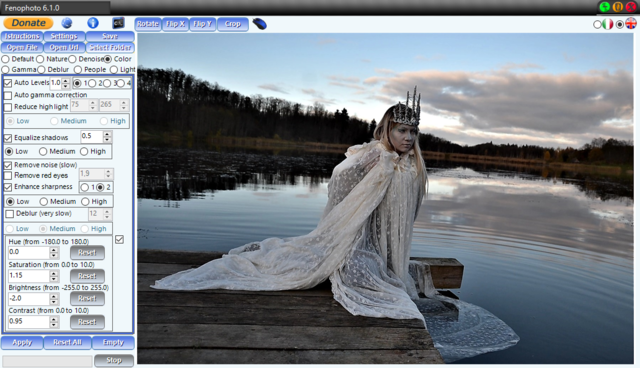
Optimization profile
The first sight of Fenophoto may be disappointing. The interface looks old-fashioned and the control panel does not excel in clarity. Fortunately, it is mainly a matter of getting used to.
You are supposed to pick up a photo first. Fenophoto is not fussy about this, as there is support for more than 60 image types, including raw formats. The tool immediately optimizes the photo based on a standard profile. When you hold down the mouse button on the preview you will see the original, non-optimized version appear.
There are of course other profiles, with clear names such as Nature, Denoise, Color, Gamma, Deblur, People and Light. Depending on the chosen profile, the approximately 15 parameters in the control panel adjust, but you can also change them yourself. Unfortunately, the program cannot handle layers and there is no support for region delimitation.
Batch processing
Via the button Select Folder you can also apply an optimization profile to several photos at the same time. By default, FenoPhoto saves seven different results, but you decide which one you want to save in the end. Via the Settingsbutton you can still adjust the nature and number of these results (from 1 to 14). Or you can use the supplied command-line version for batch processing, which can also be controlled by numerous parameters.
Conclusion
FenoPhoto is a great tool for those who want to quickly optimize photos in terms of sharpness, colors or lighting. In many cases you can go a long way with the push of a button, but for even better results you can always tinker with various parameters yourself.
.