
Does it take you many seconds to complete a simple Google search on your smartphone? Many tech gadgets get slower and slower as time goes on, but you don’t have to accept that. You can take steps yourself to make your Android phone faster.
1. Free up space
Chances are you’ve thought of this yourself, but you may have forgotten a part: if your phone is slow, it’s always good to see which videos, photos and music you still want to keep. . It sounds like the storage memory is a completely different sport than, for example, opening apps, but your phone does have problems with this if your memory is completely full. You can find out how full your storage is by going to Settings > Storage. You’ll also find the ‘free up space’ option here, although you can also go through your folders of photos and videos yourself to delete them. In any case, make sure that the storage space is not more than 80 percent full.
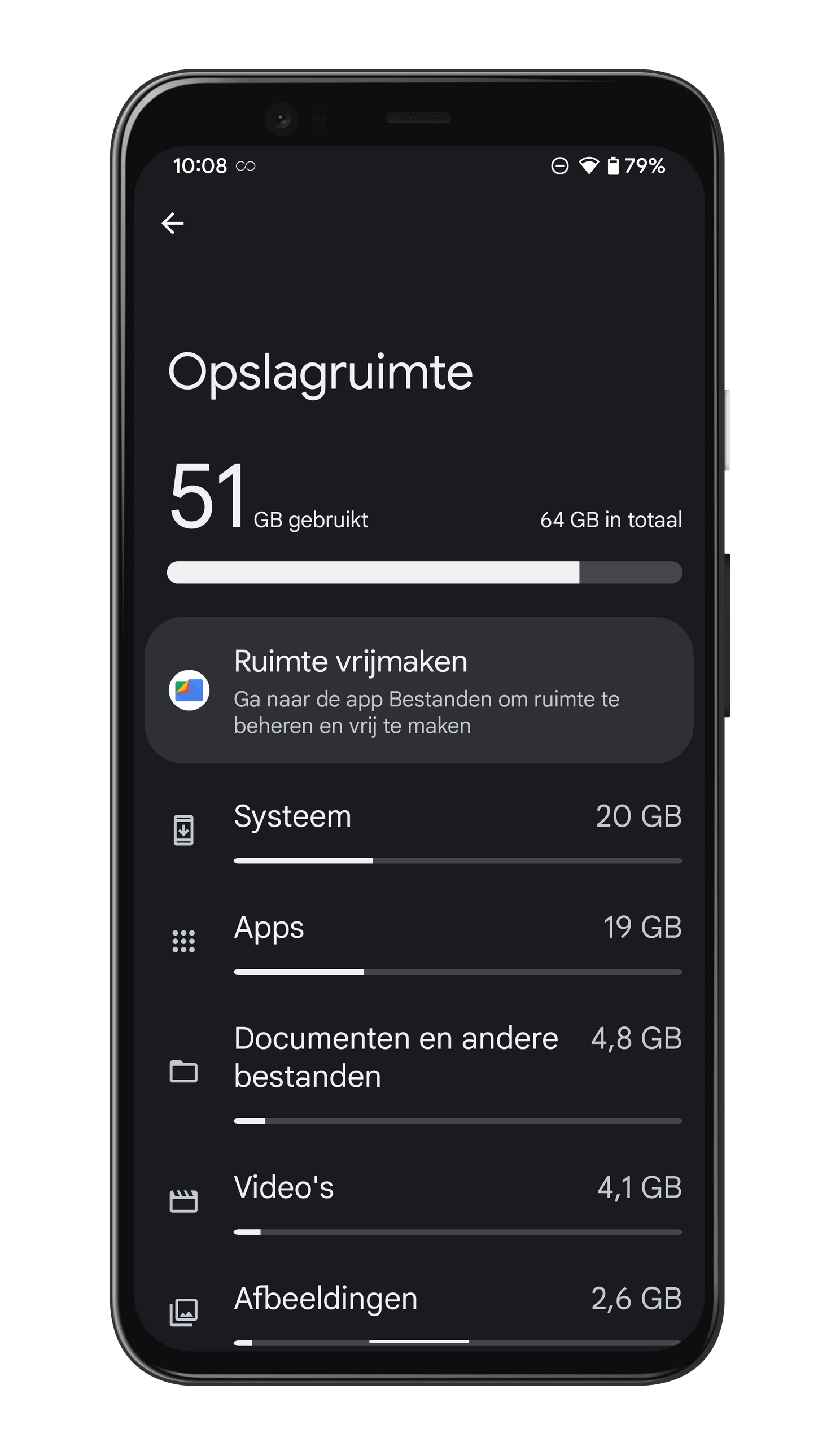
2. Make animations faster
This is a bit of a separate tip, because not everyone knows this, but speeding up animations can help make your phone faster. At least, in terms of feeling, because it doesn’t make your phone faster, it just feels that way. You’ll need to enable developer options for this, though, which you can do by going to Settings > About Phone and tapping the Build number seven times. Then go to the developer options menu and then all the way down to the Drawing section. There are three settings to adjust: window animation scale, transition animation scale, and animation scale duration. Change all of those to 0.5x and everything seems to go just that little bit faster. Then disable the developer options with the slider at the top of the menu.
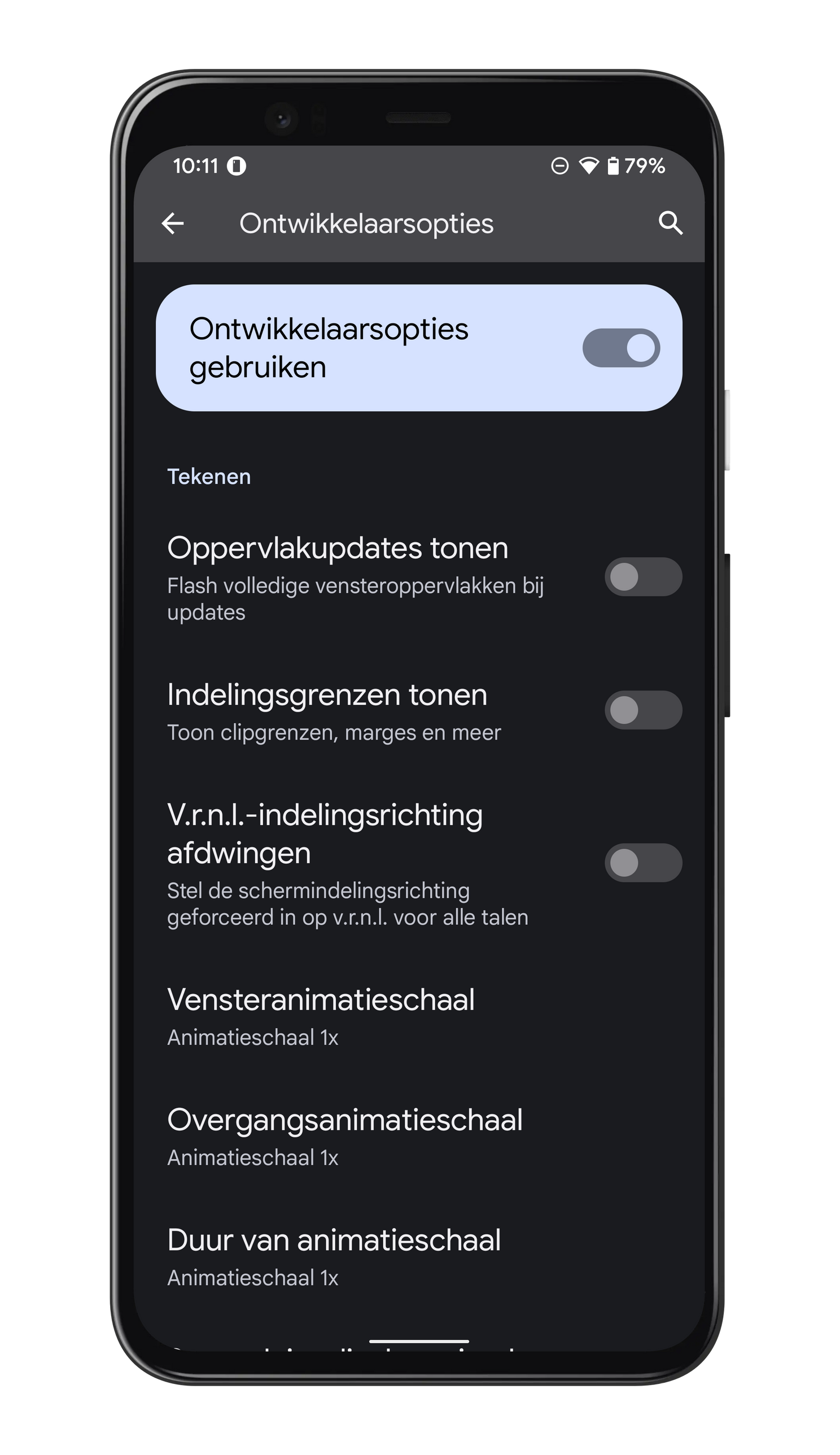
3. Delete apps you don’t use
Do you eat so much smoked sausage that you always have to have your customer card ready in the HEMA app? You can probably also quickly download the app and log in if you are in the store anyway. In general, there are many apps on phones that you don’t or hardly use. Why should you keep them? They just make your phone cluttered, so you can’t quickly find the app you do need, and it’s often not necessary to have all those apps installed. In addition, many apps still secretly run in the background, so for that reason alone it is better to have too few than too many. This is how you remove unused apps.
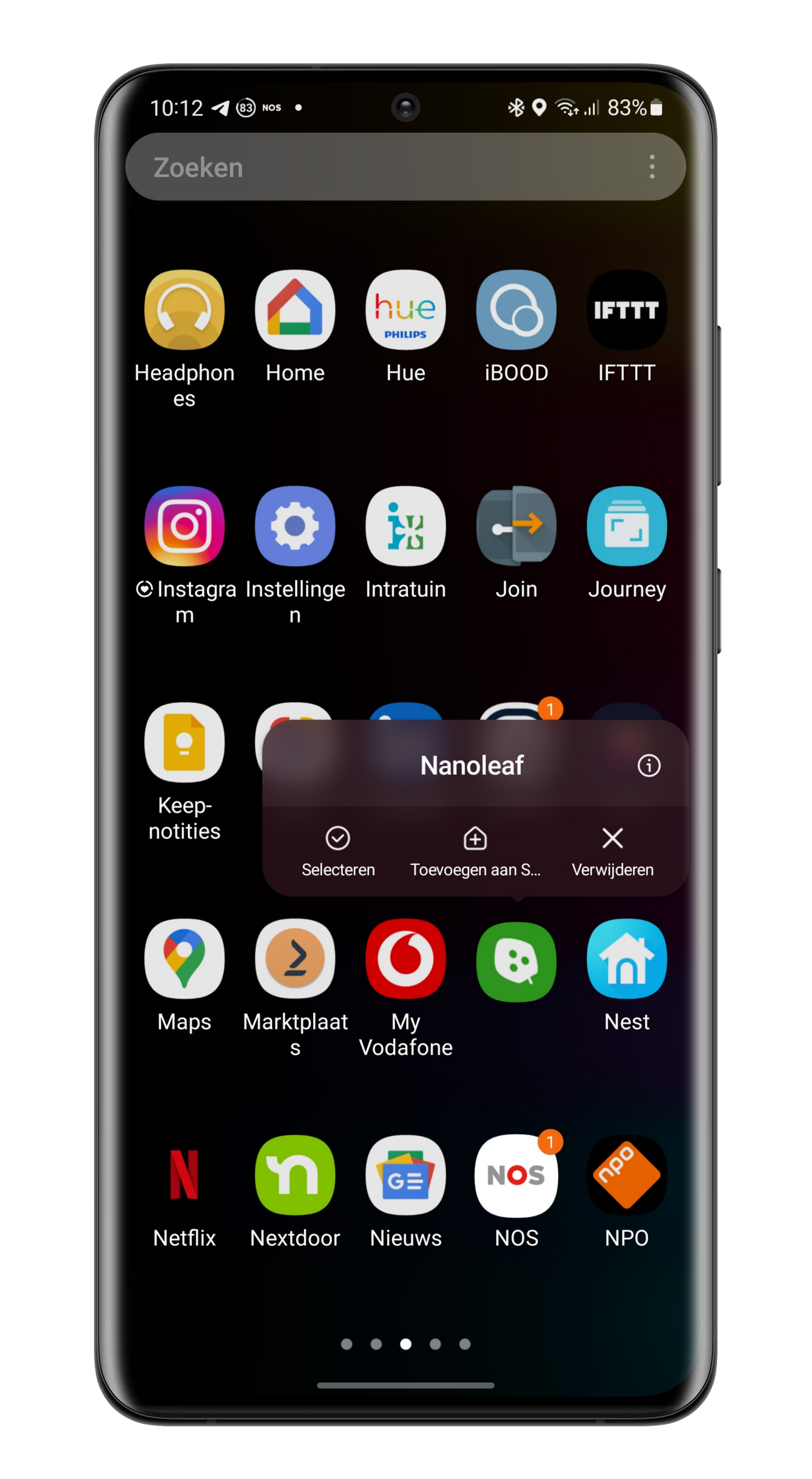
4. Go for the Lite app
And if you would like to have an app on your phone, see if there is a Lite version. That is a slightly more stripped-down version of the app, in which some functionalities are missing. Google is known for making many lite variants of apps. The advantage is that you can use and download them all for free, so you can first investigate whether you like Google Maps Go. If not, you can always go for his big sister. Lite apps often load faster and take up less space on your phone: a win-win. These are the best-known Lite apps out there right now.
5. Turn your phone on and off
It sounds a bit like the standard customer service response: “Is it plugged in?” But think about the last time you completely shut down your phone. Except for an update, you may never have done that. However, it is still recommended that you turn your device on and off every day, or at least once a week, so that all apps running in the background are immediately closed. This mainly has a positive effect on older devices, but it certainly doesn’t hurt for new devices to give him a few seconds of offline time every now and then.
6. Update your apps
Apps keep getting better and sometimes that’s in terms of how much space they use. If you click on your icon in the top right corner of the Google Play store, you can see which apps need an update via ‘Manage apps and device’. Update your apps regularly and you not only have a device that is hopefully less slow: you also have the most secure version of the app installed.
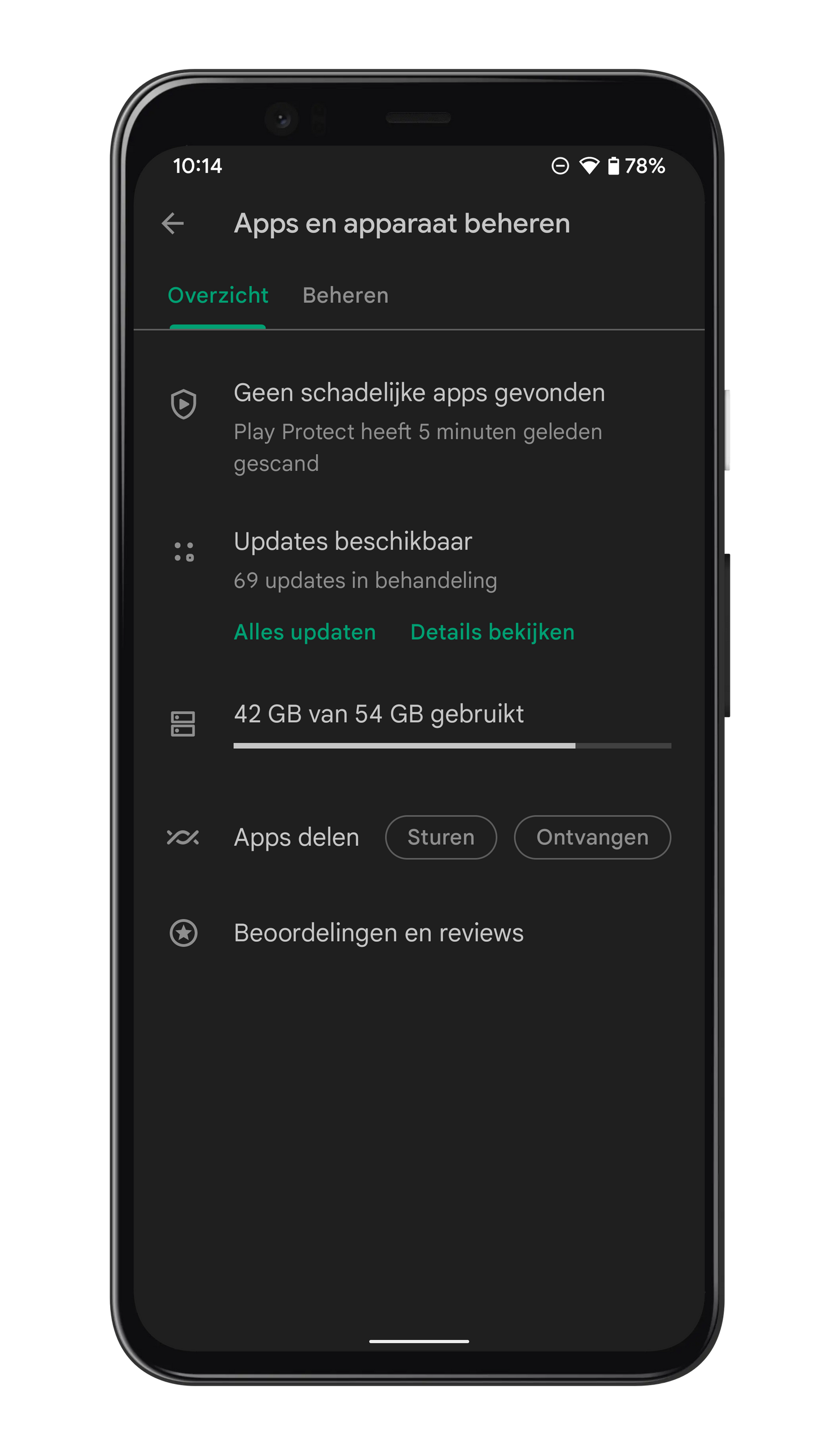
7. Factory settings: the last straw
If your phone isn’t that fast when it comes to games, then the above tips probably won’t help. Do you want to run big games like Genshin ImpactThen you probably need a new device. If you just want to do daily things and you still have problems after all these tips, a reset to the factory settings is probably your last resort. Note: this removes everything from your phone, as if it were brand new from the factory. First make a good backup in the cloud, on the computer or on a USB stick or external hard drive.
- Go to settings and tap System or search in the settings for ‘Reset’ or ‘Factory settings’ or something similar
- Tap on Restore factory settings (May also be called ‘Clear all data’ or something similar)
- Read the warning message carefully
- Tap on reset phone
Is your phone ever slow? What are you doing to make him faster? Let us know in the comments below this article. Good luck with cleaning up and see you soon!
More helpful tips to free up space:
- Not enough storage space? This is how you quickly find the culprits
- Clean up WhatsApp and free up space on your phone
- Saving space on your Android phone? How to delete unnecessary photos
- Google Photos stops free photo storage, this is how you free up storage space
- Find space hogs quickly and easily with DiskUsage
– Thanks for information from Androidworld. Source