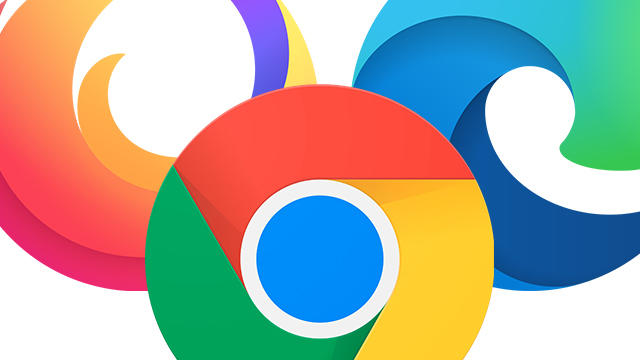
Today’s browsers are often packed with features to streamline surfing, but it can always be more versatile! We take a closer look at some of the best extensions for Chrome, Firefox and Edge. The latter has recently started working on the same browser engine as Chrome, which means that the aforementioned extensions work in both browsers.
Browser extensions, plug-ins, add-ons, or whatever you want to call them, are like mini-applications that cleverly extend the standard functionality of a browser. Both Firefox and most Chromium-based browsers support dozens of these useful tools.
The free extensions that we are going to tell you about are the extension libraries of Chrome or Firefox. Respectively the Chrome Web Store and the Firefox Add-ons page. With the buttons Add. to Chrome and Add to Firefox you install them.
If you are not satisfied with one of the extensions, you can always remove them. In Chrome you do this via Chrome: // extensions and in Firefox below About: addons. In Edge you look at Edge: // extensions and make sure that the button Allow extension from other stores turned on.
Bulk URL Opener – Open multiple sites at once
If you often visit several related websites for a project, you can open them at any time at any time with Bulk URL Opener. Click on the icon to view the URLs of your current tabs in a list. You can then save this list with New list and afterwards also call up again from the drop-down menu and with Load list.
You can also add or edit urls yourself via Edit list. Bee Settings you can specify what to do with keywords in the list, such as automatic opening in Google, Bing or DuckDuckGo.
NightTab – Do more with tabs
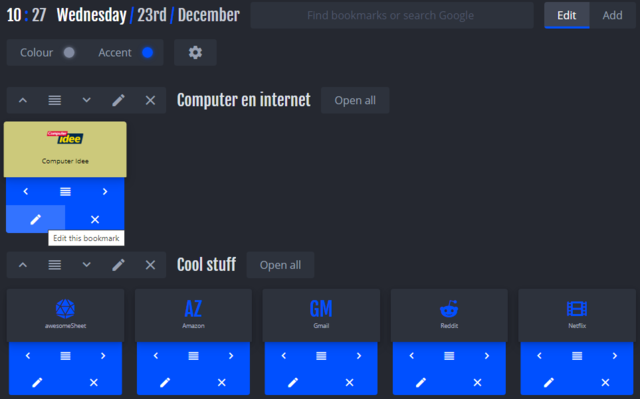
As soon as you open a new tab after the installation of NightTab in Chromium or Firefox, you will immediately notice the difference. The tabs have a dark theme and some preset bookmark buttons, also known as speed dials. Almost all parts of such a tab are customizable.
You can adjust a speed dial via Edit and the pencil icon, you create a new one with the Add-button. It is also handy that you can divide the speed dials into logical groups. You get even more options via the gear icon.
SingleFileZ – Archiving web pages
If you want to archive web pages and view them without an internet connection, you need a tool like SingleFileZ. You only have to click on the SingleFileZ icon and the current web page will be saved in a location specified by you.
It is a compressed zip archive with html extension. To be able to open such a locally saved file, you must go to the Extension options of SingleFileZ first activate this option: Allow access to file URLs. You can also set all kinds of other options here.
SelectionSK – Do more with selected texts

There are many useful web services and SelectionSK nicely combines various services within Chromium or Firefox in one menu. It is enough to highlight a piece of text with the mouse to see a pop-menu. You can send the highlighted text from here to the clipboard, put it in a new email message or forward it to a variety of online translation services and dictionaries.
You can also submit the text directly to search engines such as StartPage, Google, DuckDuckGo, Bing and Wolfram Alpha. Within Options you can change many settings yourself.
Survol – Previews of websites
You’ve probably noticed them on Wikipedia: handy page previews as soon as you hover the mouse pointer over an internal link. With Survol you add a similar functionality to almost all web pages within Chromium and Firefox.
This way you get a good idea of what can be seen on the linked webpage and you can already decide whether a visit is worthwhile. You can enable or disable Survol per page and via General settings you can also enter domain names for which you want such a pre-image to be disabled by default.
SmartUp Gestures – Add mouse gestures
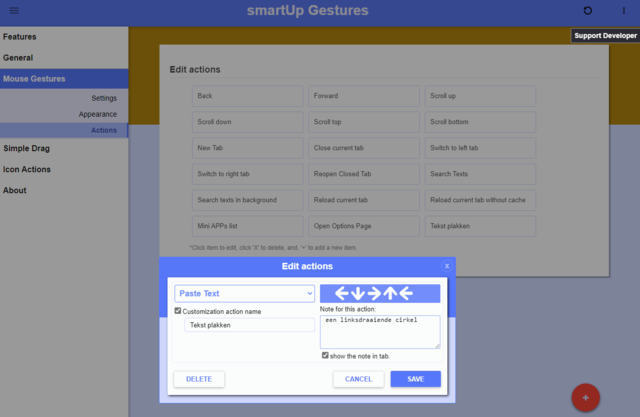
Browsers can usually also be controlled with all kinds of key combinations, but with the help of SmartUp Gestures you can now also operate them with (your own) mouse gestures. By default, in SmartUp Gestures you have to hold down the right mouse button while dragging to the right (next page) for example.
Other options include left (previous page), up or down (scroll), and up and down (refresh page). Through Extension options you choose which features you activate. With Actions in the submenu you can view and adjust the supported mouse gestures.
Hover Zoom + – Enlarge images
This extension is especially for image enthusiasts. As soon as you hover the mouse pointer over an image, you will see an enlarged version, at least on supported sites like Google Images, Facebook and DeviantArt.
Through Extension options you determine, among other things, the magnification factor, the position of the caption and any ambient light effect. Incidentally, this extension also works with videos (webm and mp4).
YouTube Windowed FullScreen – Scale videos
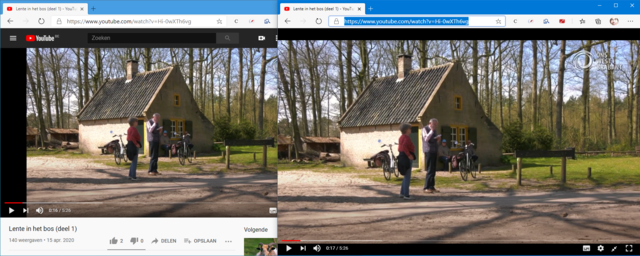
Video enthusiasts (of YouTube clips and movies) will love the YouTube Windowed FullScreen extension. You can watch full screen videos in a separate window with it. All you have to do is press a custom hotkey to view the video in full.
Unlike YouTube’s full-screen mode, the address bar and browser tabs still remain visible. This way you can also do something else in the meantime. It is also possible to scale the browser window, while the video neatly takes up almost all the window space.
Buffer – Schedule messages
If you are active on social media and you like to share all kinds of information, then Buffer is definitely something for you. After you have registered with this service, you can share the content of a web page with one or more social media sites with a click on the icon.
It is also possible to schedule your contribution on a specific day and time. You can manage everything clearly from your online Buffer dashboard. The extension can handle various social media, including Twitter, Facebook, Pinterest, LinkedIn, Instagram and Reddit.
Audio Equalizer – Tune music
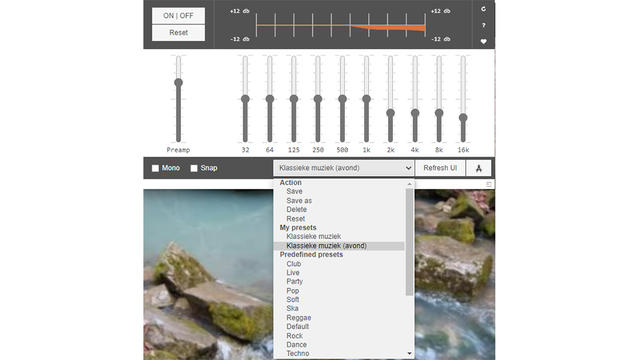
We have already proposed some extensions that really spoil the eye. The Audio Equalizer extension is especially pleasing to the ear. Clicking the icon is enough to have a real equalizer appear in a pop-up window.
Eleven sliders are available and any adjustments take effect immediately, not only on the current web page but on all websites. That might be a bit inconvenient, but fortunately there are twenty presets available. You can also save your own configurations and recall them quickly.
Neat URL – Clean URLs
In addition to cookies, all kinds of parameters at the end of a URL, for example when you click on a hyperlink, can also be used to better track you. A typical example is the so-called referer: the web page on which you clicked the link.
Links in commercial e-mail often also contain information that leads to the user. Neat URL cleans up all redundant parameters in a clicked link. You can decide for yourself which typical parameters or keywords you want to have automatically removed.
Cookie AutoDelete – Better cookie management
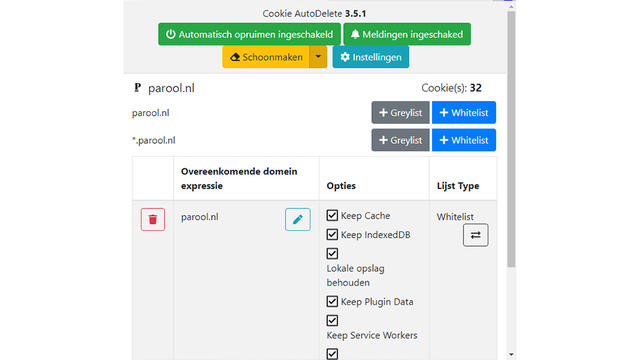
If you want to control cookies and related data accurately, give Cookie AutoDelete a try. You would do well to go through the settings after installation. Including the rubric Automatic cleanup options is quite interesting.
You can also determine per site which cookies you want to put in a greylist or whitelist. The items in a whitelist are kept quasi-permanently, which is in a greylist until the browser is restarted. In addition to cookies, you can also have all kinds of other data deleted here, such as cache, local storage and indexeddb.
Behave! – To prying eyes
It can never be ruled out that certain websites secretly perform a port scan on your system or try to access IP addresses in your network. The extension Behave! warns you about this immediately. The icon color then changes and you get information such as the targeted IP addresses and ports.
You can also view the logs afterwards. On the tab Prefs you can, among other things, set the number of port scans from which you want a warning.
Ghostery – Block trackers and more
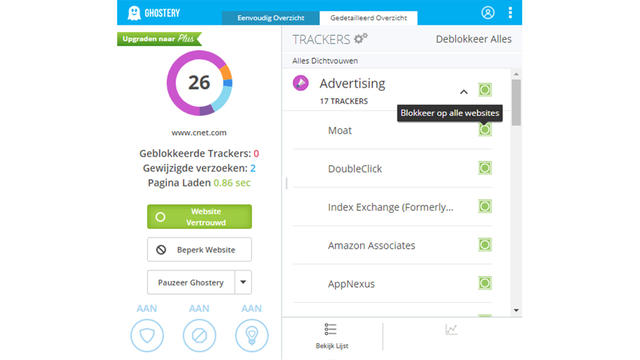
Ghostery is an open source tool that blocks ads, trackers, and all kinds of other third-party content. A counter on the icon tells you how many trackers and relatives the tool has found on the current web page.
From here you can easily decide whether or not the website trusts and to what extent you want to block ads and trackers. On the tab Detailed overview you can even determine that per tracker (type), and not just for that one site. We do recommend that you update Settings, Participation / no participation remove all check marks.
NoScript – Block even more
While Ghostery is mainly targeting various trackers, NoScript finally focuses on all kinds of other active content, such as scripts in javascript and flash. Click on the icon to find out which domains are involved and to indicate to what extent you trust external parts of those domains.
Through Options you determine which elements you want for each zone (Trusted, Temporarily Trusted, Untrusted and Standard), such as Script, Object, Media and Frame. For example, you could allow everything for the Default zone, except the Script component.
.