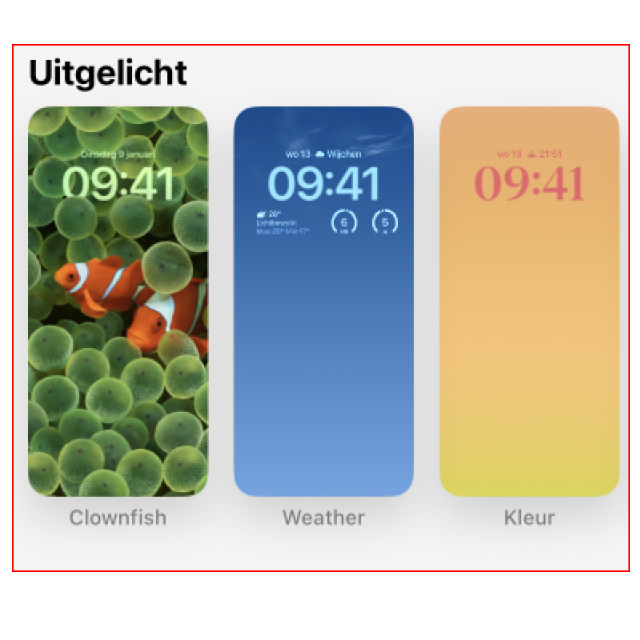
You can set up the iPhone lock screen the way you want. This way your iPhone really feels like your iPhone.
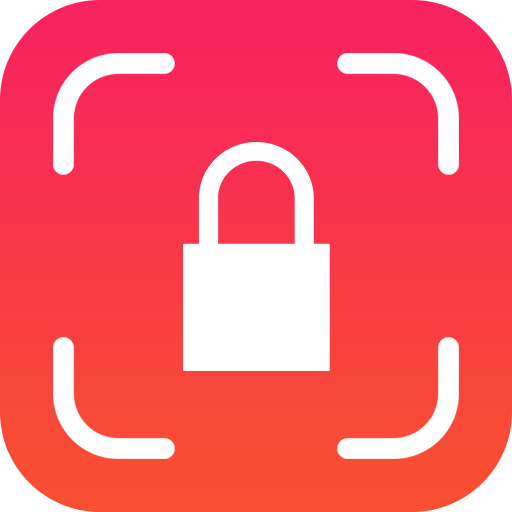
Editorial
You can give your iPhone a personal touch by completely molding the lock screen in your style. Use your most beautiful photos as background, or choose from one of the many wallpapers that Apple has already prepared for you – there is bound to be something to your liking. You choose the color and font for the clock yourself. And then there are widgets: they show you all important information from your favorite apps at a glance. You don’t even have to open your iPhone for it. Before you know it, you’ll have designed ten completely different lock screens. And that’s no problem, because you can save them all for later use.
You will search in vain for an iPad on these pages. The wallpaper gallery, the flexible clocks and the widgets are exclusive to the iPhone. We hope that Apple will add them to the iPad at a later stage.
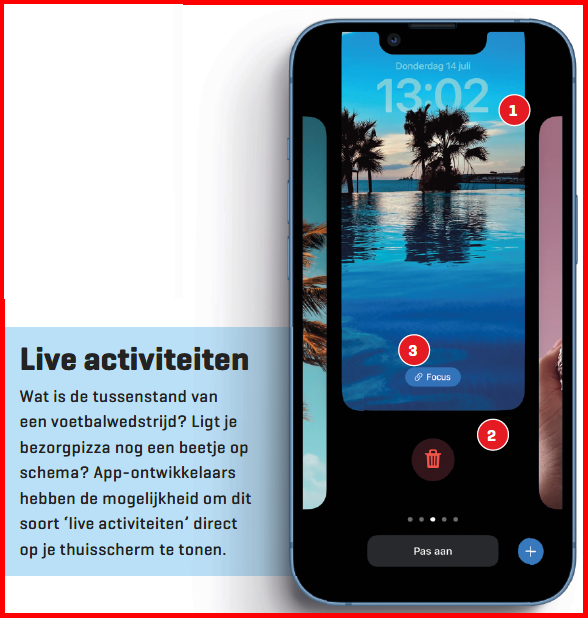
1 Multi-layered effect
Some photos and backgrounds create a playful multi-layered effect where the clock partially disappears into the image. It doesn’t work with all photos and is a bit of an issue trial and error. With widgets, the effect sometimes expires.
2 Make more!
You can create as many backgrounds as you want. By tapping longer on the lock screen, you summon them all. Tired of one? Then swipe it up and tap the trash can to delete it.
3 Focus
You can link backgrounds to a Focus. This way you ensure that you have a cheerful background at home, and a slightly more businesslike one at work, with matching widgets. Switching is done automatically as soon as the Focus is active.
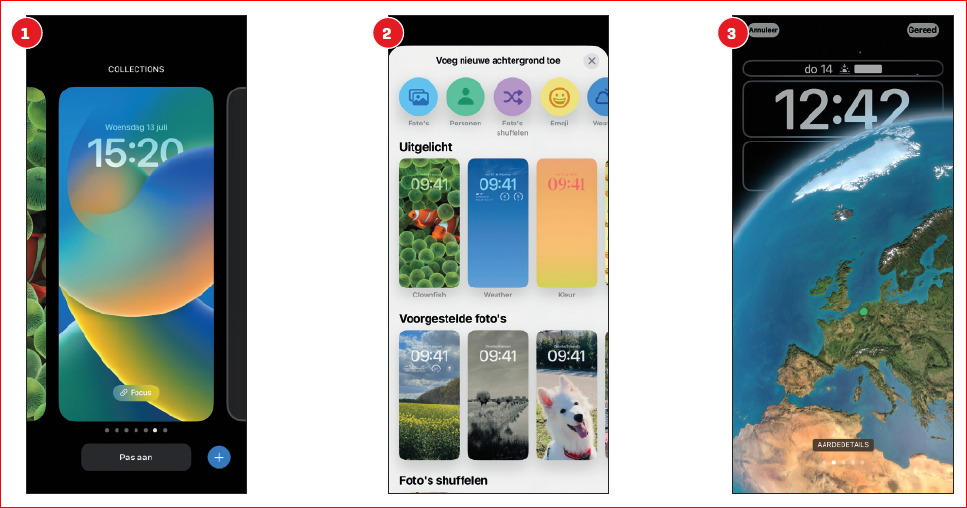 |
||||
|
1. Customize |
2 Add new background |
3 Earth details |
||
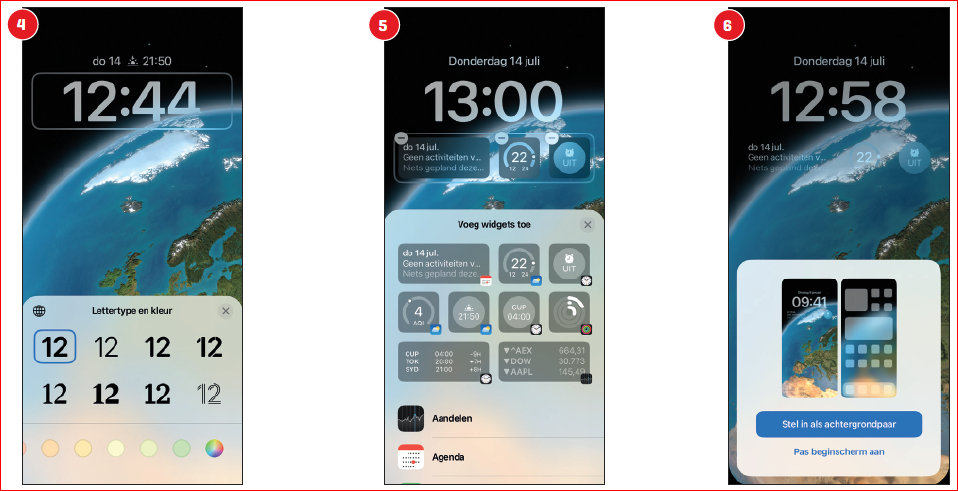 |
||||
|
4 bell . |
5 widgets |
6 Background pair Do you want to be on the screens with your apps same background? Tap Set as Wallpaper- couple. Tap Customize Home Screen on if you see something on those screens different, or if you want the same background if you want stylishly blurred. |
||
Via SettingsThere is another place to customize wallpapers. For this you go to Institutions, Background and Add new background please. You then get the same options as when you press harder on the lock screen. |