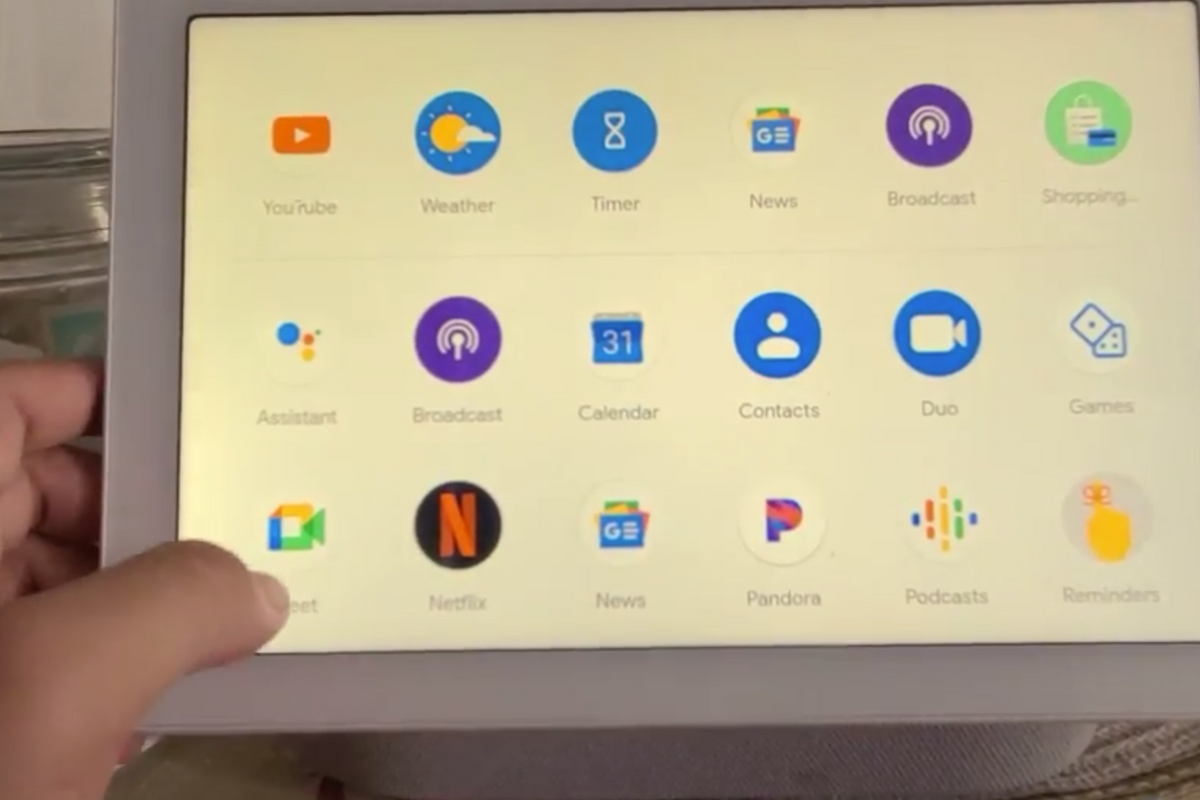
Google’s Play Store is much more than just an app store where you get free apps: you can, for example, subscribe to streaming services and of course you can also buy apps. However, it is not made very easy for users to also find those purchased apps. Do you want to know what you have already bought? No problem: this is how you do it.
Find paid apps
Sometimes you bought an app but switched phones or accidentally threw it away. Handy to find which apps you have already purchased. For an overview and to download them again. You can of course think of the name of the app and then look it up in the Play Store. You will notice that you do not have to pay for it, because you have already purchased it before and Google knows that.
However, it becomes a lot more complicated when you know the app, but not the name. Where do you start looking then? Of course you can google all the data you do know about a certain app, but it can also be done differently. Namely as follows:
- Open the Google Play Store
- Go to your profile at the top right by tapping on it
- Go to ‘Payments and subscriptions’
- Then to ‘Budget and history’
- You can then see per month which purchases you have made and how much you have spent


Google Play Store
If you want to know whether a certain app is already installed, you can of course look on your phone, but there is also another way. You can also see which apps are installed or not in the Play Store. To do this, go to your avatar in the top right corner of the Play Store, select ‘Manage apps and device’, then ‘manage’ and then you can see which apps are installed and which are not. Very useful, but the disadvantage is that you cannot differentiate between an app that has been paid for and what has not.
It is also possible to see your purchase history of apps in the browser. Go to play.google.com, log in to your account and go to your Account > Order history via the left menu. Here you will find a handy list of apps for which you have already paid money.
Do you often buy apps from the Play Store? Leave it now in the comments.
– Thanks for information from Androidworld. Source