
From now on, the Password Manager will have a similar interface on every device. Whether you open it in Chrome on desktop or on your phone. He will also better check the quality of your passwords. We discuss three improvements to Google’s Password Manager.
1. Consistent interface
Google has been regularly told in user feedback that the Password Manager is rather confusing, product manager Ali Sarraf said in a statement. blog post† The interface in Chrome on desktop and on your Android phone looks very different, leading users to think they were two different password managers.
The interface will look the same on all devices with a new update. Google is also going to make it easier in Chrome on Android to log in with the ‘Touch to Fill’ function. As soon as you tap the input bar when logging in to a website, you will immediately receive a pop-up notification with which you can log in at the touch of a button. That worked before when logging into Android apps.
2. Better Password Checks
When you log in with the Password Manager, your password is already checked automatically. Google then checks whether that password can be found in databases of leaked passwords. On the other hand, you can also use the Password Checker in the password manager to check all your passwords in one go. New in the Password Checker is that Google will also warn users about passwords that are reused or too insecure.
3. Easily add your own passwords
Every time you create a new password, you’ll be prompted to save it, but Google is now making it easier for users to manually enter passwords into the admin themselves. This is possible with the handy shortcut of the Password Manager that you can add to the home screen.
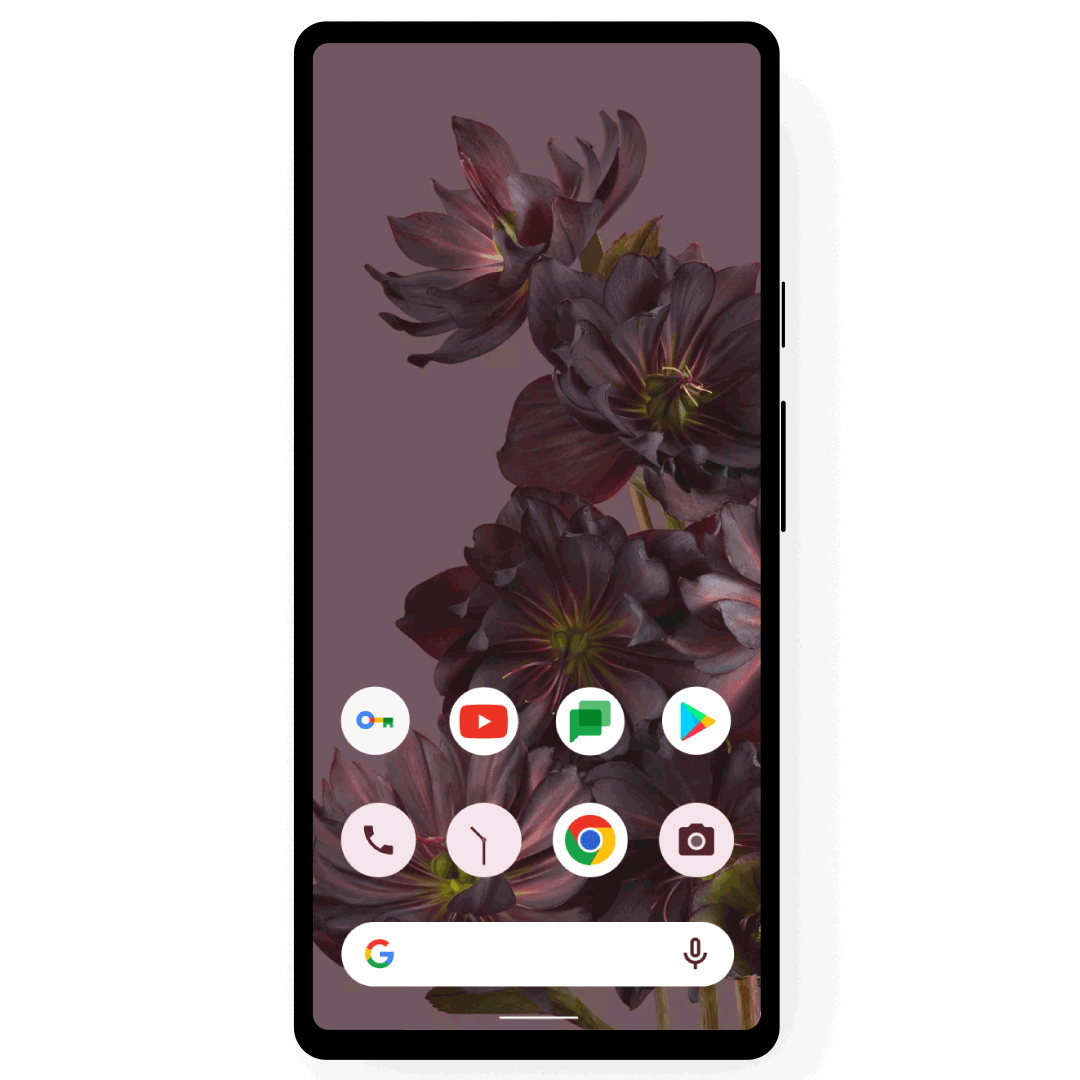
Finally, Google announces that iPhone users can now also generate passwords for iOS apps with the Google Password Manager. This is possible as soon as they select Google in the settings as the service to fill in passwords automatically. All improvements will be available in the coming months.
Our tips on handling passwords securely
- How to use the Google Password Manager
- 5 tips for stronger passwords
- 4 important password tips you can teach your kids
- 7 bad password habits to change quickly
– Thanks for information from Androidworld. Source