Is your contact list overflowing with numbers and names, causing your address book to bulge? In this article, you will find three practical tips to quickly clean up your iPhone contacts.
This is how you clean your iPhone contacts
Over the years you have collected countless telephone numbers, e-mail addresses and other contact information. All of this is put in the Contacts app on your iPhone, which makes it increasingly extensive and unclear. To keep an overview in your contact list, it is therefore useful to occasionally clean up your contacts.
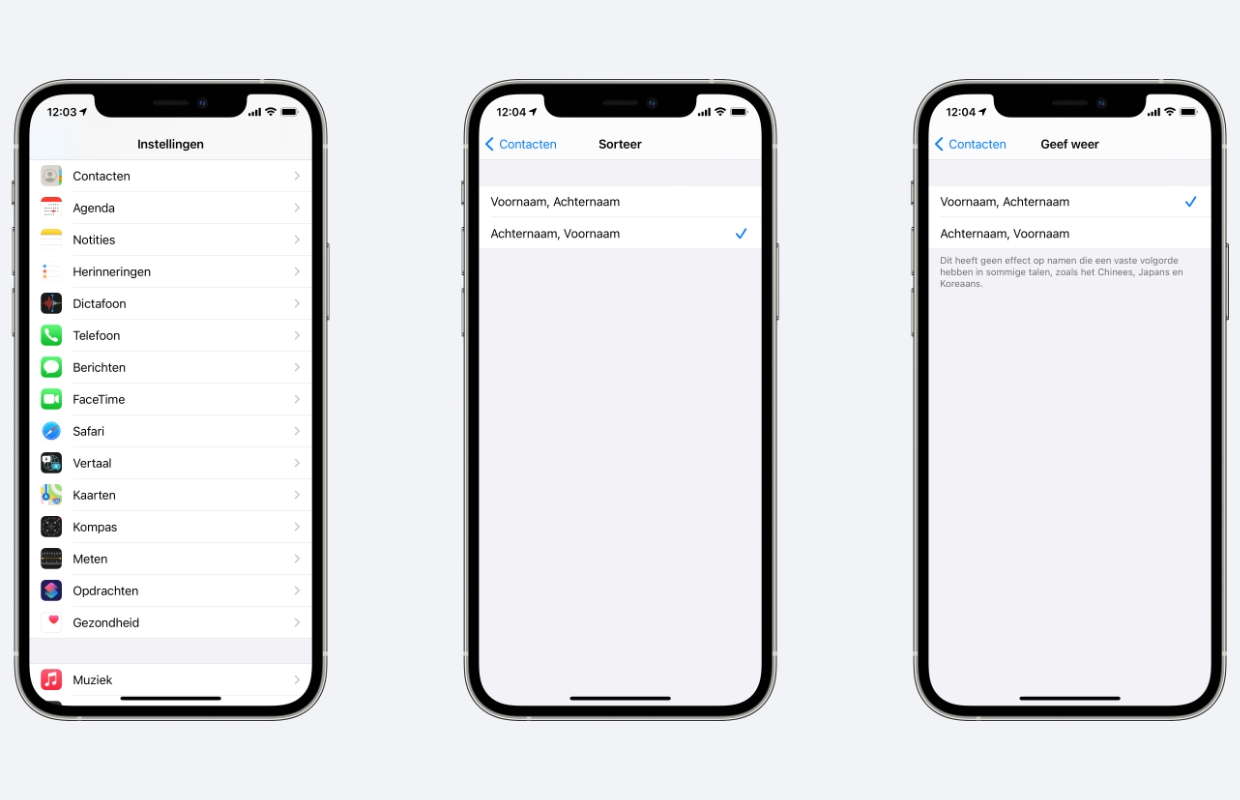
1. Sort your contacts
Your contact list becomes a lot clearer if everyone is sorted the way you want. For example, do you often search by last name? Then it is useful to show your contacts with the last name first. You can choose how the contacts are sorted as well as whether they are displayed. In the next four steps you adjust the sort and display order of your iPhone contacts:
- Open Settings;
- Go to the ‘Contacts’ menu;
- Press ‘Sort’ and select how you want cash selected;
- Press ‘View’ to select how contacts should be displayed.
2. Merge duplicate contacts
You may have duplicate contacts in your list. This happens when, for example, you have linked services such as Gmail or Outlook to your contacts. Fortunately, duplicate contacts are easy to merge. To do this, use the Cleaner app, with which you can remove duplicate contacts. This works as follows.
- Download the Cleaner app from the App Store, create an account;
- Give the app permission to your contact list;
- Cleaner will now search for duplicate contacts, this may take a while;
- Press ‘Duplicate contacts’ to view the list of results;
- Check carefully whether they are actually duplicate contacts, so that you do not accidentally throw away data;
- After this, tap on the ‘Merge’ tab and again on the ‘Merge’ option to merge them. To exclude a contact from the merge, you can first tap on ‘Duplicate contacts’ and tap on these contacts.
Do you want to know more about Cleaner? Then read the article below with more information.
→ Read more: Remove duplicate contacts from your iPhone in 4 steps
3. Delete old contacts
Cinder is the Tinder for contacts. The app is intended to run through your contacts critically and remove those that you no longer use. Cinder collects all your contacts and then presents them to you one by one. Just like on Tinder, you swipe left to delete a contact and right to keep it.
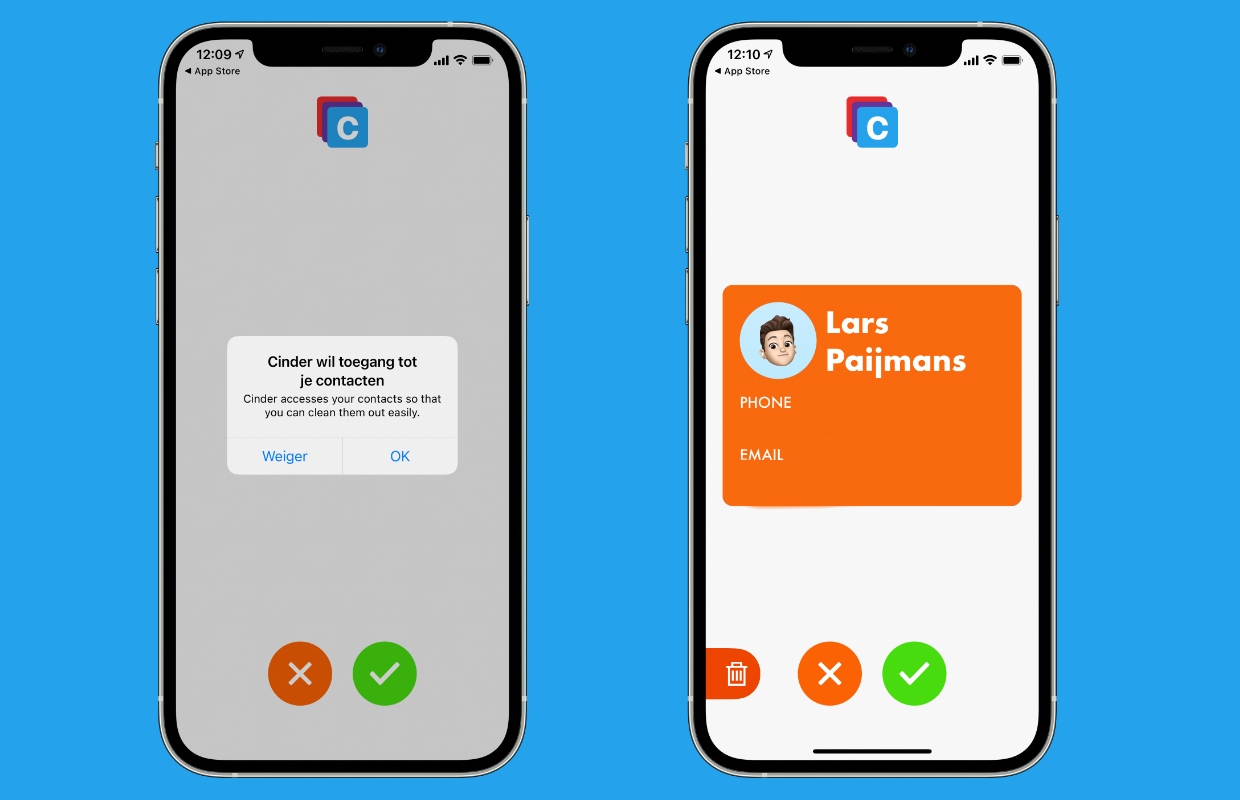
When you delete contacts, it is permanent. Fortunately, Cinder has a trash can where all the contacts you have swiped to the left are. After you have gone through all your contacts, you can check again whether you really want to delete those numbers.
This way you don’t have to scroll endlessly through a long list to search for unnecessary contacts. With Cinder you keep an overview and because of the Tinder appearance, cleaning is also quite entertaining. Please note: the app requires permission from your contacts to work.