Do you want to prevent someone from snooping around in your iPhone? Are you looking for a secret way to chat with someone? Or do you want to send someone a message automatically and therefore unnoticed? You can read how to do that in this week’s iPhone tips!
iPhone tips for anyone with something to hide
The tips in this article are about iPhone features that are not necessarily intended for covert activities, but can be used for that purpose. So we start these iPhone tips with the Live Listen feature. This function is intended as a kind of baby monitor, but can of course also be used for completely different things!
Do you always want to stay informed of the latest tips for your iPhone, AirPods or Apple Watch? Then sign up for our newsletter so you can find out about new features every week!
1. This is how you eavesdrop on everyone!
Maybe you don’t have anything to hide, but someone else does. Eavesdropping is of course not always polite, but there are conceivable situations in which the end justifies the means. In any case, it is possible with the ‘Listen Live’ function. The only condition: you need Apple AirPods.
To get started, make sure the ‘Hear’ section has been added to the Control Center. This is how you do it:
- Open the Settings app;
- Tap ‘Control Center’;
- Tap the plus sign for ‘Hear’.
Now connect your AirPods and open it Control panel. Tap the ear icon, then enable the ‘Listen Live’ option. Now put your iPhone in an inconspicuous strategic place and walk somewhere else. The AirPods have a decent range, so you can easily hear what is being said near your iPhone in another room.
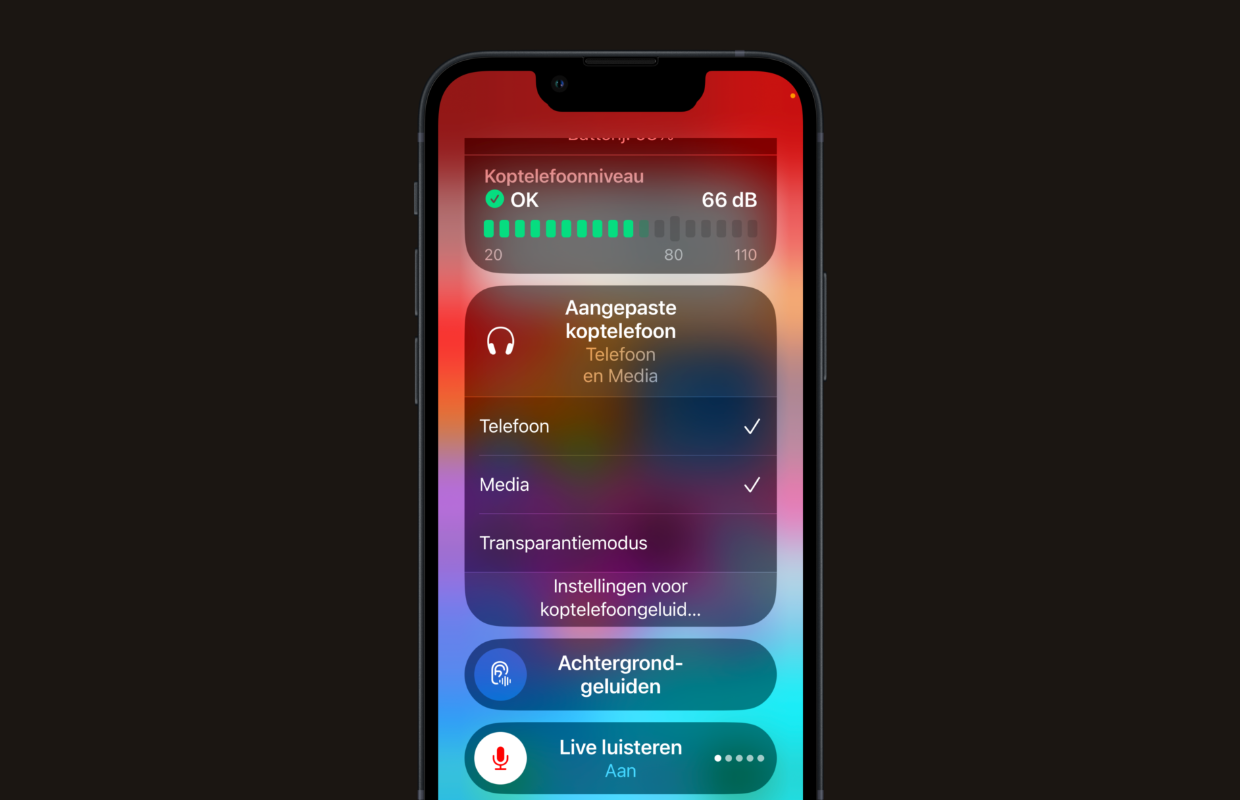
2. A secret way to chat
Number 2 of this week’s iPhone tips is useful if you want to chat with someone secretly. This can of course be done by enabling Chat Lock in WhatsApp and thus securing the chat with Face ID. But it is also possible to use an app that you normally don’t use at all for chatting: Notes.
You do this by working on a note with someone else in the Notes app. Moreover, you can also protect that note with Face ID. Just try it out:
Collaborate secretly in the Notes app
- Open the Notes app;
- Start a new note and give it a nondescript name;
- Tap the share icon at the top;
- Tap Send Copy, then tap Collaborate;
- Send (for example via Messages) to your contact.
Once your contact accepts the invitation, you can type both into the note in real time. So it’s not typing and sending, but you see each other typing live. Exchanging photos is also no problem this way.
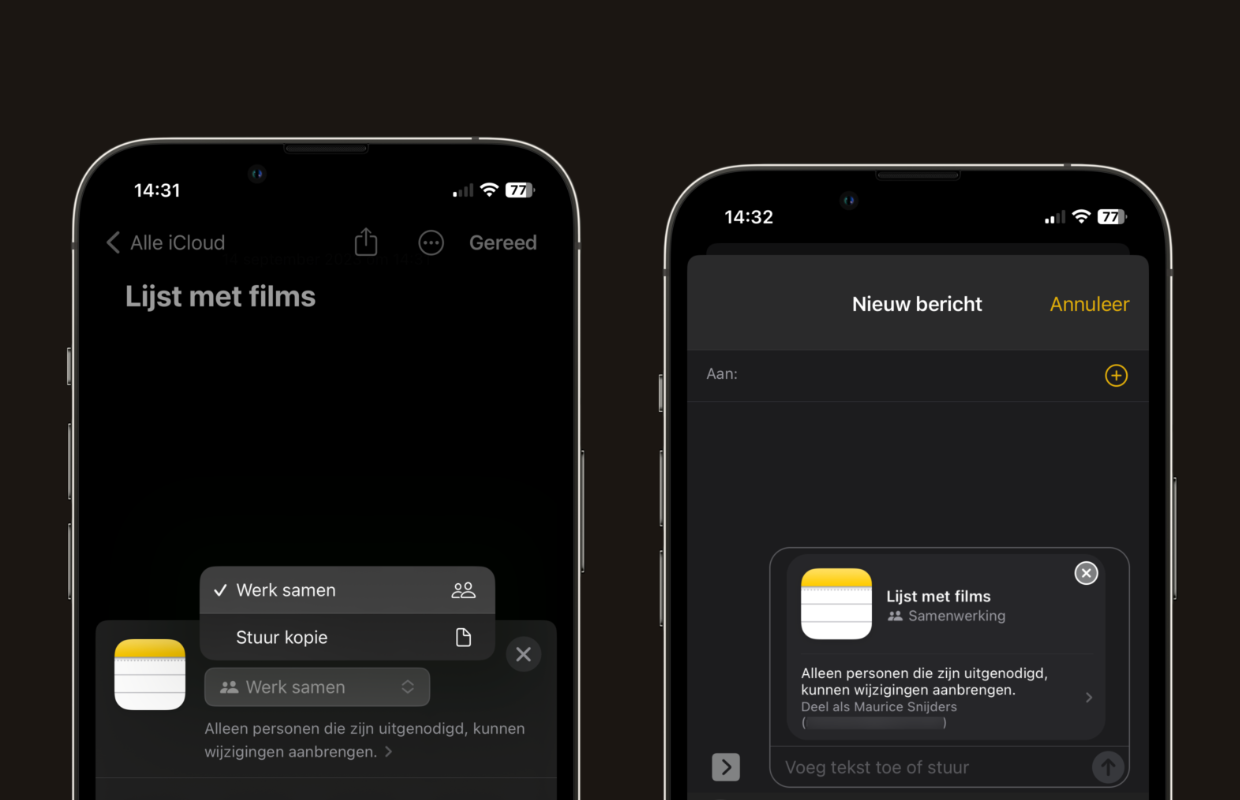
3. Automatically send text messages
This feature is probably more intended for when you keep forgetting someone’s birthday. By scheduling an automatic message you ensure that ‘Congratulations!’ is sent on the correct date. will be sent. But maybe you want to wish someone good morning in the morning without people around you noticing. You can of course also plan this this way. It goes like this:
- Open the Assignments app;
- Tap ‘Automation’ at the bottom and then the plus sign at the top right;
- Now tap ‘Personal Automation’;
- Tap ‘Time’ and enter the desired time;
- Check the desired repetition and tap ‘Next’;
- Tap ‘Add task’ and then tap the plus sign behind ‘Send message’;
- Enter the ‘Message’ and ‘Recipient’ and tap ‘Next’.
- Turn off the ‘Ask before running’ option and tap ‘Done’.
If you want to schedule a different message, that’s the only thing you need to adjust in this automation. A slightly different time may also be advisable if you want to prevent the person from noticing that the messages are being sent automatically.
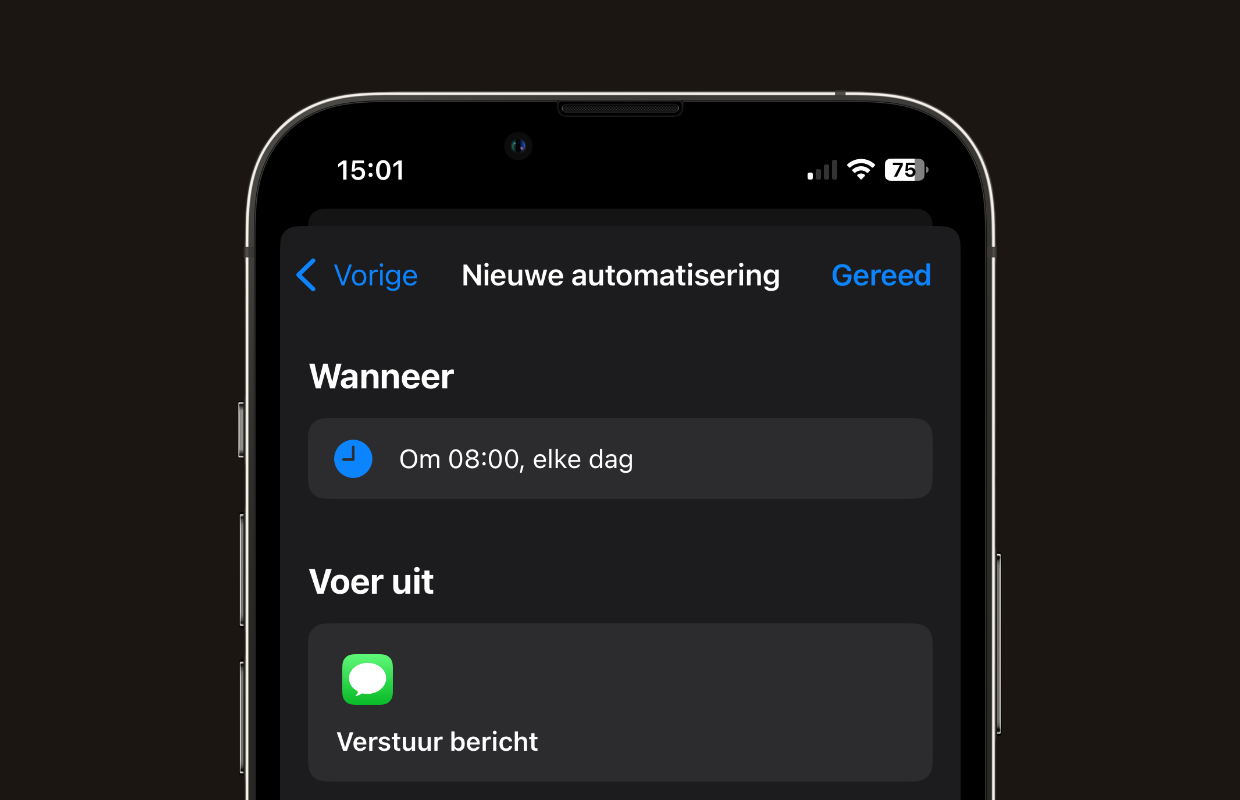
4. Photograph people browsing on your iPhone
Number 4 of this week’s iPhone tips is useful if you have the feeling that someone is regularly using your iPhone without telling you (to start with, make sure that your iPhone is properly secured, also read the article iPhone tips tips: 3 ways to make your iPhone even more secure).
If your suspicion is correct, thanks to this tip, the person will be photographed in no time and you will have evidence. You set up the function by linking taking a photo to opening a specific app. It goes like this:
- Open the Assignments app;
- Tap ‘Automation’ at the bottom and then the plus sign at the top right;
- Now tap ‘Personal Automation’;
- Tap ‘app’ and then ‘Choose’;
- Tap the app you want to ‘protect’, then ‘Done’ and then ‘Next’;
- Tap Add a Task, then search for Take Photo and tap it;
- Make sure the front camera is set up;
- Turn off Show Camera Preview, then tap Save to Photo Album;
- Tap Next, turn off Ask Before Run, then tap Done.
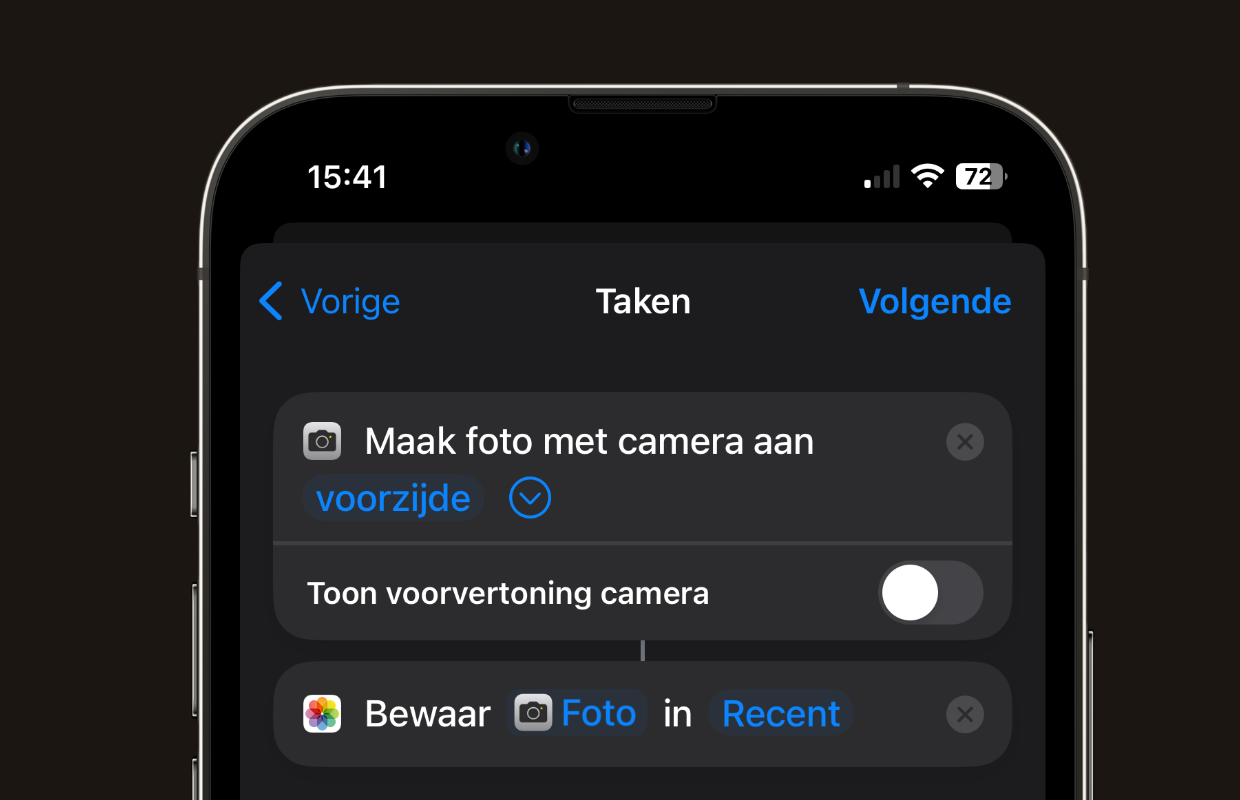
If desired, you can add that the photos taken are also sent immediately, via e-mail for example. This is done in the same way as adding ‘Save to photo album’ (see the last two steps).
Another thing you can do if you suspect someone is regularly using your iPhone is hide apps you don’t want anyone to see. You can read how to do this in the article Hide app(s) on your iPhone: this is the fastest way to do it. You can also choose to protect apps. Read the article to (additionally) secure an app on your iPhone with Face ID (this is how you do it).
Looking for more iPhone tips?
Did you find these iPhone tips interesting and want more? On iPhoned you can read useful tips and tricks for your iPhone every week. Check out the most recent tips below!
-
4 iPhone tips for people who have something to hide
-
iPhone 15 (Pro) pre-order: prepare yourself with these 6 tips
-
These crazy iPhone tips will make your home screen personal and tidy
-
This is how you take ‘normal’ 48MP photos with an iPhone 14 Pro (without ProRAW!)
-
Activate this Apple Watch function before your next flight