Tonight, Apple is releasing the final version of macOS Mojave, which introduces quite a few improvements. To avoid problems and annoying situations, you can prepare your device for the update with these tips.
macOS Mojave is out tonight
Apple is releasing macOS Mojave tonight, probably around 7:00 AM Dutch time. We always recommend installing these updates as they include not only new features but also the latest security measures from Apple. Since this is a major annual update, it is smart to prepare your Mac for the installation. As a result, installation will go smoothly tonight and you can quickly get started with all the new that Mojave has to offer.
1. Does your device support macOS Mojave?
Do you plan to download macOS Mojave immediately after release? This year it is extra important to check whether your Mac or MacBook supports the Mojave update. Unlike last year, Apple is dropping quite a few older devices. So it’s not that all Mac (Books) that were updated to macOS High Sierra last year now also receive Mojave. Devices released before 2012 unfortunately get stuck on macOS High Sierra.
- MacBook (Early 2015 and newer)
- MacBook Air (Mid 2012 and newer)
- MacBook Pro (Mid 2012 and newer)
- Mac mini (Late 2012 and newer)
- iMac (Late 2012 and newer)
- iMac Pro (2017)
- Mac Pro (late 2013, mid 2012 and 2010 with suitable Metal GPU)
2. Have a backup and enough storage space
With every update it is important to back up your device beforehand. This applies to iPhones and iPad, but of course also to your Mac (Book). By making a backup, you avoid losing important data if something goes wrong during the update. If the installation process does not go well, then you are at least assured that you have not lost your data.
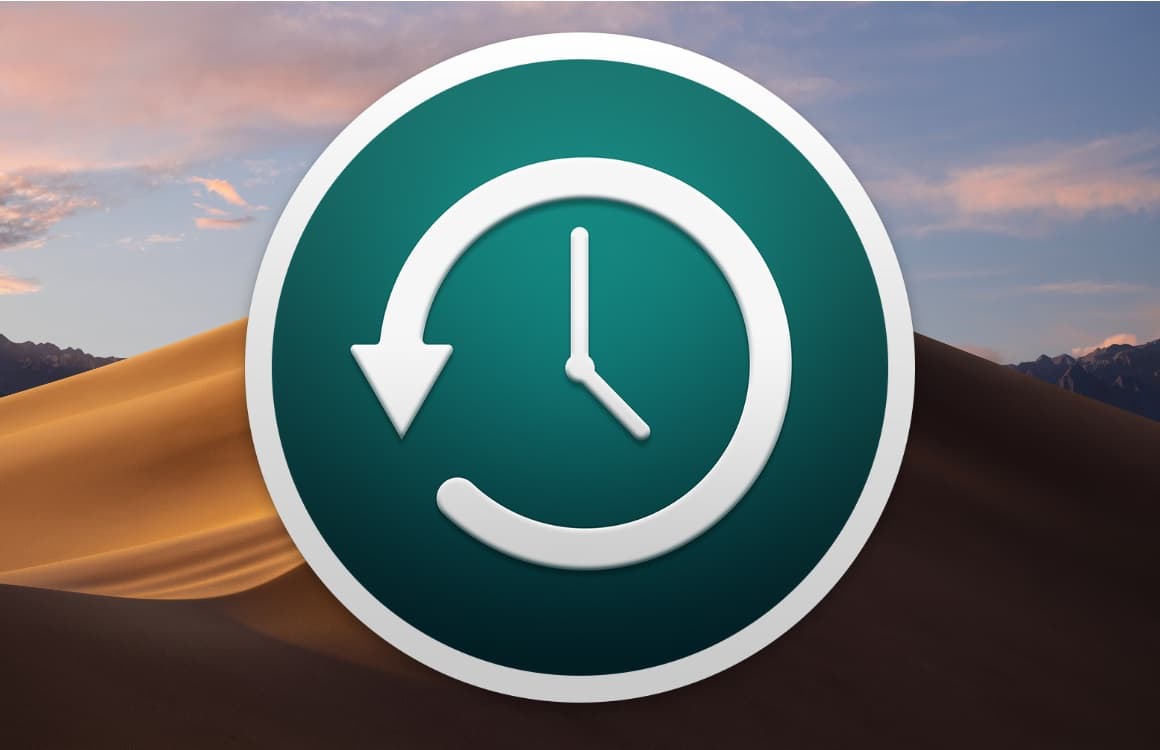
Making a backup is easiest with Time Machine, a program that comes standard on every Apple computer. In addition, it is smart to check whether you have enough free storage space. You can check how much space is available via ‘About this Mac> Storage’. If your hard drive is almost full, it is smart to delete unnecessary files and photos, or other large files (such as videos).
→ Time Machine: This is how you back up your Mac
3. Have your Apple ID information ready
When macOS Mojave has finished installing, you will most likely be asked for your Apple ID. So make sure you have looked up the linked e-mail address and your password in advance, so that you do not run into problems. This way you can complete the installation smoothly and smoothly. If you don’t remember your details, you can access them this page request.
4. A reliable and fast WiFi connection
In contrast to the smaller (security) updates that Apple regularly releases for macOS, you will soon have to download a lot of data for Mojave. That is why it is advisable to connect your Mac (Book) with a stable and smooth WiFi connection, such as your home network. Prefer not to opt for public WiFi networks; these are usually slow and vulnerable to malicious parties. If necessary, choose to update your device via the WiFi network of a friend or family member.

5. Downloading may take a while
As is often the case with major Apple updates, download times increase significantly shortly after the release. To get macOS Mojave in smoothly, it is therefore smarter to wait a few hours before you start downloading. Often you will not be bothered by long download times and you can quickly get started with all the new features. Check out our extensive macOS Mojave preview to see what’s new.
Learn more about macOS Mojave
- Taking screenshots on your Mac (Book): this is how you do it (26-3)
- Make your Mac boot faster: this is how you disable startup programs (14-3)
- Apple releases macOS Mojave update to fix hibernation bug (8/2/2019)
- watchOS 5.3 and updates for macOS, tvOS and HomePod are rolling out (7/22/2019)
- Bluetooth vulnerability in iOS and macOS allows people tracking (7/18/2019)