RAID 5 array uses a combination of parity and striping techniques. Data flow divides into blocks of a certain size, which is written on the array disks one by one. One of the disks contains certain checksum in each row of blocks – parity function which is calculated according data of other disks in a row. Thanks to this parity you can recover RAID 5 data if one of the disks fails.
There are four RAID 5 types, depending on the location of parity blocks and the order of writing data blocks: left and right, synchronous and asynchronous.
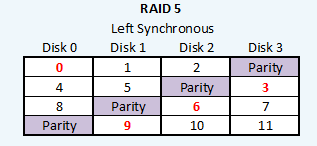
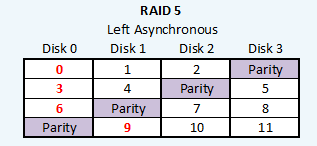
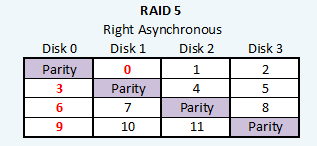
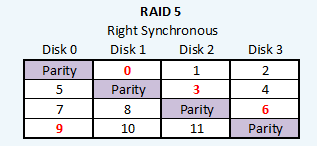
To create RAID 5 array you need three disks minimum. That’s why 2-bay NAS devices won’t allow you to create a fault tolerant RAID 5. If one of the disks in RAID 5 is damaged NAS work speed will be significantly slower because this disk data must be not just read but recalculated based on data blocks storing on other disks.
NAS devices using RAID 5 usually have hot swapping function for damaged drives, however actually users face with data loss in this process.
How to recover data DIY from NAS using RAID 5
Deleted data recovery
If you only need to recover accidentally deleted files from your NAS, just connect to it via data recovery software which works with NAS devices. There are not so much of such software on the market. We’ll take ReclaiMe File Recovery as an example. You don’t have to pull out the disks in this case.
1. Download ReclaiMe File Recovery to your computer.
2. Choose your NAS.
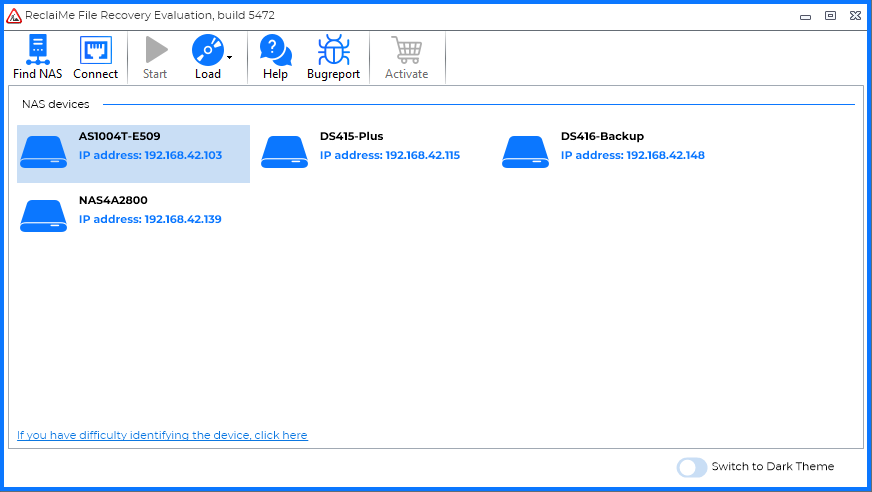
3. Enter login and password you use to connect to the NAS and press Start button.
4. Check data recovery quality. Choose some image file and watch how it shows in the Preview window.
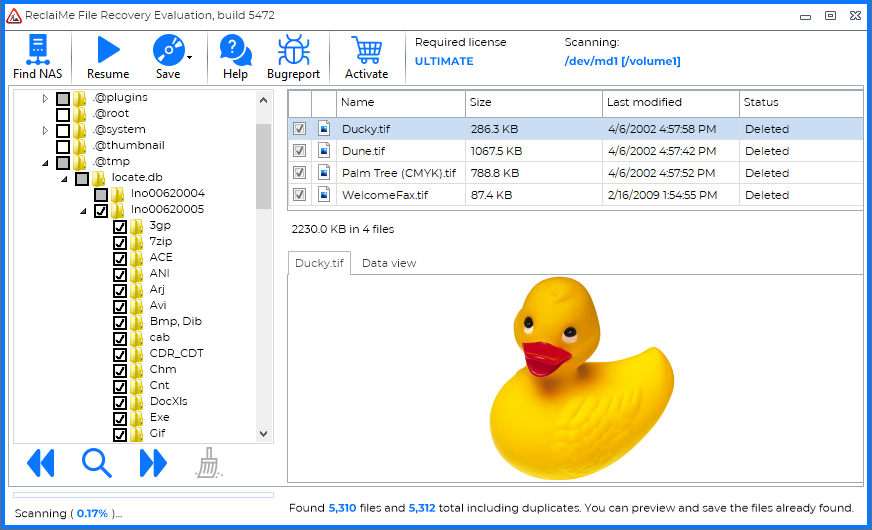
5. If you are satisfied with the recovery result buy a license key and save the recovered files to another drive.
Data recovery in case of logical failure or failure of a NAS file system
If you deal with a logical NAS failure or file system failure then data recovery process will be significantly harder. Usually in this case you can’t open NAS interface thus you can’t get access to your data. The software also can’t connect to the NAS via network. So in this case you’ll need to pull the disks out of the device and connect them to a PC.
Step by step manual:
- Pull the disks out of your NAS device and connect them to a computer. It will be helpful to mark the disks according their bay numbers to get back to the original configuration. The best way to connect the disks to a Windows PC is to do this directly to a motherboard via SATA cables. If there are not enough SATA ports you can use USB-to-SATA adapter and connect via USB ports.
- Download and run ReclaiMe File Recovery software.
- Choose NAS volume you need to recover and press Start button on the tool bar. Netgear volume will be in BTRFS section, look for another NAS volumes in Linux md-raid or Linux LVM sections.
- Wait till ReclaiMe File Recovery starts to show you the data. Then check the quality of the recovered files in the Preview window.
- Buy a license key and copy your data to another disk.
NAS data recovery in case of damaged RAID 5 configuration
You can face with a much more difficult situation when RAID 5 configuration is damaged. In this case before starting to recover your files first you need to recover the array configuration with another free software – ReclaiMe Free RAID Recovery. You can understand you deal with exactly such case if you run ReclaiMe File Recovery but you can’t see your NAS volume in the software window.
RAID 5 array configuration includes:
- How many disks are in RAID 5.
- What disk was the first in the array.
- Disks order.
- Block size.
- Start offset
- Parity location in RAID 5.
To recover RAID 5 configuration:
- Download ReclaiMe Free RAID Recovery.
- Create or download RAID 5 member disks image file if it’s necessary by pressing Disks button on the tool bar.
- Choose all the member disks and press Start RAID 5. Note that ReclaiMe Free RAID Recovery is capable of RAID 5 parameters recovery even if one of the disks is missing.
- When you recover RAID 5 configuration parameters run ReclaiMe File Recovery. If you don’t have this software download it and run into RAID recovery mode. Also, you can save the recovered RAID 5 in an XML file and download it to ReclaiMe File Recovery software.