You can set Apple’s smartphone on different languages. But in English the iPhone is much better. We tell you why.
The iPhone is much better in English (and this is why)
If you have bought an iPhone, you probably immediately put it on Dutch (or perhaps the French language if you live in Belgium). For most functions it works great if you set the iPhone in your muler steel. Most settings are well translated and the functions also do what they have to do.
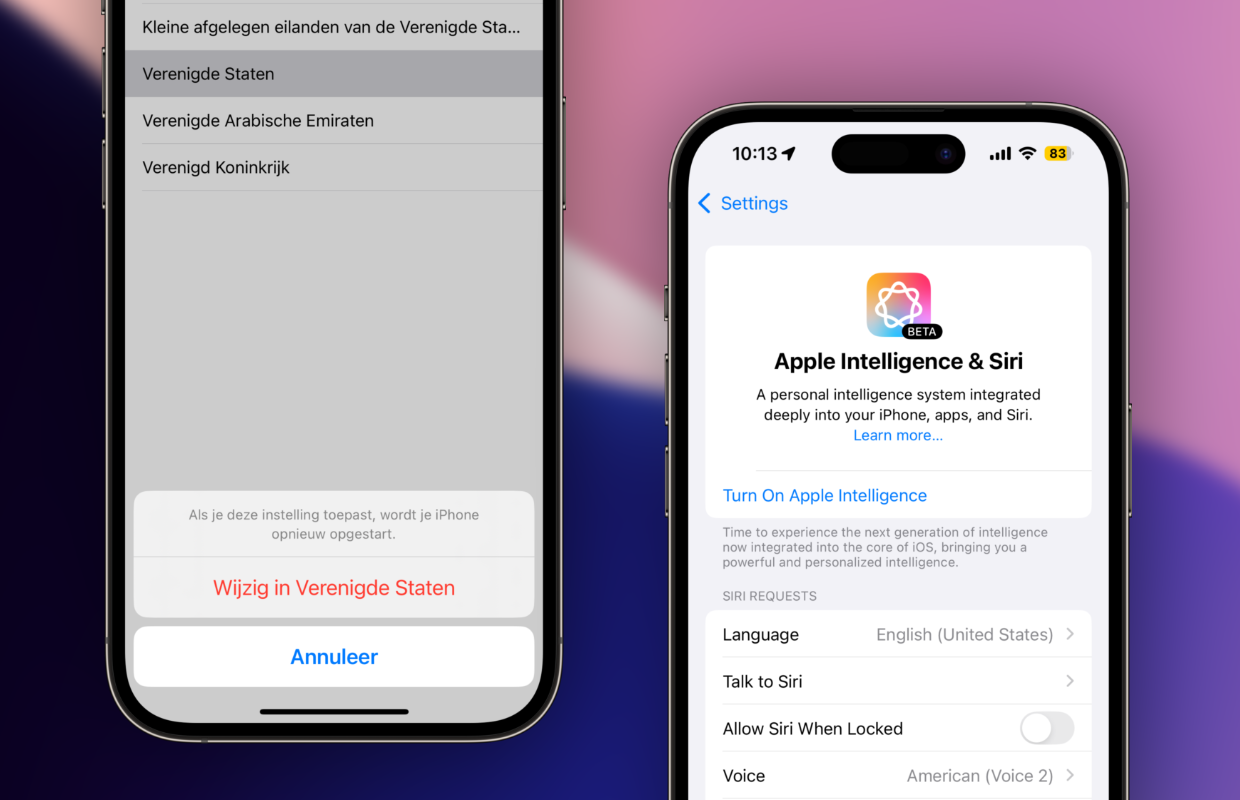
But we have to be honest, some things really work a lot less well in Dutch if you compare them with the operation of English. For example, Siri talks a lot better, you get more functions on your iPhone (if you also adjust the region) and apps do not suffer from (very) clumsy translations. Although it takes some getting used to seeing an app like Marktplaats in English.

If you also get a lot of messages in English (and not in Dutch), then seting your iPhone in English is often better. For example, if you wear (recent) AirPods with exercise and have the function before reading, your iPhone can read these messages with some apps. That does not work completely flawlessly with all apps, but with Telegram, for example, English messages are naturally read.
Setting iPhone in English: This is how you do it
You can safely set your iPhone in English. You don’t lose anything and if you don’t like it, your iPhone will be put back in no time. Do you also want to set your iPhone in English? Then follow the steps below.
Set iPhone in English
- Go to ‘Settings> General’;
- Scroll down and tap ‘Language and Region’;
- Is English already in the list for you? Then drag it up, above Dutch. Otherwise you tap ‘Add Language …’ and tap ‘English’. Then choose ‘use English’.
- Your iPhone is now in English. Choose ‘United States’ at Region. Then choose ‘Change to English (US)’.
Your iPhone starts again and you can use your smartphone again quite quickly. Handy to know: if you have an Apple Watch, the language will also be adjusted to that.

Download the iPhoned app
