Since June, Apple iOS 26 and iPados have tested 26 thoroughly in collaboration with developers and public beta-testers. Unfortunately, a few bugs can still be found in the final version. Usually it concerns small errors such as text that is not (well) translated or small flaws in the interface.
In addition, there are also some bugs that can limit the functionality of your iPhone or iPad. Below you will find an overview of well -known problems and how you can remedy them. Before applying it, it is advisable to restart your iPhone or iPad. If the problem or the bug is not listed, report it in the responses so that we can get started.
In addition to bugs and problems, this article also contains changing in iOS 26 that can be characterized as a ‘problem’ for some, an example of this is to miss parts in the control panel and the adapted photos app.
No iOS 26 or iPados 26 Update available
If you are a betaester, then you undoubtedly installed the release candidate when it became available on 9 September. This is the official version and that is why you don’t get to see an update now. As soon as a new beta is available, you can install it. If you no longer want to participate in the beta program, you must disable this via Settings ▸ General ▸ Software update ▸ Beta updates ▸ Choose UIT. Then you have to wait for the next official update for iOS/iPados 26; You can then install this on your iDevice and overwrite the beta.
IPhone or iPad battery quickly empty
Fasting the battery life is an annual problem with iOS updates; There is relatively little to do about this and often because there is still to be cleaned up in the background underlying junk from the previous update. Yet the software update may ensure that the battery is empty quickly. This is mainly because you are now testing all the new functions.
In addition, there are also a number of apps that are performing tasks in the background. It is best to check all info about battery use ‘with’ daily use ‘via Settings ▸ Battery ▸’ View all info use of which apps are active in the background. You can possibly remove and reinstall this.
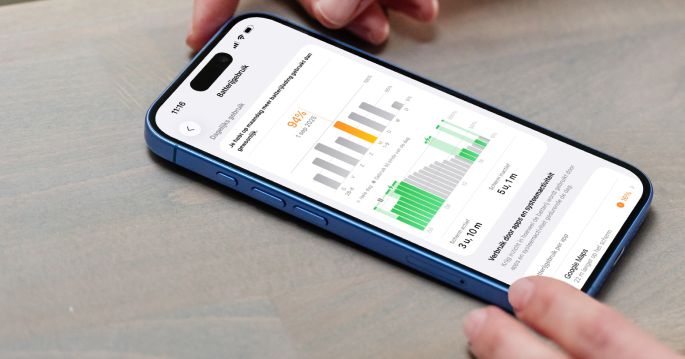
If the problem persists, it is best to calibrate the battery again or these 36 tips to view the battery life too shy. In addition, you can view the condition of the battery or possibly have it replaced.
Downloaded apps are not working properly
It is possible that apps that you have downloaded from the App Store no longer function properly. The cause of this may be that the developer has not yet had the time to update the application to the new software. Apple usually gives developers a week to submit their apps for the new software. For that reason, many updated apps have not yet been approved and updated; This is expected to be resolved in the coming days.
Buttons in apps do not work
Sometimes it is possible that apps in iOS 26 and iPados 26 do not function properly, so that certain buttons or parts within the app do not respond to contact. This may have to do with temporary software errors or memory problems that arise during use. In such cases it usually does not work to just tap further; The app will then just get stuck on that point. The simplest and often only solution is to completely close and restart the app, after which the operation usually works normally again.
Network and WiFi problems
If your connection is regularly disappeared or you can no longer connect to your wireless network, then it is possible that IOS 26 or iPados 26 causes problems. This is especially the case with the older generations of iPad and the iPhone. Fortunately it is fairly easy to solve. Navigate to Settings ▸ General ▸ Set up again ▸ Recovery network settings. After this, connect to the WiFine network and the problem should be solved.
If this is not the case, you must eliminate the location for WiFi. You can do this via: Settings ▸ Privacy ▸ Location facilities ▸ System ▸ WiFi networks.

With problems with the mobile network you can also restore network settings. In addition, you also have to check via Settings ▸ Mobile network or mobile data is enabled and whether the apps have access to the mobile network such as 4G/5G.
Parts difficult to read by Liquid Glass
In iOS 26 and iPados 26, some users experience problems with the new Liquid Glass display, a form of dynamic transparency and shine that has been implemented in the interface. Although this visual style is meant to give a modern and fluent appearance, it appears in practice that texts, icons and certain interface parts are more difficult to read. The background colors and light effects can merge too much, which means that contrast and clarity decrease and users have difficulty recognizing information quickly.
Adjust Liquid Glass
You can adjust the Liquid Glass design via the accessibility settings of your iPhone, iPad or Mac, by lowering the transparency for a frosted glass effect and thus alleviating the background. In addition, you can increase the contrast to make buttons, text and other elements easier to read.
- Open Settings on your iPhone or iPad
- Navigate to ‘accessibility’
- Tap ‘display and text size’
- Select the ‘Make less transparent’ option
- Optionally you can also switch on ‘increase contrast’

This option improves the contrast by reducing the transparency and blurring of backgrounds, which increases readability. In addition, surfaces behind buttons are added for better distinction, such as in the photos app.
Apple Intelligence does not work in Dutch
At the end of 2025, Apple Intelligence will also be made available in Dutch. That is why this Dutch version is not yet present at the launch of iOS 26. Apple has confirmed that Apple Intelligence is first only available in a limited number of languages, such as English, German and French, and that Dutch will be added later this year, probably with an update such as iOS 26.2 in December. This gives Apple time to properly translate and adjust all functions for the Dutch market. Until then, Apple Intelligence can only be used in English or other supported languages on iOS 26.
Some new functions do not work
iOS 26 and iPados 26 add many new options and possibilities to the iPhone and iPad, but unfortunately some new functions do not work on older devices. This means that certain options lose weight when, for example, you have an older iPhone or iPad. This has to do with the specifications of the device. Some functions require a newer processor. We have made an overview of all iOS 26 functions that do not work on older devices, which you will find in the highlighted article below.
Downloaded apps are not on my home screen
It is possible that when you download a new application, it is not placed on the home screen. In that case, your iPhone or iPad has automatically placed it in the app library. You can solve this by allowing the installation on the home screen via Settings ▸ Home screen ▸ Switch the ‘Turn on the Home screen’ option.
iPhone cannot be connected to the car via Bluetooth
With every update the Bluetooth problem and cars comes back. Many people can no longer connect to their car with the help of Bluetooth. You can then try to break the connection, restore network settings and then re -link (more info). If that doesn’t help, your car is probably the cause; The software is often not optimized for the new iOS. Then ask the car dealer or manufacturer for help.
Solutions for other iPados problems and iOS 18 Bugs
- Solution If copying text on photos no longer works on your iPhone or iPad
- Solution for no noise or vibrations with new emails
- Solving problems with the mobile network
- Solution for connection problems with Bluetooth devices
- Restore settings that are shown in gray
- Solutions for a slow safari
- Solution for iPhone or iPad that no longer starts
- Restoring institutions in persistent problems
iOS 26 Downgrading to iOS 18 on iPhone or iPad
IOS 26 or iPados 26 you don’t like for the time being, you can always go back to iOS 18 and iPados 18. Apple has indicated that users are not obliged to update to the latest version (more info). You can read back here extensively how you can downgrade iOS 26 to iOS 18.
Stay informed
More of this news? Follow us by visiting our website daily or stay informed through our Appletips Application,, ” Facebook,, ” Threads,, ” Instagram,, ” Bluesky,, ” Mastodone,, ” X and YouTube Or accept the push notifications for Mac and PC.
| Category: News, reference works Developer: Richard IJzermans Download for free |