Your iPhone has a setting that can secretly extend your battery life considerably. Yet almost everyone ignores this useful feature.
This iPhone setting gives more battery life (but hardly anyone uses it)
Now you may immediately think that it is the Energy Saving Mode. And while this feature also helps get more out of your battery, it’s not the feature we’re talking about. No, the function we mean is turning on 4G (and thus turning off 5G).
With 5G, your iPhone uses more energy, especially in places where the signal varies or is weak (which happens more often than you think). The iPhone then constantly switches between 4G and 5G, which costs extra power plus battery life. Apple often sets the function to ‘5G automatically’ or ‘5G on’ by default. ‘5G on’ in particular is a big power drain.
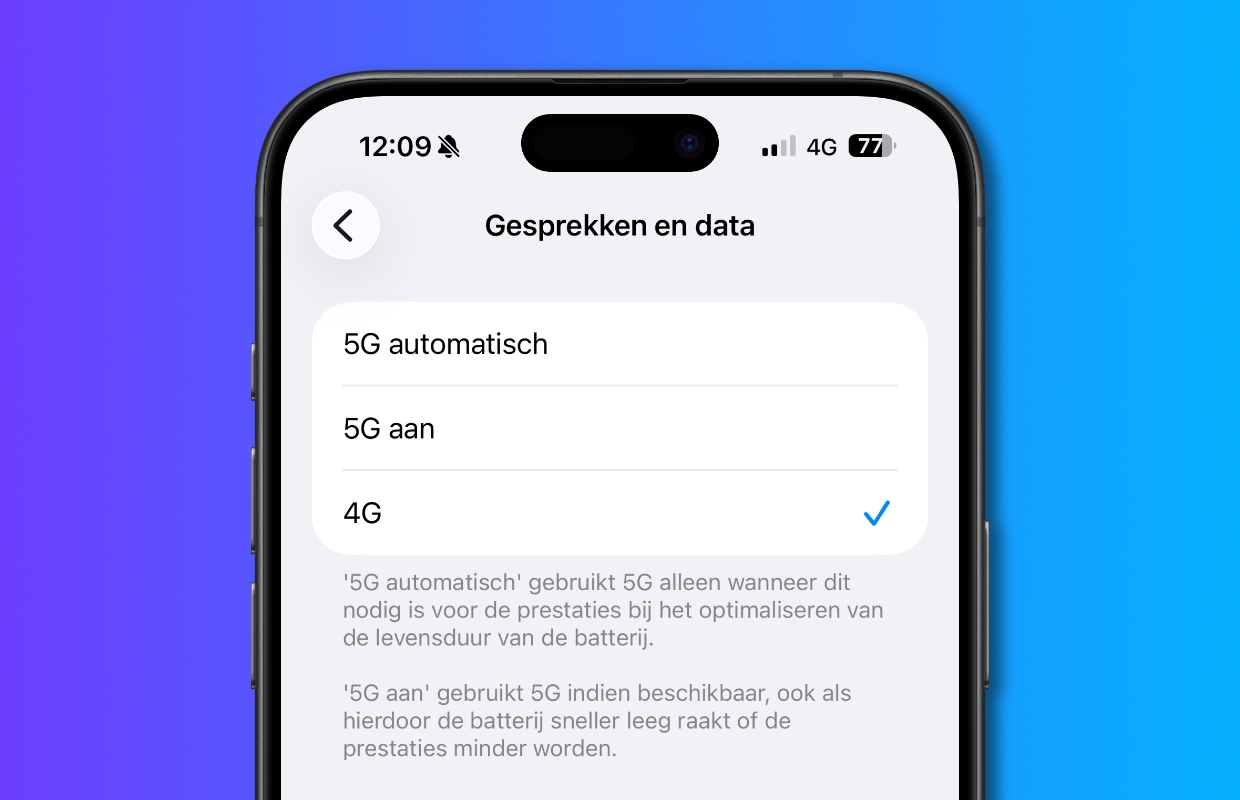
In that case, it is better to have your calls and data run via the 4G connection. Often 5G does not provide a noticeable speed advantage in everyday apps, such as WhatsApp, Instagram, Safari. So faster is not always better.
This is how you set the iPhone to always use 4G
- Open the ‘Settings’;
- Choose the ‘Mobile Network’ option;
- Select ‘Mobile data options’. Do you have multiple SIM cards? Then tap your SIM card under ‘SIM cards’ and then select ‘Calls and data’;
- Then choose the ‘4G’ option.
If your setting was ‘5G automatic’, your iPhone will only use the faster connection when necessary. This already makes a difference in battery life, but it can always be improved by turning on the ‘4G’ function on the iPhone.
Exactly how much you can save by turning on this iPhone setting varies per phone. It can make a big difference, especially with old iPhones. This is evident from an old test tom’s guide with an iPhone 12 it can last almost two hours longer.
More iPhone tips?
Did you like this tip and want more? On iPhoned you can read useful tips and tricks for your iPhone every week. Check out the most recent tips below!
-
5 handy tricks to work faster and more efficiently on your iPhone
-
These features make you surf a lot more safely with Safari on your iPhone
-
Netflix too expensive: this is how you can change the subscription
-
AirPods have a new feature in iOS 26 (that you really need to turn on)
-
With these 2 useful tips you will ensure that your hearing is not damaged