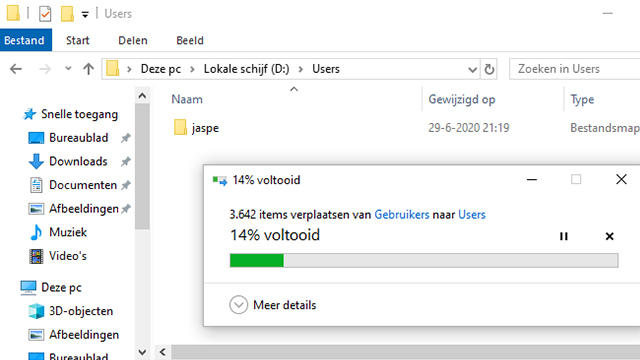
Windows keeps all files related to one user account together in one folder, namely in C: Users. In this article we explain how you can move this User folder to the D drive (or elsewhere), for example because you are running out of space.
There are several reasons for moving the user profile folder to a different disk. If you reinstall Windows cleanly more often, you won’t have to do everything from one backup to restore. And depending on your backup regime, you’re less likely to lose something important should the C drive fail.
Of course, the latter only applies if you move the profile folder to a physical second drive. It can also be a solution if your Windows disk is not a very large SSD and you still have enough free space on a second hard disk.
The profile folder is standard C: Users username, where username is of course replaced by your own username. In Dutch versions you will find the folder under C: Users username.

In this folder you will find the default folders for documents, images, downloads and so on. There is also a hidden folder in it: AppData. It contains all kinds of files related to your use of the program, for example custom settings.
Preparation
First, consider where you want to move the profile folder. For example, create the folder D: Users On. This way you also keep it organized, especially if you are going to move the folders of multiple user accounts. Importantly, both the original and future location is an ntfs partition.
You cannot move the profile folder from the user account that the folder belongs to. This is because all kinds of files from the folder are in use by Windows. You can move the folder from another account with administrator rights. For this you can (temporarily) create an extra account if necessary. Log out your own account and log in to this other account.
Hidden Administrator account
Windows has a hidden Administrator account that has even more rights than a normal user with administrator rights. Yes, we also find the terminology a little confusing, but this account comes in handy for chores like this. That way you don’t have to create a whole new account.
You activate the hidden account by opening a Command Prompt as an administrator via Start, System, Command Prompt, on which you right click and choose More, Run as administrator. In the command prompt you give the command net user administrator / active: yes followed by enter.
Move profile folder
After logging in to the other account, find the profile folder C: Users. Right-click on the correct folder (of the other account you are not currently logged in to) and choose To cut. Just take a look at the exact folder name, because you will need it later.
Now browse to the new destination for the profile folder and paste the folder just cut here. It will take some time for all files to be moved.
It is possible that some files cannot be moved. You can skip this one, which in most cases will not cause any problems. When asked to move system files, choose to do just that.

Symbolic link
Of course, if you were to log into the account from which you just moved the profile folder, things would go wrong. After all, Windows does not yet know where the profile folder has gone. You can solve this by referring the old folder location to the new one.
To do this, you create a symbolic link, a kind of shortcut at the ntfs level. This makes it look like the folder C: Users username with everything in it still just exists, when in reality all files are on a different drive and partition.
If there were some leftovers left in C: Users username in the previous step, please change the name of this folder to something else now.
You create the symbolic link via a command prompt that you open as an administrator via Start, System, Command Prompt, which you right-click and choose More, Run as administrator. The command you enter in the command prompt to create the symbolic link is mklink / J “C: Users username” “D: Users username” followed by enter.

The first path is that of the original folder name. You remembered it, right? Make sure you C: Users should use instead of C: Users. The second path is where you just moved the profile folder. Of course you use the exact folder names as they appear on your computer.
You can see the result in C: Users. The original profile folder is back as if it never left. Only an arrow on the folder icon still reminds of the move action.
Try it out
You can now log in to the corresponding user account again to see if everything is still working. In the unlikely event that something does not go well, you can undo everything again by first removing the symbolic link from the other user account in reverse order, then renaming the renamed folder and finally moving the moved profile folder back again. Then everything is back to normal.
But we assume that this is not necessary!
Text: Jasper Vries
Are you interested in becoming an expert about one of Microsoft’s products, or getting a Microsoft certification? Then try taking Microsoft Practice Test. By practicing well with these tests, you will pass Microsoft Certification Exams soon.