Are you switching to a newer model Apple Watch? Then of course you want to include all your settings and preferences. This is how you make a backup of your Apple Watch.
Make Apple Watch backup
The Apple Watch is an extension of your iPhone, which is why the device plays a major role in making a backup. In fact, when you make a backup via iCloud or iTunes, the data of the smart watch is automatically saved. It is therefore only possible to make a backup of your Apple Watch by disconnecting it. You do this like this:
- On your iPhone, go to the Watch app and make sure the watch is connected via bluetooth;
- Select your watch in the ‘My Watch’ tab;
- Tap the ‘i’ icon next to the watch you want to remove and choose ‘Unpair Apple Watch’;
- Optionally, enter your Apple ID password to confirm the choice and wait for the welcome screen to appear.
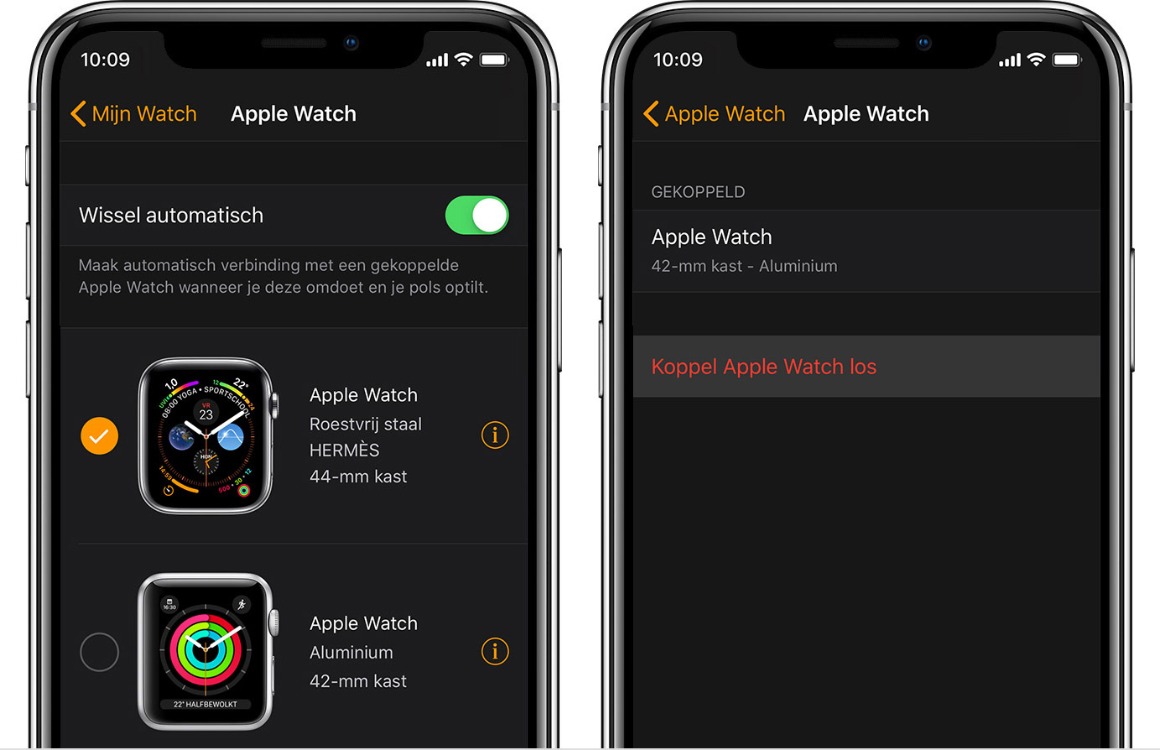
The smart watch has now been disconnected from the phone and a backup has been made. You can check whether it was successful on your iPhone. Go to the Settings app, choose General, iPhone Storage and tap Watch. Here you will find (if successful) the backup you just made.
By default, a backup saves all relevant data such as app settings, watch face preferences, notification settings, Siri data and more. Only bluetooth pairings and the Apple Watch passcode are not included.
Restore Apple Watch backup
When you are using the Apple Watch, it is not necessary to manually make backups. This is especially useful when, for example, you sell your old watch and switch to a newer version. Restoring an Apple Watch backup is very easy:
- Open the Watch app on your iPhone and tap ‘Start pairing’;
- During installation, you will be asked whether you want to start with a fresh start or restore a backup. Choose the second option;
- Then select which backup you want to restore and wait a while.
More about the Apple Watch
Is your watch empty faster and faster? Check here how to extend the battery life of your Apple Watch. Or has the clock not been so fast lately? Then read our article on how to speed up a slow Apple Watch.