LastPass, the handy password manager, is ending support for the macOS app. Users must access LastPass in their browser starting February 29. These are the alternatives.
LastPass macOS app is no longer supported
LastPass informs its users that the change is being made because the password manager says it wants to “provide the best user experience.” With the changes to Safari 12 in 2018, Apple urged developers to make their Mac apps available in the browser as well. This was reason enough for LastPass to stop supporting the Mac app altogether. The app can still be used, but will start from February 29 no more (security) updates.
LastPass continues with a new Mac version that is no longer an integrated app, but one that you “just” open in the browser. According to LastPass, this web app is built with the same technologies as their other LastPass apps, making it more maintainable.
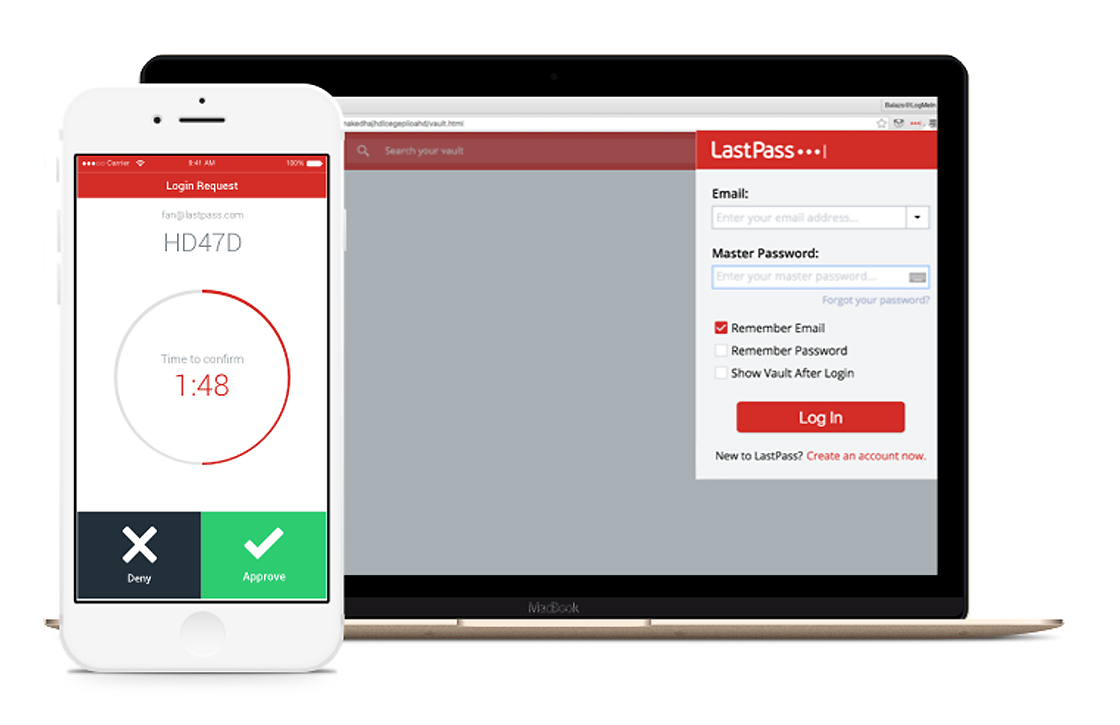
The best alternatives
Unfortunately, this means that the new app is no longer made with Mac technology, and so for Mac users it looks a lot less beautiful and is less easy to use. Time to look for a new alternative. We list five password managers with a macOS app.
1. 1Password
1Password has a nice macOS app with an extension for Safari. You gain access to the safe by means of one master password. In the safe you will find all the passwords for your different accounts. You can easily organize these so that it remains clear.
If you create a new account somewhere, you can enter a difficult password with the help of the Safari extension. This is then stored in the safe, so you don’t have to remember it. The app can be used for free for 30 days, after which you have to take out a subscription for about four euros per month.

2. Bitwarden
Bitwarden is also a great app where you can safely store all your passwords under lock and key. The app has an extension for all major web browsers. This makes it easy to create a different password for each account, which is much more secure than one password for everything.
The safe is also encrypted here. The app syncs between all your devices, making it easy to sign in anywhere on both your Mac and iPhone. The safe is secured with encryption, so no one else can read your passwords.
3. Dash Lane
Dashlane is an easy-to-use app that manages all your passwords. It’s secure, but the app also makes it easy to share passwords in a secure way. In addition, you can add a second layer of protection through two-step verification.
The app also alerts you when your data may have been compromised, or if there is a security breach. The app is basically free; the first 30 days you can use the premium subscription for free. Then you choose whether you go for a paid subscription or the free version.
4. mSecure
The password manager mSecure is a popular app and easy to use. The app is free to use, although of course you get some extra features if you take out a paid subscription. In the free version, you can store an unlimited number of passwords and the app generates strong passwords itself.
The Pro version lets you sync all your devices and also supports Touch ID and Face ID. This is of course very handy, because then you no longer have to remember one password. In addition, you can also use the password manager on your Apple Watch with a subscription.
5. Enpass
Enpass is completely free and easy to use. In addition to your passwords, you also store your bank account and credit card details securely in the safe. The app can also be used offline on various devices. In addition, Touch ID is supported.
Because you can work with multiple safes, it is also possible to use it together with family members. It is easy to sync with iCloud, Google Drive and similar storage services. You can also easily import passwords from and other software, such as LastPass, to Enpass.
More safety tips
Do you want to know how you can make your passwords as secure as possible? On iPhoned read useful tips regularly. For example, we give the best tips to set a strong password or we explain how to set an alphanumeric password on iPhone. We also explain how you can easily and securely share your WiFi password.
Read the latest news about Apple
- Rumor: iPhone 13 price will remain the same as iPhone 12 (21-6)
- MacBook Pro with new design and M1X chip coming later this year (19-6)
- ‘AirPods can monitor your health in the future’ (16-6)
- Official: Apple Unveils Beats Studio Buds With Active Noise Canceling (14-6)
- In iOS 15, you can drag images and text from one app to another (13-6)