 To remove background from a photo, no separate editing program is needed. Word and PowerPoint from Microsoft can do this too.
To remove background from a photo, no separate editing program is needed. Word and PowerPoint from Microsoft can do this too.
Detach photo
Programs that work with images are getting smarter at recognizing what is in a photo. Likewise Word and PowerPoint. With a few clicks you can cut the subject of the photo from the background. That’s called making it detached.
Remove photo background in Word or PowerPoint
Detach part of a photo in Word or PowerPoint as follows. It works the same in both programs.
- Open Become or PowerPoint.
- Choose a Empty document or open an existing document.
- Insert a photo into the document:
- Click in the Ribbon on Insert > (Illustrations) > Image > This device.
- Navigate to the photo you want to edit and click Insert.
- Click on the photo in the document to select it.
- Click in the Ribbon on Image format.
- New options appear in the Ribbon. Click on the far left Remove background.

- The image changes color. The subject of the image remains in its original colors. Everything that has been given a color will soon be cut off by the program.
- If desired, edit the selection that will be cut away later. Click in the Ribbon on Mark areas to keep. The mouse pointer changes to a pencil icon when it is over the image.
- Click in the image on the pieces you don’t want to delete. Clicking on a certain point is enough, but drawing a line also works.
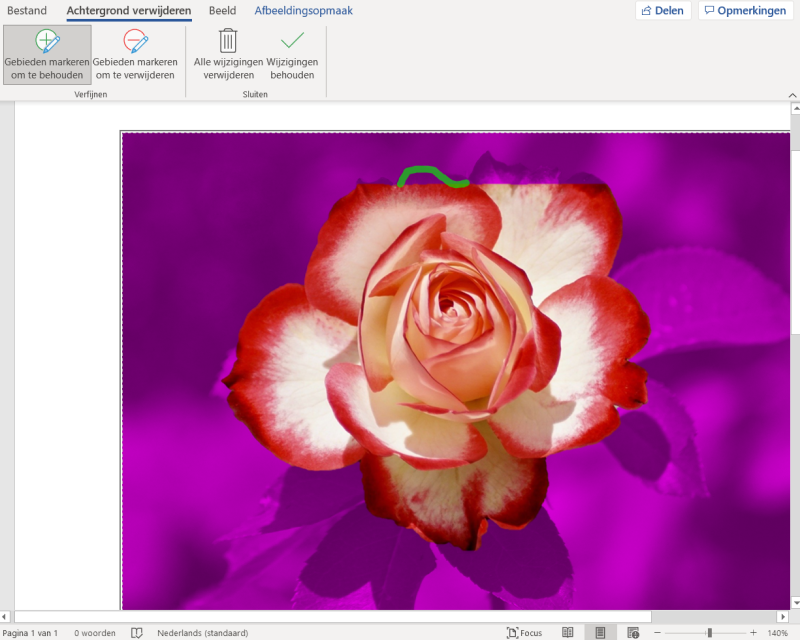
- As soon as you release the mouse button, you will see the part reappear in its original color.
- If there is something in the selection that does not belong there, click on Mark areas to delete. Everything you mark with this will soon be cut away.
- The selection is adjusted. Keep adding or removing pieces from the selection until you are satisfied.
- Tip: If necessary, bring the image closer with the plus sign at the bottom right. Back to normal view again? Then click (a number of times) on the minus sign.

- Click on Keep changes if you are satisfied.
You can continue editing the document as usual. Do you want to use the freestanding image in another program? Then click on the photo in Word/PowerPoint and press the shortcut Ctrl+C. Go to the other program and use the shortcut Ctrl+V.