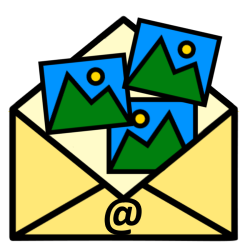
Easily send photos by e-mail from Windows Explorer and in which format.
Easily email photos
If there are photos on the computer that you would like to send to someone, you can use this step-by-step plan:

- Click on the Explorer (the yellow folder in the Taskbar).
- Navigate to the folder containing the photos you want to send.
- Select the photo you want to send. You do this by clicking once with the left mouse button on the photo.
- To select multiple individual photos, hold down the CTRL button while clicking several photos.
- To select a series of photos at once, hold down the Shift button and click the first file you want to send. Then hold down the Shift button and click on the last file. Now all photos in between are also selected.
- Right click and click Copy to > E-mail Recipient or E-mail receiver.
- A window will appear where you can choose whether to reduce the photos to a different size (to save space) or send them in their original size.
- Choose the desired format and click Attach.
- A new message will now be created in the mail program you have installed on your computer. Fill in the addresses of the recipients, fill in a subject and possibly a text and send your email with the photos attached.
Note: If you do not have an e-mail program on your computer or if your e-mail program does not open, this function unfortunately does not apply to you. It is always possible to add a photo as an attachment in an email. Check out our site under the Theme E-mail for more tips and articles about the various e-mail programs and possibilities with e-mail.