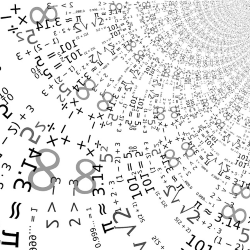
Numbers in Excel can represent amounts of money, dates or percentages, among other things. Adjust the cell properties so that the numbers are properly displayed in the spreadsheet program.
Number format in Excel
You can keep track of all kinds of data in Excel. Think of amounts, dates, percentages and telephone numbers. It is possible to indicate per cell what kind of information it contains. In this way, the number will be displayed correctly. For example, an amount of money has a euro sign and the decimals are placed after the decimal point, or the digits of a date are separated by hyphens.
- Open Excel. In Windows 10, click the Start button > Excel 2016. In Windows 7, click Start button > All programs > Microsoft Office 2016 > Microsoft Excel.
- click on Empty worksheet.
- Click on cell A1.
- Type a number and press the Enter key on the keyboard.
- Click on cell again A1.
- The cell is now selected. This is visible through the green border around the cell. Make sure the ‘Home’ tab is open at the top.
- In the ‘Number’ group, click Default.
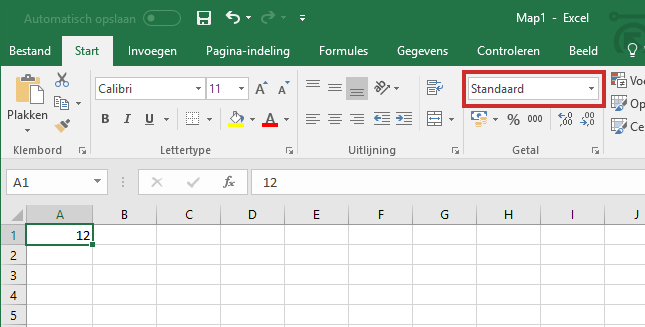
- A menu opens with all kinds of possible number notes, such as Currency, Short date note, Time, Percentage and Text. Click on the desired option.
The display of the number entered has changed.
There is also another way in which the number note can be adjusted. In some cases you then have more display options, such as with a date.
- To do this, right-click on the cell.
- click on Cell properties.
- Click on the tab Number.
- In the left column are all kinds of categories. Click on the desired category.
- In the right column, depending on the category, a number of options can be set, such as the currency symbol and number of decimal places.
- After setting click OK.