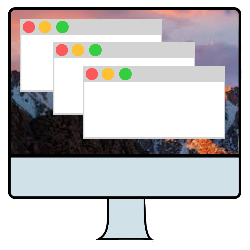
Disable all open programs on a Mac at once with a key combination and immediately shut down the device.
Quickly close all programs
If there are many programs open on your Mac, it may take some time to shut down the device. Quitting each app individually is often inconvenient. Fortunately, there is a way to close all programs at once and turn off the device immediately.
Close programs with hotkey
You can close all programs and switch off the device immediately with a key combination. Be sure to save any files and documents first.
- Simultaneously press the Ctrl+Option+Cmd+Eject keys.
- Does the Mac not have an Eject key? Then simultaneously press Ctrl+Option+Cmd+Power. The Power button is the on/off button of the device.
Note: This tip will not work on a MacBrook Pro.
Close programs with Automator
There is another way to quit programs on the Mac. This only closes apps, does not immediately shut down the computer. Set something for this function first:
- Open the Finder. This is the smiling face on the Dock.
- click on apps.
- Double click on Automator.
- A new screen opens. click on New document.
- click on app.
- Click on the blue button Choose.
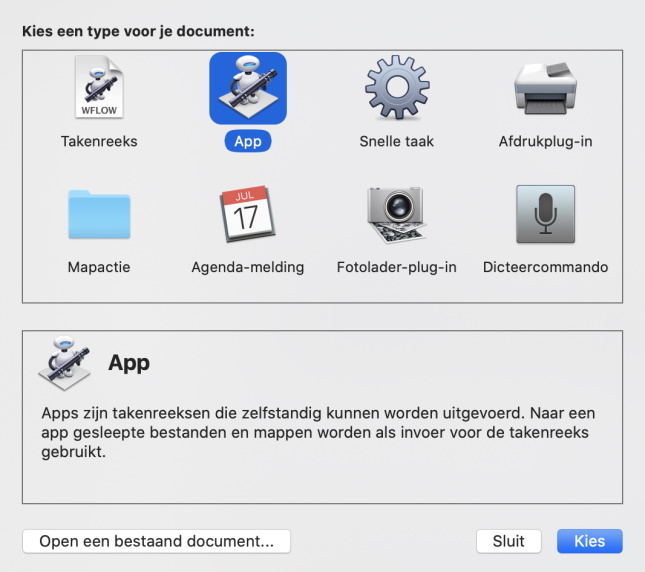
- A new screen opens containing three columns. At the top of the middle column is a search field. Click on this and type the word ‘Stop’.
- Several options will appear. Double click on Quit all apps.
- Click on the menu bar at the top Archive > Keep.
- Type a name for this command. For example, ‘Close all apps’.
- Click the bar next to “Location” and select the place where you want to save the assignment. It is useful to select ‘Apps’ here.
- click on Keep.
- Close Automator by clicking the red dot in the top left corner.
From now on, you can close all open programs easily by doing the following:
- Open the Finder.
- click on apps.
- Double click on Close all apps (or whatever name you gave the command).
Close all programs. The device will still remain switched on.