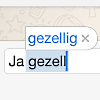
No need for word suggestions as you type? Turn off the autocorrect on the tablet or smartphone!
Why turn off?
You know that: you start typing and the device suggests a whole word? Some people find this particularly useful, for others it is annoyance number one. That’s why it’s good to know that you can turn off the autocorrect, because that’s what this option is called.
Turn off autocorrect on iPhone or iPad
- Tap on Institutions.
- Tap on General.
- Tap at the bottom Keyboard.
- Slide the bar behind ‘Autocorrect’ to the left. The option is off when the bar is gray.
From now on you can type without annoying additions.
Turn off autocorrect on Android device
Android devices don’t all work the same. In this example we are using Samsung devices with operating system Android 7, 8 and 9. The steps on your smartphone or tablet may be slightly different. But in principle you go through the same procedure.
- Make sure the keyboard is in front and start typing.
- Tap the down arrow or three dots icon at the top right of the keyboard.
- Tap the slider behind ‘Automatic replace’ so that it turns gray.
The function is now off. Tap in the typed text to close the screen.
Samsung device with Android 10
- Make sure the keyboard is in front and start typing.
- Tap the gear icon at the top right of the keyboard.
- Tap on smart typing.
- Tap on Replace automatically.
- Tap the blue slider behind the keyboard.
The bar turns gray and function is turned off.