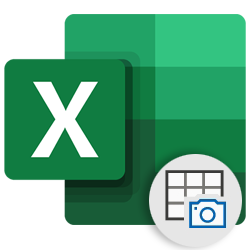 With the Excel app from Microsoft you can digitize a table on paper in no time. Then edit the table in the Excel worksheet if necessary.
With the Excel app from Microsoft you can digitize a table on paper in no time. Then edit the table in the Excel worksheet if necessary.Table on paper?
Would you like to include a table on paper in an Excel worksheet? No need to retype anymore. Scan the table via the Excel app on your mobile device and the data will appear in the cells of the worksheet. The feature is available to people using Excel with a Microsoft 365 subscription. At the moment it only works in the app for Android. It will be available for Excel on the iPad/iPhone.
Convert printed table
- Open the Excel app.
- Open an existing file or click the plus sign to create a new document. Select another folder under ‘Create in’ to save the document and choose Empty workbook.
- At the bottom left of the Excel document, tap the icon to the left of “Sheet1”
 .
. - The formatting functions appear. Tap the icon of a table with photo
 .
. - Optionally tap To allow if Excel does not already have access to the camera.
- Bring up the table and press the round button.
- Tap on Ready.
- The image is converted to data. Sometimes not all data is recognized. Then enter them yourself. Tap on Check.
- Excel is not sure about the red boxes. If a value is incorrect, tap the red cell > To process.
- Adjust the value using the keyboard.
- Tap on Ready.
- Tap on Insert and possibly on Insert anyway.
The data is now in an Excel worksheet.