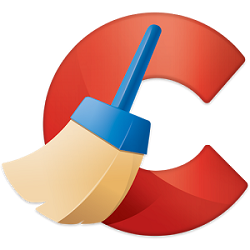
A smartphone or tablet collects all kinds of unnecessary data. This causes the device to respond more slowly in the long run. The CCleaner app cleans up these data remnants.
Remove Mobile Data Remains
You may be familiar with CCleaner as a computer program. This allows you to delete unnecessary data. This is also known as purging. If you want to know how that works, read the article ‘Clean up your computer with CCleaner’. CCleaner has also been around for some time for smartphones and tablets with Android, so you can also clean your mobile device.
Install CCleaner
Install the CCleaner app via the Play Store. If you don’t remember how to install an app, read the tip ‘Download an app from the Play Store (Android)’.
Using CCleaner
You can clean an Android device as follows:
- Tap the app CCleaner to open the app.
- The first time tap To work.
- The CCleaner app shows advertisements. To avoid this, you should switch to a paid version. We’ll stick with the free version and tap Continue advertising.
- The app shows you what percentage of the storage space is in use and how much GB of free space is on the device.
- Tap on Start here.
- Tap on Give us access and tap To allow to give CCleaner access to photos, media, and files.
- Tap the appeared list CCleaner and tap the slider behind Allow usage trackingn.
- Tap on Scan for Junk Files.
- Tap on Show results.
- CCleaner now checks which files are redundant. An overview appears with data that you can delete. Read the list thoroughly and tick all the parts you want to remove. Please note that you will permanently delete this data. If you are not sure about a part, leave the check mark off.
- Tap on Finish cleaning.
CCleaner will now erase the data from the Android device. You can remove apps from the Android device with CCleaner. However, rather use Android’s own settings for this. To do this, read the tip ‘Remove an app from Android device’.
Manual cleaning
Would you rather clean your device completely manually? Then read our article ‘Clean up Samsung Galaxy S’.