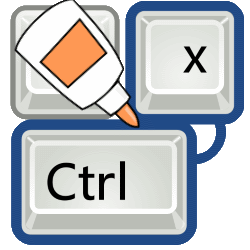
With Sticky Keys, press the combination of keys on the keyboard one after the other, instead of simultaneously. That’s just that little bit easier.
What are Sticky Keys?
The name StickyKeys is a bit crazy, but the operation is reminiscent of the concept of ‘sticking’. With Sticky Keys enabled, Shift, Ctrl, Alt, and the Windows key will “paste” for a while after pressing. That gives the user time to press the second or third key of a hotkey. So with Ctrl+S, first press the Ctrl key and then the S, instead of simultaneously.
Why are there Sticky Keys?
Windows has many keyboard shortcuts. The user gives the computer a command. Think of Ctrl+S for saving a file, Ctrl+X for cutting or Ctrl+V for pasting copied or cut content. Or Shift and a letter to capitalize.
We normally use keyboard shortcuts by holding down the first key and then pressing the other key(s). Anyone who finds this clumsy or difficult or who uses the keyboard with one hand will end up with Sticky Keys.
Set Sticky Keys
- Click the Start button.
- click on Institutions. That’s the gear icon.
- click on Accessibility.
- click on Keyboard.
- Enable the Sticky Keys feature:
- Windows 10: Under “Use Sticky Keys,” click the slider with the word “Off” next to it. The slider turns blue and multiple options appear.
- Windows 11: click on the slider next to ‘Stick keys’ to turn this feature on. Then click on the small arrow next to ‘Stick keys’. Several options will appear.
- Toggle the option Allow hotkey to launch StickyKeys (Windows 10) or Shortcut for Sticky Keys (Windows 11). The Sticky Keys turn on when you press Shift five times in quick succession, then Yes clicks.
- Sticky keys turn off when two keys are pressed at the same time. This happens, for example, when you type a capital letter via Shift+letter. Do you find this inconvenient? Toggle the option Disable Sticky Keys when you press two keys at once then out.
Using Sticky Keys
Are Sticky Keys enabled and do you want to combine with Shift, Ctrl, Alt or the Windows key? That’s how it works:
- On the keyboard, press the Shift, Ctrl, Alt, or Windows key.
- Press the next key.