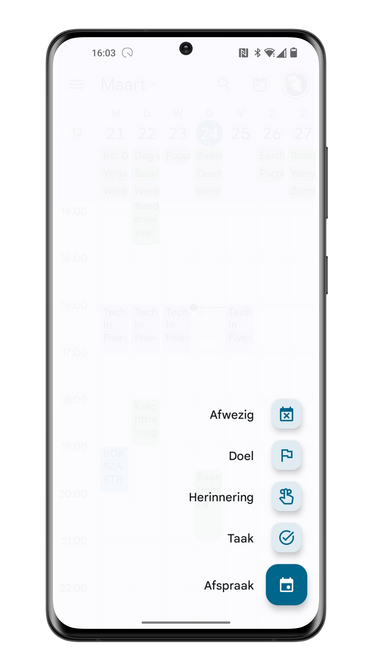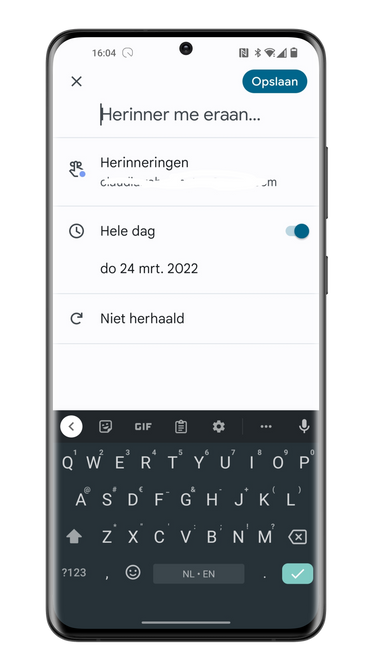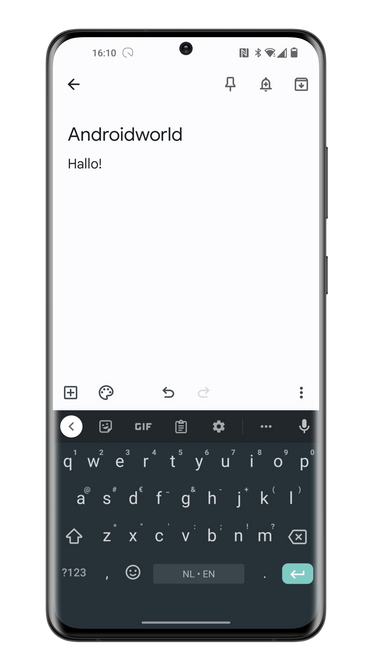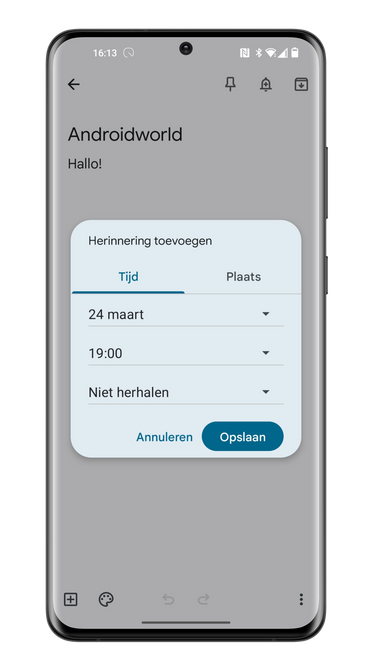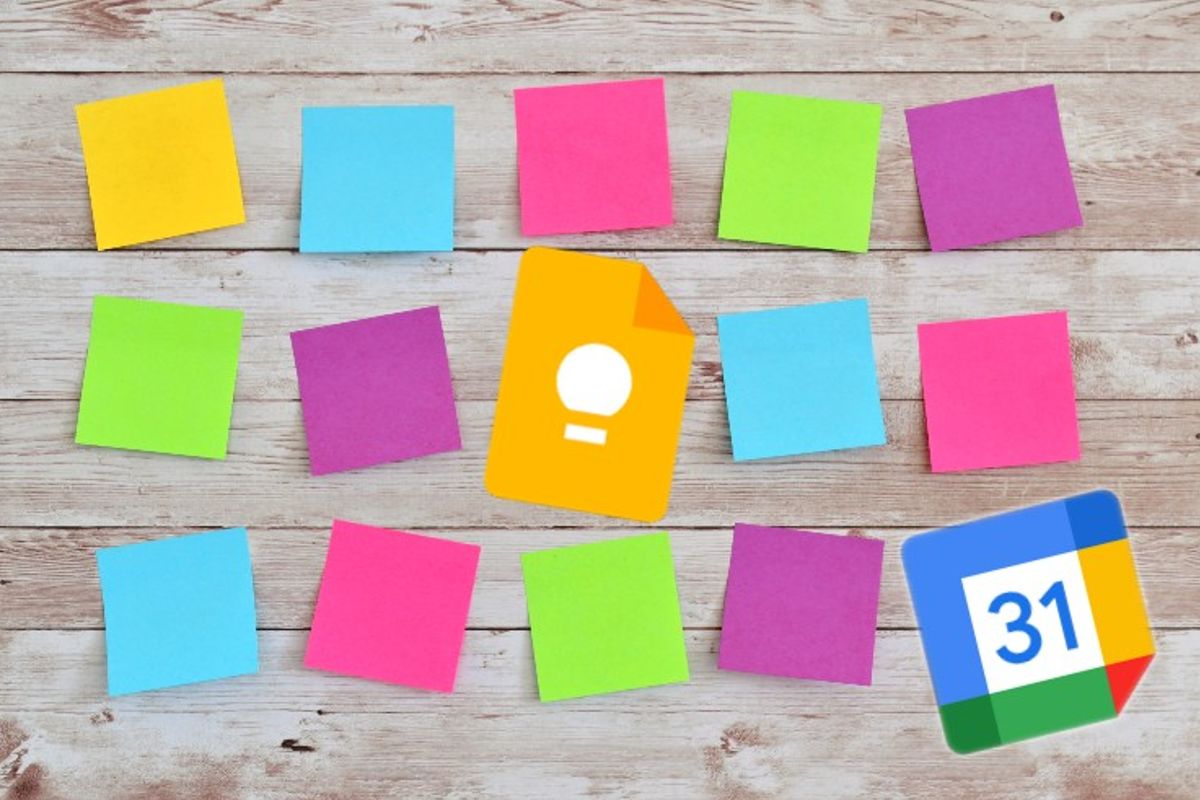
You can set a reminder on your smartphone in various ways. For example, you can use the Calendar app to set a reminder. You can also opt for Google Keep. We explain for both apps how to set a reminder in a few simple steps.
Set Reminders
It’s virtually impossible to remember everything, even if you wanted to. A to-do app can offer the right options, but is sometimes a bit too extensive. If you simply want to receive a reminder, Google Calendar or Google Keep is probably best served. If you choose Google Calendar, it will appear among all other appointments. That is not the case for Keep; in addition, Keep has another (interesting) function: making a reminder appear in a specific location. That way you can get a reminder of your shopping list when you are in the supermarket, for example.
Both methods for setting a reminder have their advantages and disadvantages. For example, you can add a limited amount of text via the Google Calendar app. In addition, in the Calendar app you miss the option to add a photo to your reminder. There are plenty of situations conceivable in which reminders are useful. I will not interfere with that further: I will explain step by step how you can set reminders via Keep and the Google Calendar application.
Set reminder via Google Calendar
I use an Android phone for these step-by-step plans. Mind you, I can’t say whether these steps also work for iOS. If you have an Android phone, it is important to download the Google Calendar or Google Keep application. Both apps can be downloaded from the Play Store. Follow the steps below to Google Calendar-application to set a reminder:
- Open Google Calendar on your phone
- Select a date and click the ‘+’ button
- Select ‘Reminder’ from the list at the bottom right
- Fill in the details (what do you want to be reminded of, time, date, etc.)
- Click on ‘Save’ at the top right, and you’re done!
Set reminder via Google Keep
You can send a reminder via the steps below Google Keep Set up:
- Open the Google Keep on your phone
- Click the ‘+’ button at the bottom right
- Enter the title, as well as the note (add more information via the + button at the bottom left)
- Click on the bell icon with the ‘plus’ in it at the top right
- Tap “Choose date and time”
- At ‘Time’ you enter a date and time and indicate whether the event should be repeated
- At ‘Place’ you enter a location, work, home or another (give permission for your location)
You have now seen how to set a reminder via both apps. Both apps offer very similar functionalities, with minor differences. Keep’s Place function is very useful, for example, I use it when I’m traveling and I really shouldn’t forget something. It’s the little things that make life just that little bit easier.
Do you use reminders for specific moments? Let us know in the comments at the bottom of the article.
– Thanks for information from Androidworld. Source