
QR codes can be found everywhere these days. They don’t look like much, but they can be very useful. We look at which (also creative) purposes you can use the QR codes for. Do you want to make a QR code yourself? We also explain that to you.
QR codes were developed in 1994 by a Japanese company (Denso Wave). They were initially intended to efficiently identify car parts. This could be done quickly thanks to the codes. It is not without reason that QR stands for Quick Response. The QR codes could also contain more information than the traditional linear barcodes. Soon other companies also discovered how useful these codes were. They appeared worldwide in magazines and business cards and on bus stops and restaurant tables.
QR codes are now being used to encode web addresses, e-mail addresses, contact information (in vCards), geographical coordinates, telephone numbers, calendar appointments and all kinds of texts, up to a maximum of 7000 characters. The codes are also redundant to a certain extent, which means that they can still be read correctly even with limited damage. Companies make good use of this to use a piece of QR code for their logo.
We probably don’t need to tell you how to scan QR codes, especially since modern smartphones can do this directly from the camera app, without an external app. If you prefer to use an app, there is plenty of choice. A good example is Kaspersky QR Scanner, available in both the Play Store and the App Store. This app directly checks the scanned code for potential malicious links or content. It is true that some variants of the original QR code have been developed, such as the smaller Micro QR code and the elongated iQR codes that not all QR readers can handle yet.
There are some variations of the original QR code that many readers stumble upon.
Creating your own QR code is a straightforward process that can greatly enhance how you share information or facilitate transactions. By using a QR code generator, you can customize codes to suit your needs, whether for personal use or business applications. For a detailed guide on generating QR codes and enhancing your digital tools, see my response for more information and practical tips.
Inspiration
Later in this article, we’ll take a closer look at how to create QR codes (also in batch), but let’s give you some fun ideas first. Do you have a wireless guest network? Then save the invitees from manually entering the network profile. Give them the login details in the form of a QR code. You can also use such a code conveniently on social media, for example for your profile on Twitter or LinkedIn, as the background of your YouTube channel or as a signature for your e-mail messages. Or you can hang the code on your shop door, so that your customers can easily access your webshop outside opening hours.
You can also print or paste such a code on your T-shirt or hoodie. We have even seen people walking around with the code of their corona ticket. There are plenty of (online) print shops that can print a QR code on textiles. Or you stick a QR code directly on your skin, as a temporary tattoo (for example via www.etsy.com). Feel free to be inspired by a (albeit commercial) website like www.barcodeart.com for QR codes on portraits, stickers, magnets, cups and anything else you could (not) think of.
 A QR code on your skin? For those who like to be ‘in the picture’.
A QR code on your skin? For those who like to be ‘in the picture’.
Desktop QR code generator
If you want to make QR codes yourself, you can choose from various apps and online generators. We’ll start with a desktop application for Windows, such as CodeTwo QR Code Desktop Reader and Generator and Zint Barcode Studio†.
The first is very user-friendly. you just need Generate mode on and tap the desired message. The size of the QR code is automatically adjusted, unless you enter it yourself at Size settings† You can save the code in png or jpg format. Note that this app doubles as a QR code reader, both via screen, webcam, files and clipboard.
Zint can handle a lot of codes. Bee symbology that’s why you have to first QR Code (ISO 18004) and enter the desired information on the General tab. Bee Appearance you can, among other things, define the colors and the border thickness and on the tab QR Code determine the size and margin of the error correction. You save the code as a png, eps or svg file.
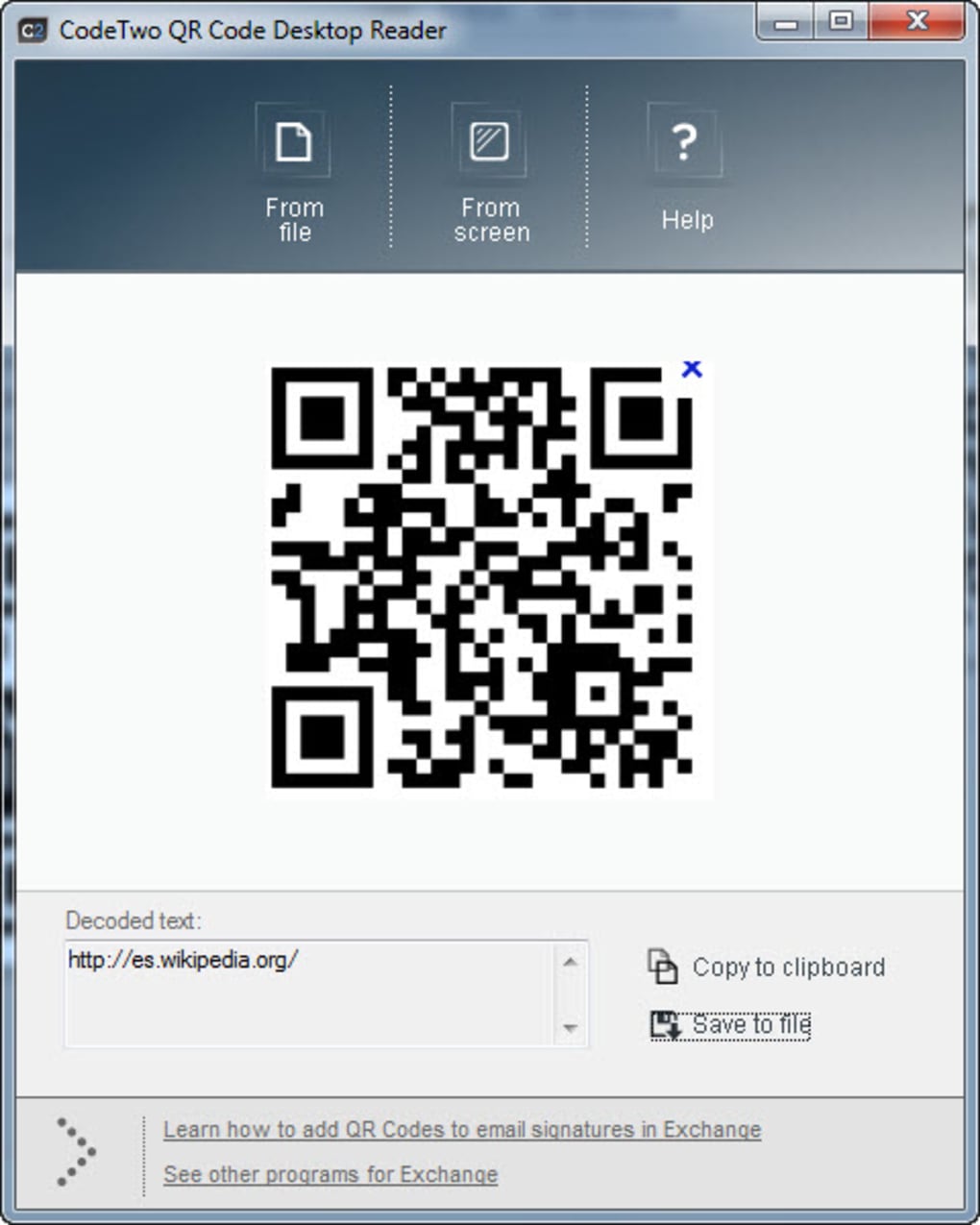
CodeTwo QR Code Desktop Reader is very easy to use.
Online generator
If you prefer not to install an application for your QR codes, you can also just go online, for example at https://qrcode-monkey.com† By the way, you can also add this tool to Chrome as an app (you can then call it up via chrome://apps†
At the top you can choose from different data types, such as Url† text† E-mail† Vcard† location† event and Wi-Fi† Depending on your choice, custom fields will appear. Bee Wi-Fi for example is that Wireless SSID† password and encryption† With each type you can also adjust the colors up to a gradient color. The colors of the ‘eyes’ (the three control surfaces) can be set separately. It is also possible to upload your own logo and have it included in the code. Bee custom design you can adjust all kinds of other appearances, including the shape of the eyes. At the very bottom you can choose from various templates, such as facebook† Twitter and Bitcoin† Press . each time Create QR Code to see the result of your adjustments. Test the result with your smartphone before downloading the code as png, svg, pdf or eps.
With this online generator you give that boring QR code a personal touch.
Excel
You may find it useful to create QR codes from MS Excel. You can, but you do need a free add-on. Start Excel, open the Insert tab and click My Add-ins / Find more add-ins in the Office Store† Tap QR in the search bar and press To add Bee QR4Office† Confirm with Get on† The QR4Office window should now appear. You can always open that from My Add-ins†
The operation is simple. Indicate which data type you want (http://† https://† mailto† text message† count† geo: and custom) and tap or paste the text into the field. Bee Options you can set the colors and size as well as the error correction level. Place the cursor in the desired cell and confirm with insert†
With a simple add-on you can also generate QR codes directly from Excel.
Batch Processing (online)
Perhaps you are organizing some event for your school or club, where you would like to provide all participants with a custom QR code. Then it is good to use a tool that allows you to create codes in batch. You will find one on https://qrexplore.com/generate, where you can generate up to a hundred codes for free and without registration. You fill or paste the text into the window, starting the text on a new line for each code. If it concerns ascending numbers, it is best to work via Auto-create Numeric Codes†
Be sure to open the section Configurable Options, because here you will find all kinds of settings with which you can further determine the QR codes. You can also enter the desired structure here, such as the error correction level and the number of block pixels, and determine the output (png, jpg, svg and eps).
By default, the web app generates the file names based on what you entered in each line. Place a checkmark Treat as CSV, then you determine the generated file names yourself. All you need to do is enter the file name after each line of text, separated by a comma, like so: Toon van Daele, nr3† The files can be downloaded as a zip archive.
Is programming your thing and does JSON mean anything to you? Then you can also use RapidAPI’s QR Code API for free, including various design options, such as colors and a logo. You can get started with https://kwikr.nl/qrlogo† Useful feedback can be found via https://kwikr.nl/qrapi†
Up to a hundred QR codes at once, without an account.
Batch Processing (Offline)
If you prefer to keep the generation of codes in batches in your own hands, then the free SimpleCodeGenerator is a great deal. You can find it on www.nirsoft.net/utils/qr_code_generator.html† This site also contains a Dutch language file that you extract in the same folder.
The app has a graphical interface, but because we’re creating codes in batch, you’ll have to do it from the command prompt. First of all, type the text for each code on a separate line in a txt file, for example codetext.txt† With your notepad you then create the following batch file in the SimpleCodeGenerator program folder, with the extension bat or cmd (so no txt file):
@echo off
setlocal enableextensions enabledelayedexpansion
set /a counter = 0
for /f “tokens=*” %%A in (codetext.txt) do (
set /a counter += 1
simplecode generator /save “%%A” “qr-!counter!.png”
†
endlocal
When you run this batch file, a QR code in png format is automatically created for each line of text, named qr-1.png† qr-2.png and so forth.
If you only want to generate one or at most a few QR codes, you can also use SimpleCodeGenerator without a batch file. The command could then look like this:
simplecode generator /show “”
and the corresponding QR code will appear.
If your message contains several lines of text, separate them with rnlike in:
simplecode generator /show “rn”
A command-line tool in combination with a smart batch file and you have so many QR codes.
If you have indeed generated a whole series of QR codes in batch, then you now have a solid stock of png or jpg files. Would you like to print these QR codes quickly and nicely on paper? You can do this job from a photo editing tool or from your favorite word processor. It can be done much faster from the explorer. By the way, you can also apply this trick to other images.
Navigate with the explorer to the folder containing the QR codes and select all the desired image files. Right click on your selection and choose Print† the app Print images appears and all you need to do here is select the printer, paper size, and one of the available print types, such as Wallet (nine images per page) or Summary Print (35 pictures). Confirm your choices with Print†
Printing QR codes (and other images) in batch is easiest from the explorer.