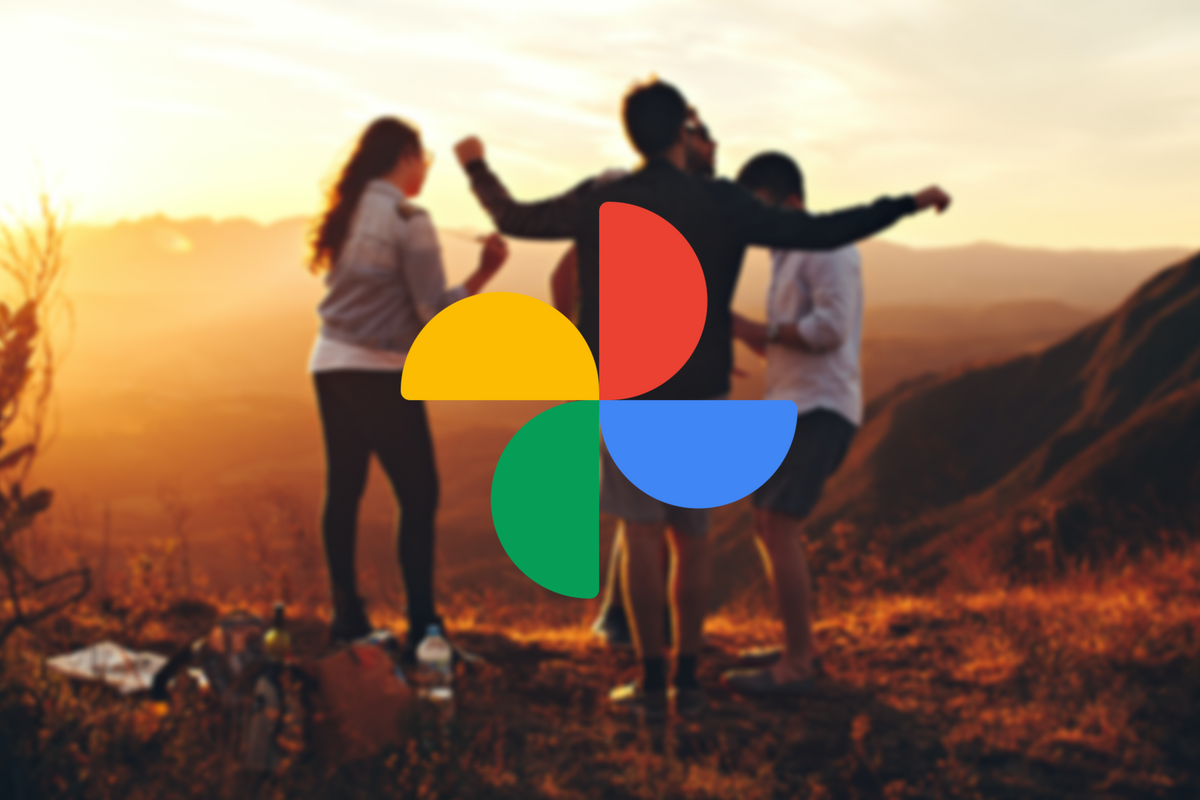
You can create hilarious gifs with it, search very well and simply back up your snapshots very easily. Google Photos is a handy app, but not everything is equally clearly visible. For example, do you know how to view the data of a photo? We mean the date, time and sometimes even location where the photo was shot. That’s how you view it.
Google Photos
Google Photos is very good at telling you what you did 3, 5 or 7 years ago from the photos you put in the app. He does this on the basis of the data of the photo. From this you can sometimes even determine at which location the photo was shot, if you had that turned on at the time of shooting. If you want to know when or where a particular photo was taken, you can look it up in Google Photos. Handy if you want to know where that one fantastic ice cream vendor was in Rome, or if you want to know how long it has been since you and your friend went on your first date.
Find a time of a photo
It is very easy to search the data about a photo. This is how you do it on mobile:
- On your Android device, go to the Google Photos app
- Choose a photo
- Swipe up when the photo is loaded
- You will then see what is known about the photo. If a location is known, you will even see a map. If no location is known, you have the option to add it manually.
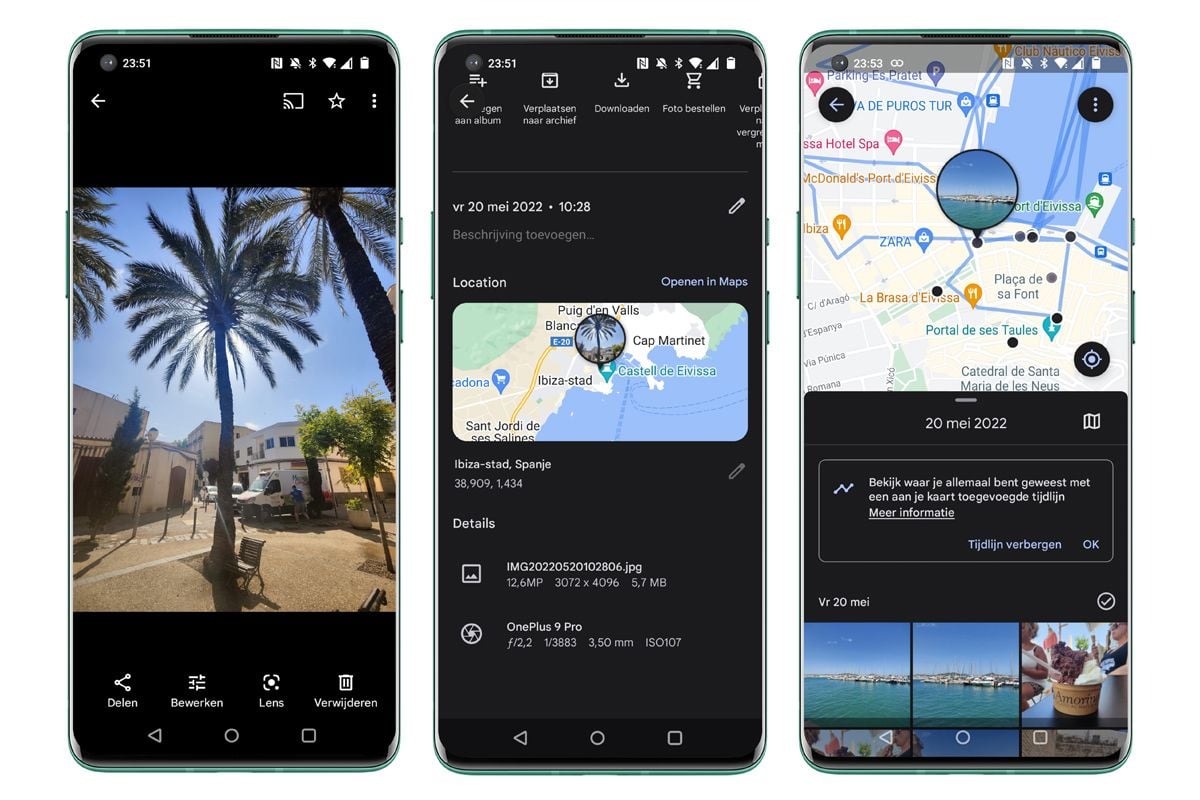
This is how you do it on the desktop in browser:
- Go to photos.google.com
- Choose a photo
- Click on the I of ‘Information’
- The information then slides into the screen on the right. Here too, you will see a map if the location is known, if not, you will be given the option to add it.
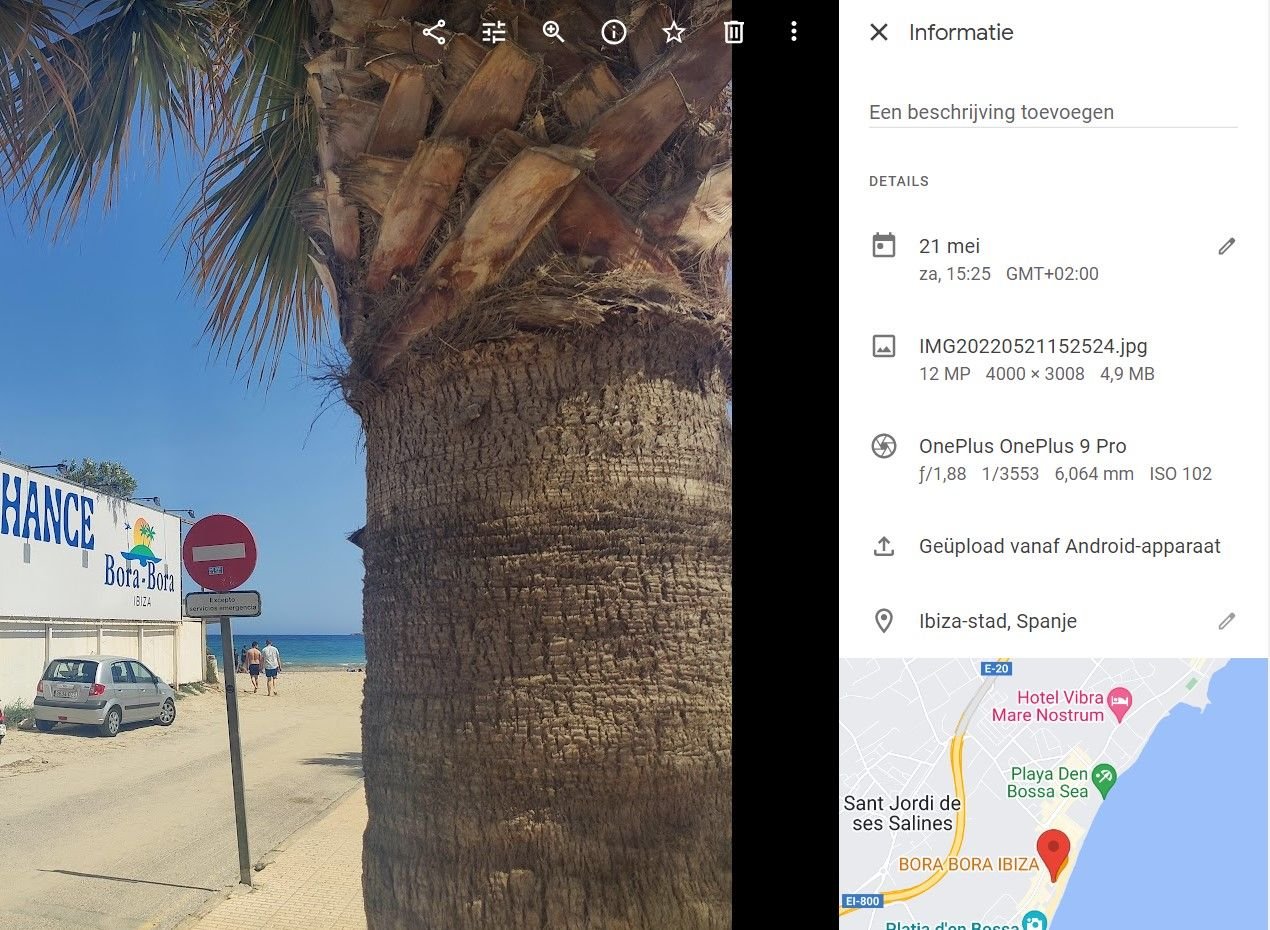
A route of photos
A nice tip is to tap or click on that card, because then you see with dots indicated where in that neighborhood you have taken more photos. It is also worth adding a description of the photo, because this way you can, for example, indicate that it is a photo of a specific person. Google often knows how to filter out cats itself, but it is best to indicate specific people yourself.
Not everyone thinks it’s a good idea to share their location with Google, or have a location attached to certain photos. Know that it is always up to you whether you want to turn this on or not. It is nice to have a trip and to see your photos on a large map in Google Maps, but at the same time you share a lot of information with Google. So think for yourself whether you want this, but that applies to backing up your photos within Google Photos anyway.
Do you make good use of the data possibilities of Google Photos, or do you stay far from it? Leave it in the comments.
– Thanks for information from Androidworld.