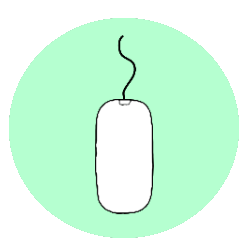
Are you often too slow or too fast with double-clicking on the Mac? Easily adjust the double-click speed of the mouse or trackpad.
Determine double click speed
The double-click speed – the amount of time between two mouse clicks – largely determines whether a mouse works fine or not at all. If the speed is too high on your Mac, you will have to click very quickly to be classified as a ‘double click’. This sometimes causes frustration, because you are not fast enough. But the other way around is not nice either. Suppose you are shaking a little. Then the Mac sometimes sees this vibration as a double click. Fortunately, the speed between two clicks of a double-click is easy to adjust.
Customize through Accessibility
The general accessibility preferences allow you to adjust the double-click speed of the mouse. This could also be the double tap on a laptop’s built-in trackpad.
- Plug in the mouse.
- Click the Apple logo in the top left.
- click on System Preferences.
- click on Accessibility.
- click on Pointer control.
- Set the slider to a comfortable double-click speed by clicking a point on the line between ‘Slow’ and ‘Fast’. You will have to try out what is the ideal speed for you.
- The double click speed has now been adjusted. Close the window by clicking the red cross at the top left.
Customize via mouse settings
Sometimes it doesn’t work with the above method. This could be because you are using an older operating system or a non-standard mouse. Then try it the following way:
- Plug in the mouse.
- Click on the Apple logo at the top left.
- click on System Preferences.
- click on Mouse.
- Determine the correct double-click interval. Set the slider to a comfortable double-click speed by clicking a point on the line between ‘Slow’ and ‘Fast’. You will have to try out what is the ideal speed for you.
- The double click speed has now been adjusted. Close the window by clicking the red cross at the top left.