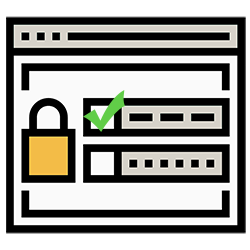
Never share DigiD data in online government affairs. Not even if you help someone or need help yourself. In that case, use DigiD Authorization.
DigiD Authorize
When arranging most matters with the government online, a DigiD is required. The identifier on the internet. A DigiD consists of a username and a password. If you need help with online government affairs or if you want to help someone yourself, it is not the intention to share these login details. Instead, you must use DigiD Authorization. This gives a person or company permission to perform a specific task. For example, a tax advisor for filing the tax return.
Is it safe?
DigiD Authorization records what and for how long someone receives an authorization. The authorized representative will then only have access to necessary data during the specified period and can therefore not just do all kinds of unsolicited things with someone else’s DigiD.
Authorize someone
To authorize someone, a special code must be requested.
- Open the internet browser and surf to authorize.digid.nl
- click on Authorize someone.
- Click on the task for which you want to authorize someone. Is the task not listed? Then click on Show more.
- click on login.
- Log in with the DigiD data using the app or with username and password.
- The authorization start date is today. It can be adjusted. Click in the field under ‘Start date’, put a check in front of Choose a start date yourself and select the date.
- Click in the field below ‘End date’. Choose one of the options or enter a date yourself.
- click on Next one.
- click on Confirm.
An authorization code appears on the screen. Give this code and your social security number to the person who has to arrange things. The person logs in with his/her own DigiD on authorized.digid.nl to activate the authorization. Please note, the code is active for one month. The authorization must be activated within this period.
Activate permission
The person who is authorized must activate the authorization using the code received.
- Open the internet browser and surf to authorize.digid.nl
- click on Activate permission.
- click on Log in with DigiD.
- Log in with DigiD data using the app or with username and password. The person who is authorized therefore logs in with his/her own data.
- Click in the field below ‘Authorisation code’ and enter the code.
- Click in the field below ‘Citizen service number’ and enter the number of the person for whom the matters must be arranged.
- click on Next one.
- Check the summary and click Confirm.
The authorization has been activated.
get authorized
It is also possible that the person who is authorized requests the code himself. This requires the social security number and date of birth of the person for whom a task has to be performed.
- Open the internet browser and surf to authorize.digid.nl
- click on get authorized.
- Click on the task that is authorized. Is the task not listed? Then click on Show more.
- click on login.
- Log in with DigiD data using the app or with username and password. Use your own data for this.
- Click in the field below ‘Citizen service number’ and enter the number of the person for whom the matters must be arranged.
- Enter the date of birth.
- click on Next one.
- The authorization start date is today. That can be adjusted. Click in the field under ‘Start date’, put a check in front of Choose a start date yourself and select the date.
- Click in the field below ‘End date’. Choose one of the options or enter a date yourself.
- click on Next one.
- click on Confirm.
An authorization code is sent by post to the person for whom the matters are arranged. This person hands over the letter to the authorized representative, who then logs in using the method described above under the heading ‘Activate authorization’.