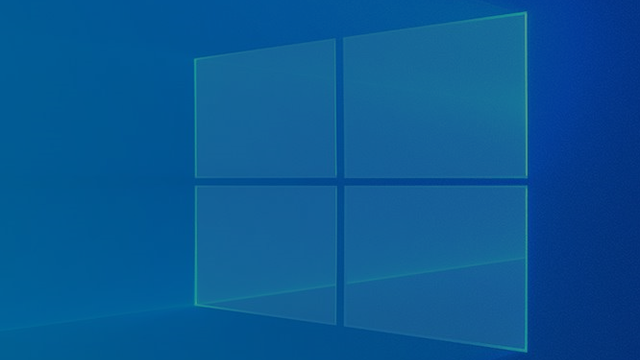
There are situations where you are forced to change your account name on Windows 10. But how exactly do you do that? In this article, we will explain step-by-step how to change your account name.
When using a Microsoft account, then Windows 10 your account name from the cloud. That name is associated with an old Hotmail account or a new mail account associated with Microsoft. That is why you have to change your name online. You can do that by going to the Settings to go on your computer.
Then go to Accounts and to Your Info. You can find that option on the left of the menu, at the very top. Now click on the blue text My Microsoftaccount. You can find that text under your photo and name. Your e-mail address is also shown here. (You can also go directly to the account page go to Microsoft’s website.)
Customize Windows 10 account name
You may log in at once, but there is a chance that you will have to enter your password. Have you set up two-step verification? Then you also have to enter a unique code. On the page, go to the Your details option. You can find that button in the blue bar at the top. On this page your name is very large in the picture. The edit function is located under your name Edit name. Click on that. Change your name now.

Then you are supposed to confirm the change. You do this by copying the text that is distorted on the screen. If you cannot read the text properly, you can request a new text by clicking Other signs to click. And otherwise you can listen to the letters through Audio file. Now hit save and then restart your computer.
After starting up you will see that your name has been changed. Give the online system some time to enter your name in other places. So it may take a few minutes for the name change to be visible on other computers with your account on it.

For local accounts
Do you use Windows 10 with a local account (i.e. an account that is not linked to an online Microsoft service)? Then open the Windows Explorer and type the word Control panel in. If you have been using Windows for some time, you will probably recognize this settings screen from the past.
You will see the option on the right User accounts stand. Do not click on it, but select the option Change account type. In the new screen, select the local account and choose the option to change the name. Then confirm your choice and log out. If you try to log in now, your new name will be displayed.
.