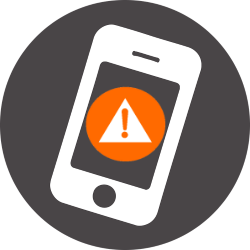
When something serious is going on, the government sends an NL-Alert to mobile phones. Is your telephone set up correctly for NL-Alert?
Life threatening situation
The government sends an NL-Alert if there is a life-threatening situation, such as a major fire, explosion hazard or severe weather. In principle, every mobile phone should receive the emergency alerts, regardless of which provider someone has. Sometimes this goes wrong and people do not receive NL-Alert, for example with older devices. Most new telephones are set up in such a way that they automatically receive an NL-Alert. Registration for NL-Alert is therefore usually not necessary. Every six months, the government sends a control message to test whether the telephone has been set up correctly. In between this can be seen via the settings on the phone.
By the way, your name and telephone number are not needed to send the message, so it remains anonymous and it is free.
Set NL-Alert (Samsung phone)
NL-Alert is automatically set correctly on a Samsung device from after 2012. Check it like this:
- Go to Institutions.
- Tap on apps.
- Tap on Messages.
- Tap on Message Settings
.png) .
. - Tap on Emergency Alert Settings.
- Tap on Emergency Alerts to see which alerts you receive.
People with an old mobile phone (before 2012) have to set up NL-Alert themselves. The manual for this can be found on the Samsung’s website.
Read NL-Alerts back (Samsung phone)
Notifications from NL-Alert arrive in the phone’s messaging app. So you can always read them there.
Set NL-Alert (Huawei phone)
Huawei phones are automatically set up correctly. Check the setting like this:
- Tap on Institutions.
- Tap on Sound(s).
- Tap on More sound settings.
- Tap on Broadcast phone messages.
- Check if there are check marks in options such as Extreme Warnings.
Set NL-Alert (iPhone)
Apple supports NL-Alert on the iPhone 4S and newer models.
- Tap the app Institutions.
- Tap on Notification.
- At the bottom is the option ‘Emergency notifications’. If the slider behind it is green, you will receive government notifications. If not, tap the slider to enable notifications.
Read NL-Alerts back (iPhone)
- On the Home screen, swipe from top to bottom to open Notification Center.
- NL-Alert’s notifications can be found in the Message Center with the heading ‘Emergency notifications’. If there are several emergency messages, they are, as it were, on top of each other. Tap the top notification to read all messages. Pay attention! Don’t tap the cross to the right of “Emergency Alerts.” Then the messages disappear and you can no longer read them.
- Press the Home button or swipe up from the bottom edge of iPhone X to go to the Home screen.