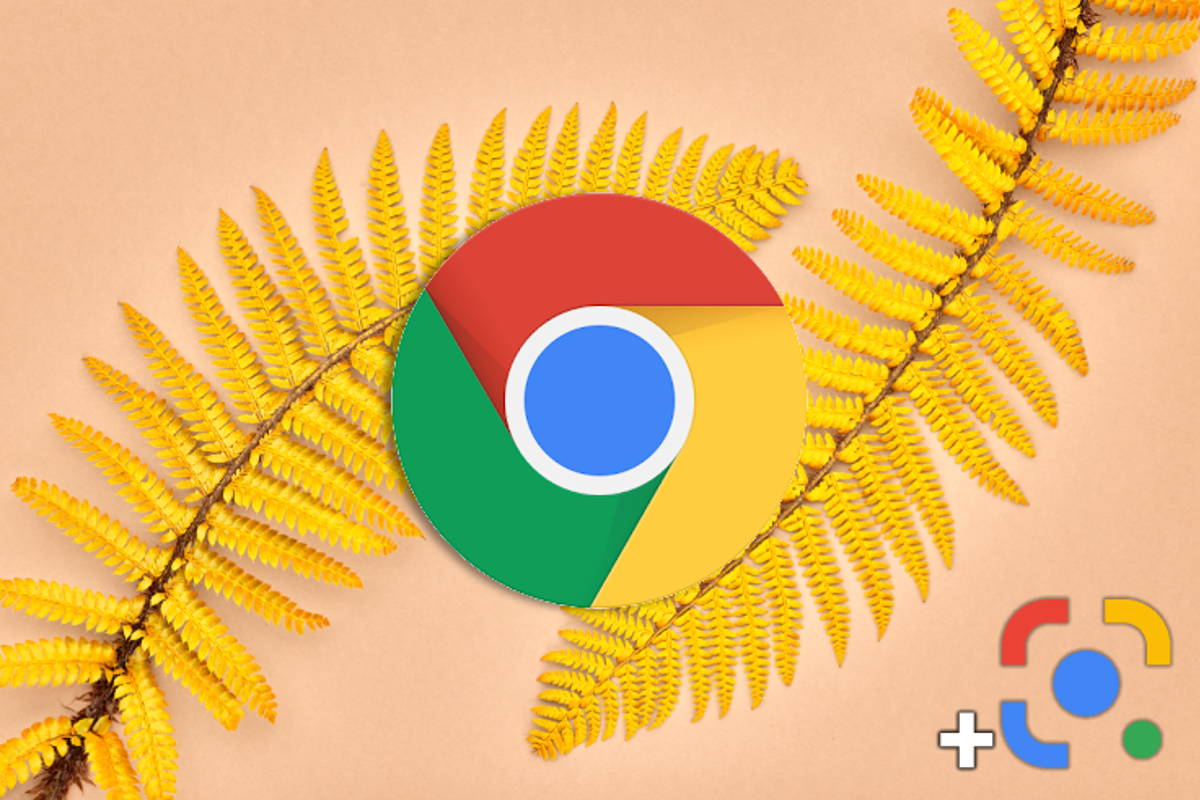
You can now quickly look up images with Google Lens in the Chrome browser. You do that from the context menu on desktop when you right-click. Previously, you could search for an image using Google Images instead.
Image search with Google Lens
Google is integrating Lens more deeply into its Chrome browser for desktop. That happens with version 99 where Lens helps to show search results based on a certain image. To do this, right click on the image and choose Search image with Google Lens.
If you clicked on that option, Chrome opens a new tab in which the image in question appears in large on the left and all other images that visually resemble it on the right. You can also indicate on the left with a selection tool for which part of the image you want to search for similar images.
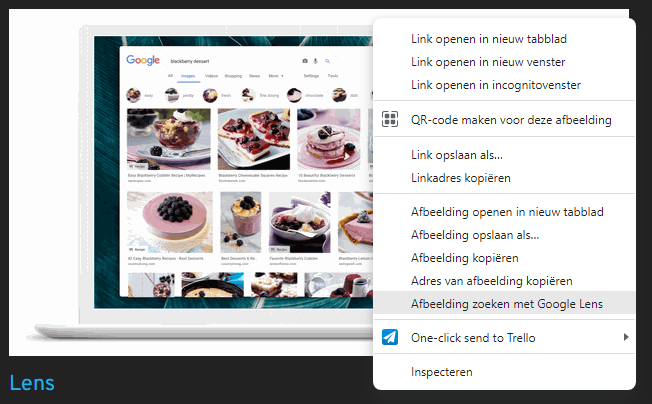
This new feature of Google Lens in Chrome replaces a similar feature of Google Images. We are talking about the ‘Search image in Google’ option and with that you could see results in Google Images based on an image that you right-click on. The advantage of the new feature in Lens is that you can search more precisely using that selection tool. In addition, Lens can do more than Google Images, because with Lens you can also copy or translate text from an image in one fell swoop.
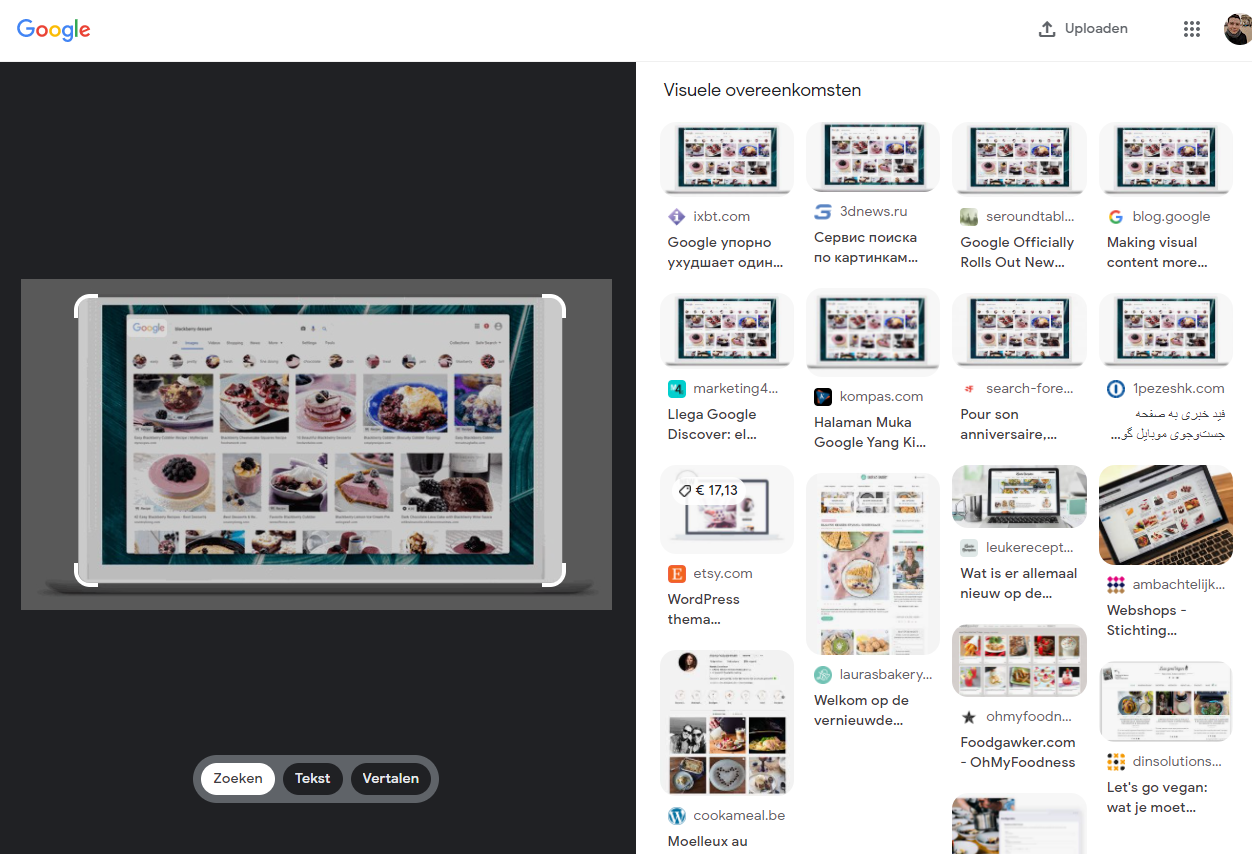
Lens on desktop
It’s also not surprising that Google is replacing a feature of Images with Lens. We have seen for some time that the company is making more efforts to let Lens play a greater role on desktop as well. In February, Lens was integrated into the search engine, and Lens was also included on Google’s mobile website earlier.
Want to stay up to date with the latest Chrome news? then download our android app and follow us facebook† Instagram† YouTube† Telegram and Twitter†
– Thanks for information from Androidworld. Source