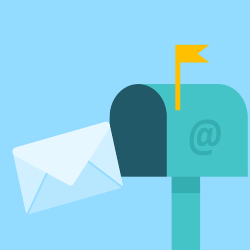 E-mailing is done on the iPad and iPhone via the Mail app. Easily create additional folders to organize messages.
E-mailing is done on the iPad and iPhone via the Mail app. Easily create additional folders to organize messages.Create own folder in Mail app
On the iPad, the Mail app has a fixed format. At the top is the “All Incoming” folder, where all new messages go. Here are emails from all added accounts together. Each mail account also has its own folders in which new messages appear. In the Mail app, these folders are called “mailboxes.” You can also create your own mailboxes in the app to organize your e-mail. Here’s how to do it on an iPad with iOS 10 or later:
- To the right of Mailboxes, tap Change.
- Tap at the bottom New PO Box.
- Type the name of the new mailbox (folder), for example “Family”.
- Tap the white bar below Mailbox Location.
- Tap the name of the mail account that the mailbox is for. The name can be recognized by an email address or a name such as Outlook or Gmail.
- At the top, tap Keep > Ready.
The new folder/mailbox has been created.
Move an email to a folder like this:
- Tap the email message to open it.
- Tap the blue-bordered folder icon at the top of the screen.

- Tap the desired folder.
- The email has been moved.