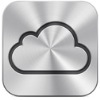
Do you have an iPad or iPhone? Then it is useful to create an iCloud account. Many functions of the iPad/iPhone use iCloud.
What can I do with iCloud?
For example, with an iCloud account, you can always access your notes and photos. The storage service actually creates a kind of backup of the device. Many features of the iPad and iPhone use iCloud. For example, you can find your device via iCloud or back up all your data.
Create iCloud account on iPad or iPhone
To set up an iCloud account on the iPad or iPhone with iPadOS 13/iOS 13 or later:
- Tap on Institutions.
- Tap on Log in to your iPad or Sign in on your iPhone.
- Tap on Don’t have an Apple ID yet or have you forgotten it?
- Tap on Create Apple ID.
- Type your first name.
- Tap in the field after ‘Last name’ and enter your last name.
- Tap the date behind “Date of Birth” and select your date of birth. You do this by moving your finger up or down over the day, month and year.
- Tap on Further.
- Enter your email address, tap the slider behind “Apple news and announcements” if you don’t want to receive email, then tap again Further.
- Create a password now. Enter the password twice. Behind ‘Password’ and behind ‘Confirm’. Make sure this is a secure and memorable password with at least 8 characters, a number, a capital letter and a small letter.
- Tap on Further.
- Tap on phone number and type your phone number.
- Tap for “Text” or “Voice Call” depending on how you want to receive a code in the future.
- Tap on Further.
- You will receive a code on your phone.
- View the code and enter it on the iPad/iPhone.
- Tap on Agree to accept the terms.
- Tap again Agree.
- Enter the passcode of the iPad/iPhone if necessary.
- The iCloud account has been created and you are logged in. Only the e-mail address still needs to be verified. Tap on Verify Email Address.
- Apple will now send an email to your email address. Open Apple’s email.
- There is a code in the email. Enter this code on the iPad.
The iCloud account has been created and set up.