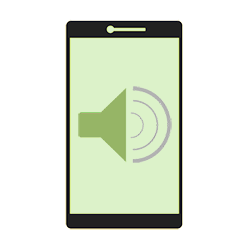
Control the sound that plays for incoming notifications on an Android device. Choose the same sound for each notification or set a different tune per app.
Sounds on mobile device
Notifications are regularly received on a telephone or tablet. From text messages and emails to push notifications from newspapers or news apps. When these notifications come in, the device plays a sound. It is possible to adjust this sound. This can be the same sound for all apps, or a different sound for each app.
Customize default notification sound
Follow these steps to adjust the general notification sound:
- Tap the app Institutions.
- Tap on Sounds and Vibration.
- Tap on Notification sound.
- Tap a sound.
- Do you have several SIM cards or space for two SIM cards? Then set a sound per card.
- The sound has been adjusted right away. Close the app Institutions.
Adjust sound per app
It is also possible to set a different sound per app. Please note, there are also apps where it is not possible to set a notification sound yourself.
- Tap the app Institutions.
- Tap on apps.
- Under ‘your apps’, tap the app whose sound you want to adjust, for example Messages.
- Optionally tap View notifications. You give the app permission to send notifications.
The next step differs per app. The screen is divided into blocks. Above it you will find which notifications you can manage. For example, ‘Chats’, ‘Recommendations for you’ or ‘Other’.
- In one of the blocks, tap the item for which you want to adjust the sound. For example, “General Notifications”, “Email”, “Notifications”, “Group Messages”, or “Reminders”. For clarity: do not tap on the slider behind the part, but on the name of the part.
- Tap on Sound.
- Tap the desired sound.
- The sound has been adjusted right away. Adjust it the same way for other apps or close the app Institutions again.