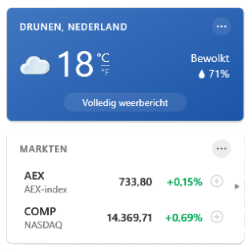
A new feature has recently been added to the Taskbar: the News & Interests widget. At first glance, the icon only shows the weather and temperature. But the widget has more to offer.
New: News & Interests widget
The News & Interests widget is part of a recent update to Windows 10. Updates are automatically distributed to users. After the latest updates, users will see the News & Interests widget on the Taskbar, to the left of the Notification Area:

Open the widget
Since the update, an icon of, for example, a cloud or a sun is standard on the Taskbar. This shows the weather in your location. Click the icon or hover over it briefly to open the entire widget.
The widget contains components such as stock exchange positions, traffic information, a slightly more extensive weather forecast and news reports. Microsoft says it uses hundreds of news media to come up with an interesting overview. The overview contains the headlines (titles) of news items. Click on a heading to open the entire post on that website.
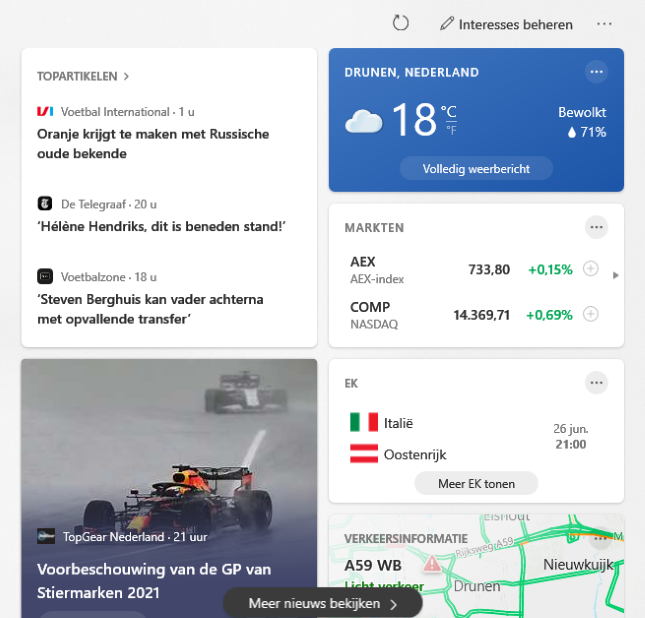
Customize parts of the widget
Microsoft calls the parts of the widget “Maps”. Weather, Money and Sports are standard features. Not interested in one of the parts? Easily customize the Maps.
- Click on the weather forecast widget in the toolbar.
- Click on the three dots at the top right of an item.
- click on Card [naam Kaart] hide. For example: Map Hide Money or Hide sports card.
More or less on this topic
The widget starts with an overview of news items. Indicate whether you find a message interesting or not. As a result, you will see more or less of those kinds of messages.
- In the widget, point to a news item that you find interesting or not.
- Click on the three dots to the right of the post title.
- click on More articles like this or Less of these kinds of articles.
- Is there an article you really don’t want to see? Click in this menu on Hide message.
Manage interests
To get an even more personal overview of news items, you can indicate topics that interest you. The overview is adjusted accordingly:
- In the widget at the top, click Manage interests.
- A website opens. There are all kinds of topics from the news, with a plus sign next to it. Click the plus sign if the topic interests you and you want to see news stories about it in the widget.
- Close the browser tab via the cross.
Adjust location in the weather forecast
A city name is mentioned with the weather forecast in the widget. Isn’t this your hometown? Customize it. This changes the weather forecast and traffic information in the area.
- In the block with the weather forecast in the widget, click the button with three dots.
- click on Edit location.
- Click on the circle next to ‘Specify location’.
- Enter your place of residence or the place where you are in the input field.
- Suggestions appear. Click on the correct name.
- click on Save.
Disable widget
Don’t need the widget at all? Then turn it off.
- Right-click on an empty spot on the Taskbar.
- click on News and interests > Switch off.
Enable widget
Is the widget no longer available on the Taskbar, but still find it useful? Then enable the widget (again):
- Right-click on an empty spot on the Taskbar.
- click on News and interests > Show icon and text.