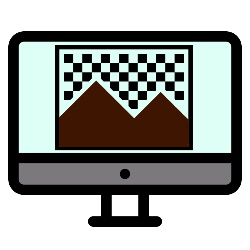
You don’t need any special photo editing programs to make a photo freestanding. Use the default photo program Preview on the Mac.
Detach photo
Detaching a photo means removing the background from a photo. This separates part of the photo from the rest. That can be very useful. For example, you can remove an ugly background or separate a person from a group of people.
Preview
Many people think that they need a special photo editing program to make pictures free standing. But for Mac users, there is no Photoshop or similar program involved at all. They use a program that is installed by default on the Mac: Preview. Unless the user has set otherwise, Preview is also automatically the program that opens photos. Learn more about this program in the article “The app preview on a Mac.”
Open toolbar
To make a photo freestanding, you must first open it in Preview. Then make sure that a toolbar with editing options appears above the photo:
- Click in the menu bar at the top Display.
- click on Show marker toolbar.
If the bar is already enabled, it will say ‘Hide Highlight Toolbar’. Also click here if you no longer want to see the editing options on the screen.
magic wand
To make the photo detached, do the following:
- Click on the magic wand icon in the toolbar.
- The mouse pointer changes to a cross. Click in the image on a spot in the background that you want to remove.
- Hold down the mouse button and move the cross a bit over the image.
A red glow appears over part of the image. This is the part of the background that is selected.
- Hold down the mouse button and move the cross small pieces over the photo to select more or less background.
- Satisfied? Release the mouse button. The red glow is replaced by a moving dotted line.
- Press the Backspace key (this is the key with a large left arrow on some keyboards).
The background is erased. In some cases, a window will first appear asking if you want to convert the document to PNG format. click on Convert.
Tip: Avoid erasing too much at once by selecting and deleting small pieces of the image at a time. Still too far removed? Then press the key combination Command+Z. The last action is undone.
using lasso
You can also remove a background using the lasso selection or smart lasso in Preview. With the lasso selection you draw a line around the part of the image that should be removed or kept. With the smart lasso you don’t have to work as precisely. Draw a line around a part of the image and Preview itself finds what can be cropped within this area.
- Click on the icon of a square in the toolbar. This is on the far left of the bar.
- click on lasso selection or smart lasso.
- Select what you want to make freestanding.
- Click on the menu bar at the top Change > Invert selection.
- Press the Backspace key.
The background is erased. Repeat the steps if necessary to remove more of the background.