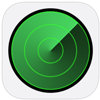
You may take the iPad or iPhone with you wherever you go. But what if you forget or lose the device? Find him in no time with ‘Find my’.
What is ‘Find My’?
Losing an iPad or iPhone is of course terrible. The device is packed with personal information and you were probably already quite used to the ease of use. That’s why Apple developed the Find My feature that helps you find your device. When the feature is on and connected to Wi-Fi, a map shows where the device is. Do you think the iPad/iPhone has fallen into the wrong hands? Then also remotely lock it or even delete all data.
This feature works in tandem with iCloud. You need an iCloud account for that.
Turn on ‘Find My’
Turn on the ‘Find my’ function like this:
- Tap the app Institutions.
- Tap your name at the top.
- Tap on Find my > Find my iPhone.
- Drag the slider behind ‘Find my iPhone’ or ‘Find my iPad’ to the right. The slider turns green and the function is enabled.
- If necessary, drag the slider behind ‘Send last location’ to the right. Then, when the battery is low, the last location of the phone will be saved.
Find iPhone or iPad
Lost iPad or iPhone? Here’s how you can see where he is:
- Go to www.icloud.com
- Enter your Apple ID email address and click the arrow.
- Enter the password and click on the arrow.
- The first time you log in, you will be notified about the time zone. In that case, click on Get started with iCloud.
- click on Find iPhone or Find iPad. The first time you have to enter your password again and click on Login.
A card with a green dot appears. That’s where the iPad/iPhone is located.
Block or erase iPhone or iPad
You can also make the device make a sound, lock it or clear the data from the iPad/iPhone.
- Click on the green ball.
- Click on the icon with an ‘i’.
- A box with the three options appears. Click on the desired option: Erase iPhone or Erase iPad, Play sound and Lost Mode.
- Follow any instructions.