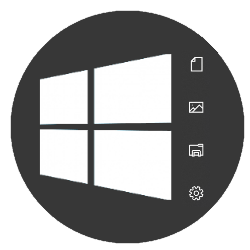
Windows users can quickly access folders such as ‘Documents’, ‘Downloads’ or ‘Pictures’ from the Start menu. Decide which one you want to see.
Show folders in the Home
Place folders that you use frequently in the Start menu so that they are always at hand.
- Click the Start button.
- click on Institutions (the gear icon).
- click on Personal settings.
- click on Start.
- In Windows 10, click on the blue text Choose which folders appear in Start. In Windows 11, click folders.
- By default, the option ‘Settings’ is displayed. It is wise to enable it. In addition, add folders as you wish. Click on the folder you want to add in the menu from. The text changes to ‘On’.
- Click on the cross at the top right to close the Settings menu.