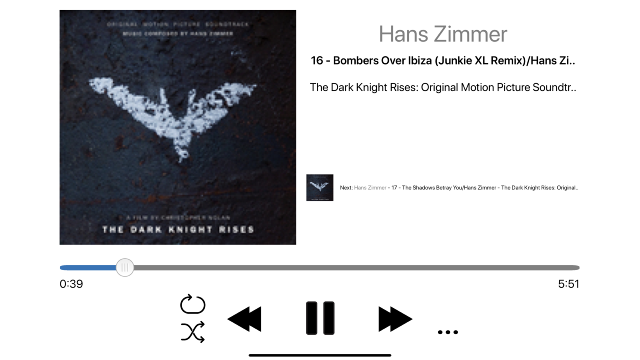
Anyone who ‘grew up’ with Windows and loves a tune of music will undoubtedly know Foobar2000. And that non-nonsense (but at the same time very extensive) music player is also available for Android and iOS, in app form. And Foobar2000 for mobile devices is just as versatile!
With Foobar2000 you can play just about any music file, including hi-res copies. Accessing your music collection on your NAS is also no problem thanks to DLNA. Add to that that Foobar2000 is free and you understand that this is a must-have app for everyone Android– and (or) iOS / iPadOSdevice.
When you start the app for the first time, it is important to immediately dive into its settings. Just to adapt everything to your own wishes and tastes as much as possible. And boy: there are quite a few tweak options! Exactly what makes Foobar2000 an exceptionally versatile whole. You open the settings by tapping the icon with the pliers (Android) or gear (iOS / iPadOS) in the top right-hand corner of the app.
First, tap Choose Skin, here you can set a white or black look, with the black being ideal for the nighttime hours. although Add more Android promises something beautiful in terms of skins, in practice it turns out to be quite disappointing with the user skins for Foobar2000. But hey, that finery is not really necessary. In fact: you even ‘destroy’ the minimalist and thus clear user interface. So never mind. Time to return to the list of settings (back button).
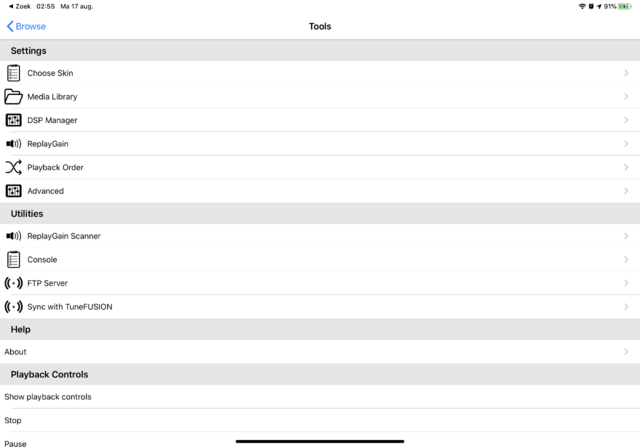
DSP
Tap on DSP Manager. Now it gets very interesting because Foobar2000 can unleash a lot of calculations on your tracks. There is the Crossfader, which allows tracks to flow seamlessly into each other. To turn it on, tap the button behind it (Android), or use the switch (iOS / iPadOS). Via the settings button behind it you can set the duration of the transition. For enthusiasts there is also an extensive and divided into many bands Equalizer found in the settings. That way you can adjust the sound completely to your own hearing or listening room. Incidentally – as far as we are concerned – you can leave the equalizer out better when using good headphones. But of course that is a matter of taste.

Listen more naturally through headphones
If you often listen to music with headphones and belong to the select group of people that find the channel separation very ‘hard’, then there is the option Meier Crossfeed. This simulates a more traditional listening room with speakers, with the left and right channel eventually reaching both your ears. How it works exactly you can read here quietly. With the adjustment knob behind this option you can set the degree of crossfeed. Experiment with it, it might also sound a bit more relaxed and natural to you.
Down with silence
If you have tracks with a long silence at the beginning or end, you may not be waiting for that along the way. The composer must have intended it to be artistic, but if you don’t like it as a listener: get rid of it. Foobar2000 can do this fully automatically via the option Skip Silence. This part can also be fine-tuned via the settings button behind this option.
Everything (on average) equally hard
Return to the main Foobar2000 settings list and tap on it ReplayGain. That is an absolutely ideal option, with which you prevent one track from suddenly sounding much louder than the other. That often happens when you have made a playlist with music from all kinds of different albums. The average recording volume of one album is higher or lower than the other. Especially when driving in the car you don’t really want to be surprised by a very unexpected banging track.
Exactly to prevent this, there is ReplayGain, which analyzes and averages the average volume of a track or set of tracks. So that you can listen without annoying surprises. Via the settings button with this option, the whole can be adjusted as desired. Incidentally, ReplayGain is something very different from the offending loudness, which compresses music in volume and thus makes it sound completely flat (and thus actually seriously ruined).
To shuffle or not to shuffle
Playback Order – again in the main list – self-explanatory: this determines the playback order. In other words: everything mixed up (Shuffle) or neatly in order (Default), where you can also choose to repeat (Repeat) and more fine-tune options.
Empty cache every now and then
And then there is – back in the main options list – Advanced. With this you can completely fine-tune the playback behavior and appearance of Foobar. Also practical there is – a bit down below TWEAKS the button (iOS / iPADOS: link)CLEAR. This will delete any accumulated cache, which on a device with less (free) storage space may have taken up too much space over time.

Listen locally or via DLNA
Time for some music. Under iOS / iPadOS, Foobar2000 reads your iTunes music library during the first start. If you have a collection of music in it, you can immediately start listening. You will then find all your music neatly divided into albums, artists, tracks and so on. It gets even better when you have all your music on your NAS at home. In 2020 that is a practice that many music lovers use. So you can not only play your music on the streamer in the living room, but indeed also on your mobile devices via a DLNA-capable music player such as Foobar2000.
Tap on Media Servers in the main panel of Foobar2000 and you will soon see your music-serving NAS (es) appear. Tap the listed NAS and browse your music collection. In many cases, album art is also included.

Quality, over hi-res and more
Foobar2000 supports all kinds of musical file formats as promised. Including the beloved losslessly compressed FLAC, which in terms of resolution and sample frequency can far exceed the old CD quality (44.1 kHz / 16 bit). In addition, you really only get to hear that better quality with a DAC (digital-analog converter) that can handle higher qualities. In many cases you will have to connect an external USB (C) DAC for this.
Some phones and tablets have a DAC on board that can theoretically handle it, but experience shows that an external DAC usually sounds much better. If you don’t have such a thing (and your device does not have a hi-res capable DAC on board), then there is no man overboard. Foobar2000 then simply downsamples the music to the ‘safe’ 44.1 kHz / 16 bit that supports every self-respecting digital music player – including your smartphone. And well, we have done decades without nagging with that CD, so the quality is certainly not bad!
By the way, keep in mind that most streaming music services such as Spotify also stream in 44.1 kHz / 16 bit with the (basic or not) subscriptions (and then also compressed with loss …). Even all your MP3s have that quality, but thanks to the lossy compression method used here, they sound less than a lossless compressed FLAC. But whether you will hear that on the way in the car, we dare to doubt again (unless all your MP3s have been saved in a very bad compression quality …)
.