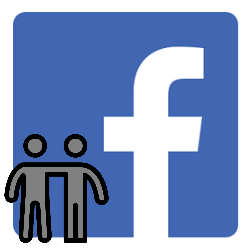
Facebook is all about connecting with friends. Send friend requests to people on the PC and accept or delete invitations from others.
Add someone as a Facebook friend
Send such a person a friend request on Facebook.
- Go to facebook.com and log in with your details.
- Click on the search box ‘Search on Facebook’ at the top of the screen and type the name of the person you want to become friends with.
- A results list appears. People, public posts, and videos are mixed up here. Click on the left in the image People to refine the search.
- Click a person’s icon with a plus sign to the right of his/her name to add him/her.
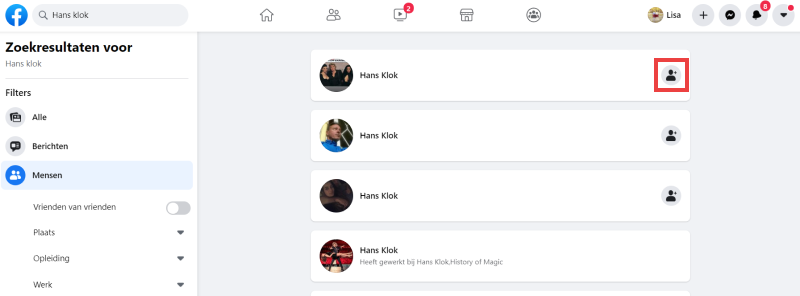
- The icon turns blue when the friend request has been sent.
The person will be notified that you want to become friends. You will be notified when he/she accepts your request. If that person refuses, you won’t notice.
Accept or decline friend request
When someone sends you a friend request, view your friend requests like this and decide whether to accept or decline them:
- Go to facebook.com and log in with your details.
- Received a friend request? In the menu, the icon of the ‘Friends’ tab has been given a red number. This indicates how many requests you have open. Click on the dolls icon.

- The pending requests appear.
- Click on Look at everything if you can’t see all friend requests.
- Click on the person’s name Confirm to accept the friend request. The person will then be added to your friends list.
- click on remove to reject someone. This means that you don’t want someone as a Facebook friend. The other is not notified. Incidentally, the other person can always send a new request.
Unfriend on Facebook: remove friend
Is someone annoying? You can ‘unfriend’ people, in other words cancel the Facebook friendship. The data subject will not receive an explicit notification of this. However, the person will disappear from your friends list and vice versa. Read the tip ‘Unfollow someone on Facebook’ how to remove someone as a friend.