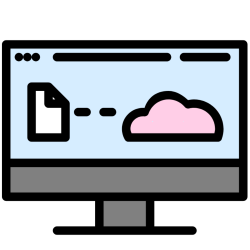
Google is updating the program to back up your computer to the cloud. Backup and Sync is now called Google Drive.
Google’s cloud service
Anyone who uses the Backup and Sync program to (automatically) back up computer files has recently been asked to switch to Google Drive. These were always two separate services, but Google is going to merge them. This means that users have to transfer their account once. This does not affect the saved files. Only the program itself changes.
Switch to Google Drive
Do you see a window saying ‘Google Drive for desktop replaces Backup and Sync’? Then do the following.
- click on login.
- Click again behind your Google account login.
- click on Check folders.
- A list of the folders that have always been backed up appears.
- If you don’t want to change anything, click on all folders Give access.
- If you don’t want to back up a folder anymore, click on Stop syncing.
- If prompted, allow access to files on the computer.
- click on Next one.
- The folders are checked and transferred. This may take a while. Not everything on the computer in the folder(s) may have been backed up in the cloud. In that case, you will see how many files are involved behind each folder.
- Click on [aantal] files need to be synced and see which files are involved.
- Click on the arrow behind the blue dot.
- Browse the subfolders to see which files are involved.
- If those files have to be included in the next backup, click on Check settings.
- click on OK.
- Choose how you want to save the chosen folders. Put a check in front of your choice.
- Choose Google Drive if you want everything in the folders to be both in the cloud and on the computer.
- Do you choose Google Photos then only photos and videos will be included in the backup. You will not find it in Google Drive, but in Google Photos.
- click on Next one.
- If you are backing up multiple folders, repeat this for each folder.
- click on Save.
- The old program is removed. click on OK.
- The transfer is complete. click on Open drive for desktop.
Limited storage space
Anyone with a Google account gets 15 GB of storage for free. If the backup is larger than that, you will unfortunately receive an incomplete backup in the cloud. You will be notified of this. Lack of storage space can be remedied by erasing data from Google Drive or by paying for more storage space.
Learn more about setting up Google Drive in the “Install and set up Google Drive app (Windows 10)” article.