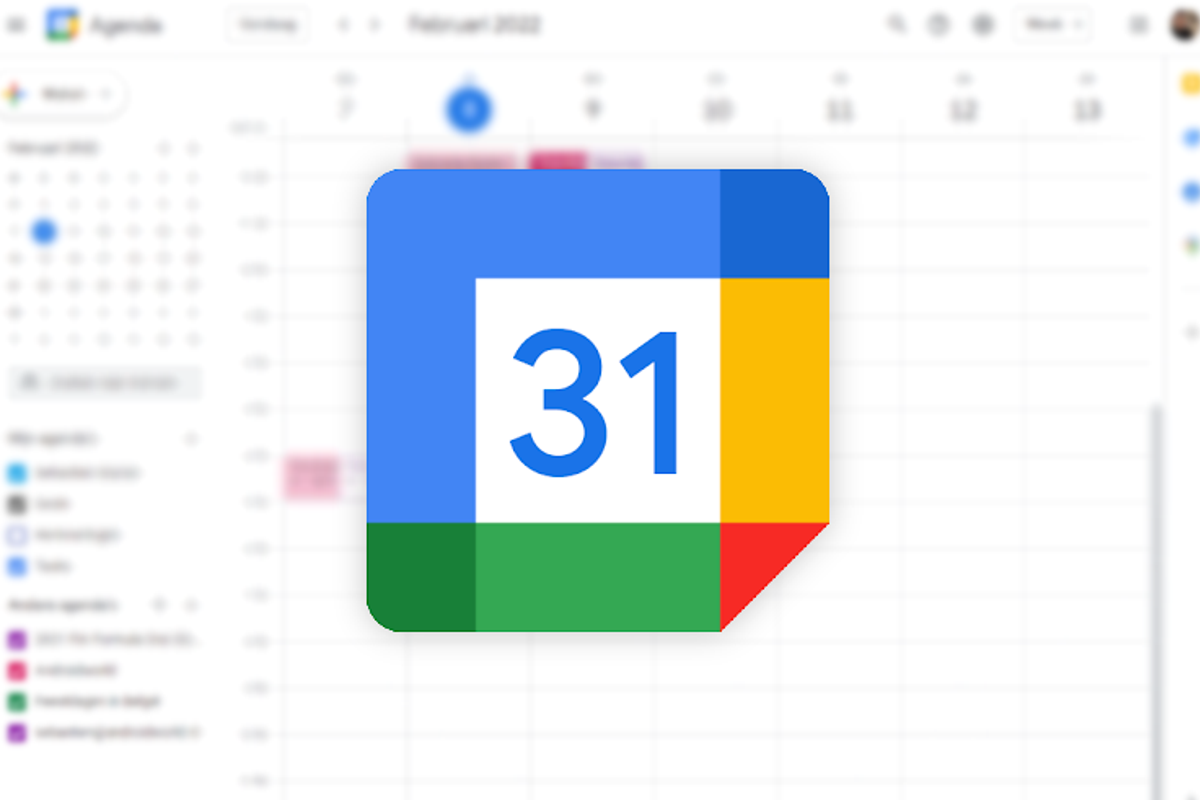
Google Calendar is very useful, especially if you have to collaborate with other people in meetings. If someone invites you to a meeting, you will already see it ‘in pencil’ in your agenda, until you indicate whether you will be there or not. But, what if half your agenda is full of meetings coming from people you don’t know at all? There is now a solution for that.
Google Calendar
Just like email spam, you may also get calendar spam. However, most people mainly have meetings with other people they already know. To prevent spammers, Google has now introduced a new trick. You can now indicate within the settings that invitations can only be added to your calendar when they come from known senders.
Would you like to turn that on, or do you not want meetings – even those of acquaintances – to be penciled in your agenda before you have agreed to this? No problem, you can arrange that within a few seconds within Google Calendar.
Only known senders
You go in for this Google Calendar Go to Settings the gear at the top right of the browser. It doesn’t seem to be available in the app at the moment, so you’ll have to grab the regular browser version. Then go to ‘appointment settings’ and you will see in gray ‘Add invitations to my calendar’. You will then see three options instead of two:
1 from everyone
2 Only if the sender is known
3 When I respond to the email invitation
Below you can see what that looks like:
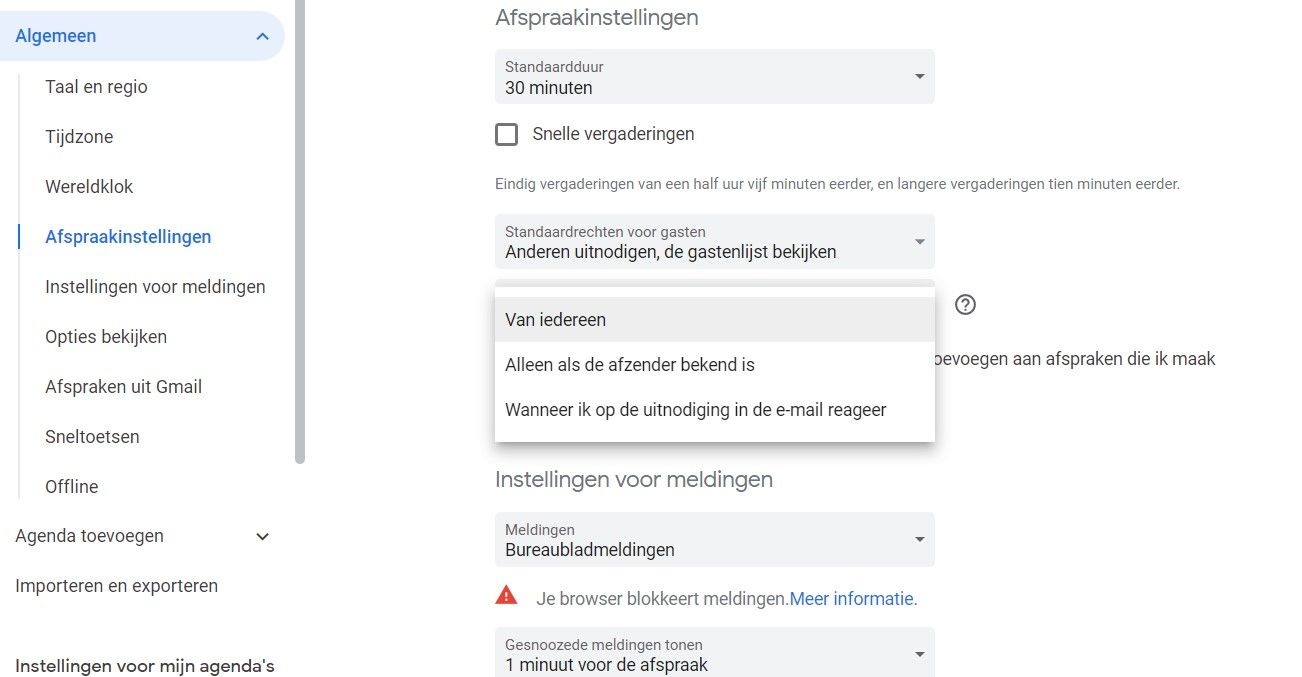
Definition of a ‘acquaintance’
The second option is new and makes it easier to fight spammers. To a certain extent, because unknown people can still send you invitations. The difference is that you don’t see them in your calendar until you accept them yourself. In any case, that saves on clutter in your agenda. So select that option if it suits you best. Curious about what Google means by an acquaintance? That is either someone who is also with the same employer (based on the company domain name), but also people from your contact list or people you’ve emailed with before. And those are usually not spambots.
Very handy that this is now possible. Do you ever suffer from unknowns in the Google Calendar? Leave your experiences in the comments to this post.
– Thanks for information from Androidworld. Source