The Chrome 124 version of Google’s web browser is available, with various new features. The most interesting is that which consists of transforming a website into an application. Let’s see how to do it and how to install it.
This week, Google launched Chrome 124, the new version of its web browser. No visible XXL changes but a few small details that make the difference. One of them, which allows you to transform a website into a WebApp, particularly attracts our attention. New elements and a little help with installation: Clubic helps you take advantage of Chrome 124.
What’s new for Chrome 124?
This is THE new feature deployed with Chrome 124. It is now possible to make any website an application on Chrome, from the desktop computer. Once this is done, a window opens, without tabs, without address bar, without buttons, as well as a small shortcut in the navigation bar of your computer. A little more comfort in short.
But then how do we proceed? There are two options for making a website a WebApp for Chrome on your PC. If one is not available, usually the other is. This is why we detail them here.
Option number 1:
- From Google Chrome, click on the three small side dots at the top right of your browser.
- Head to the “Save and Share” field,
- Then press “Install on [Nom du site ou du service] ”, if it is displayed.
- Then, click on “Install” at the top of your page.
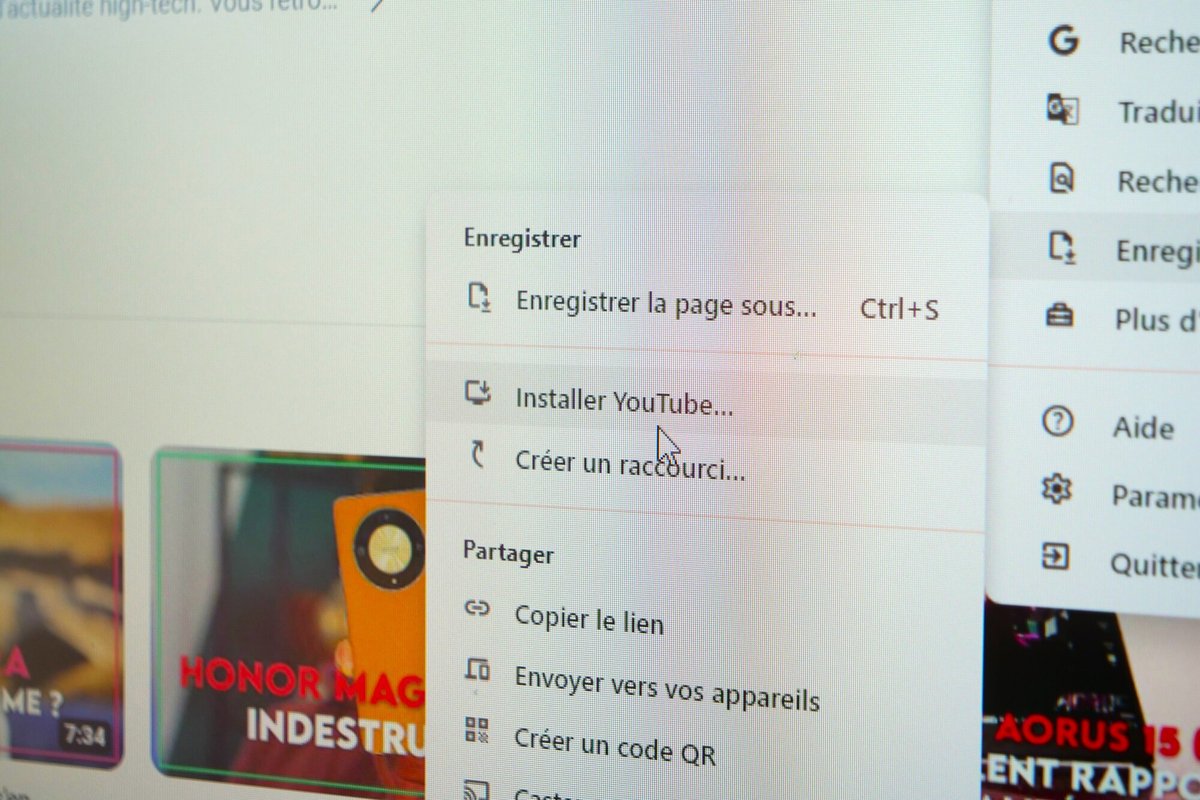
In the address bar of your operating system, here Windows, you should see the icon of the famous site or service appear. If option 1 doesn’t work, you can fall back on option 2.
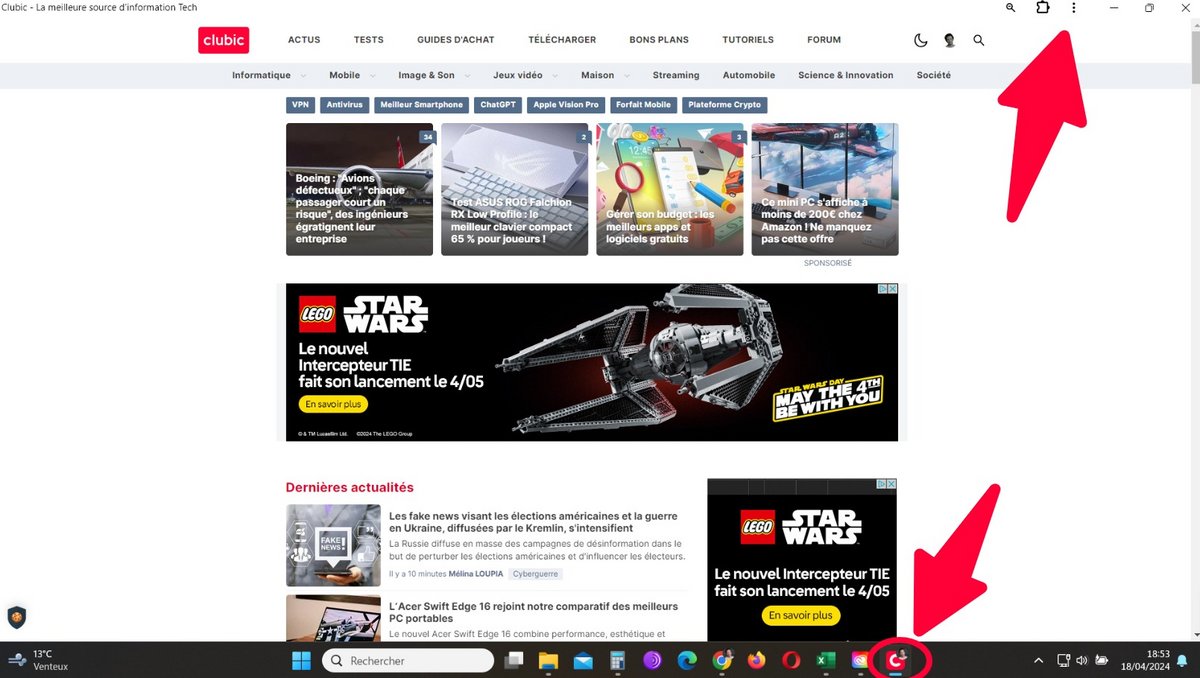
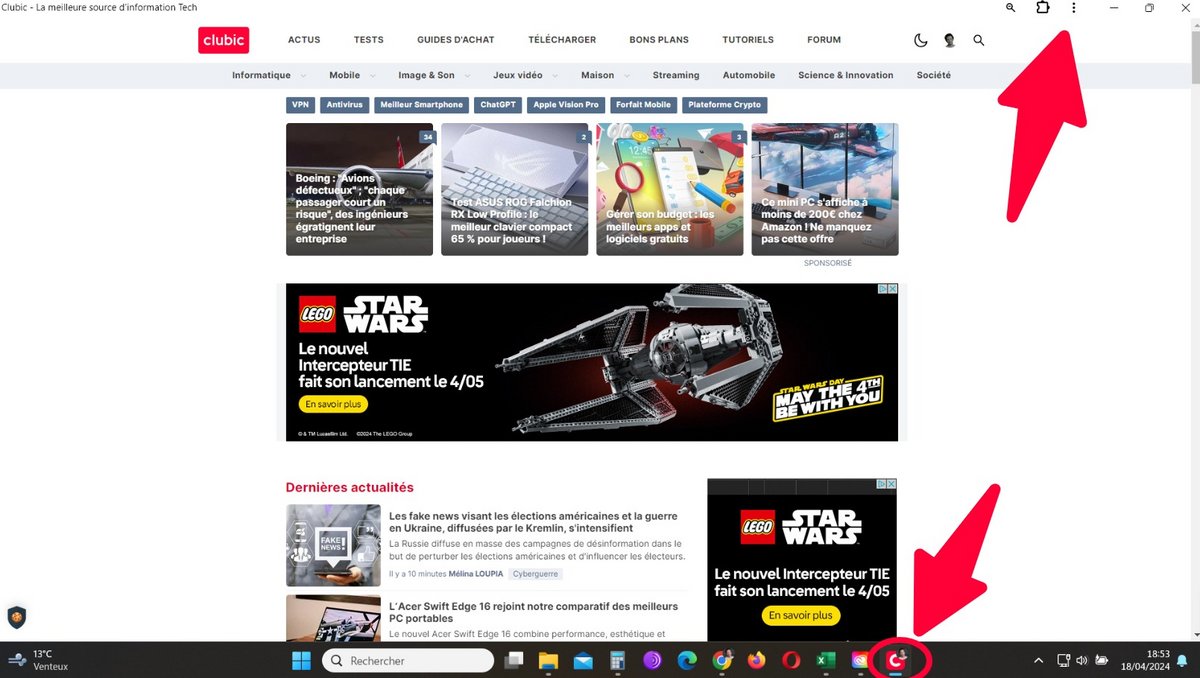
Option number 2:
- From Google Chrome, click on the three small dots at the top right of your browser.
- Head to the “Save and Share” field,
- Then tap “Create Shortcut”. A small pop-up window will then open.
- Check the “open in a window” button, to be able to manage the size of the WebApp as you wish, then finally press “Create”.
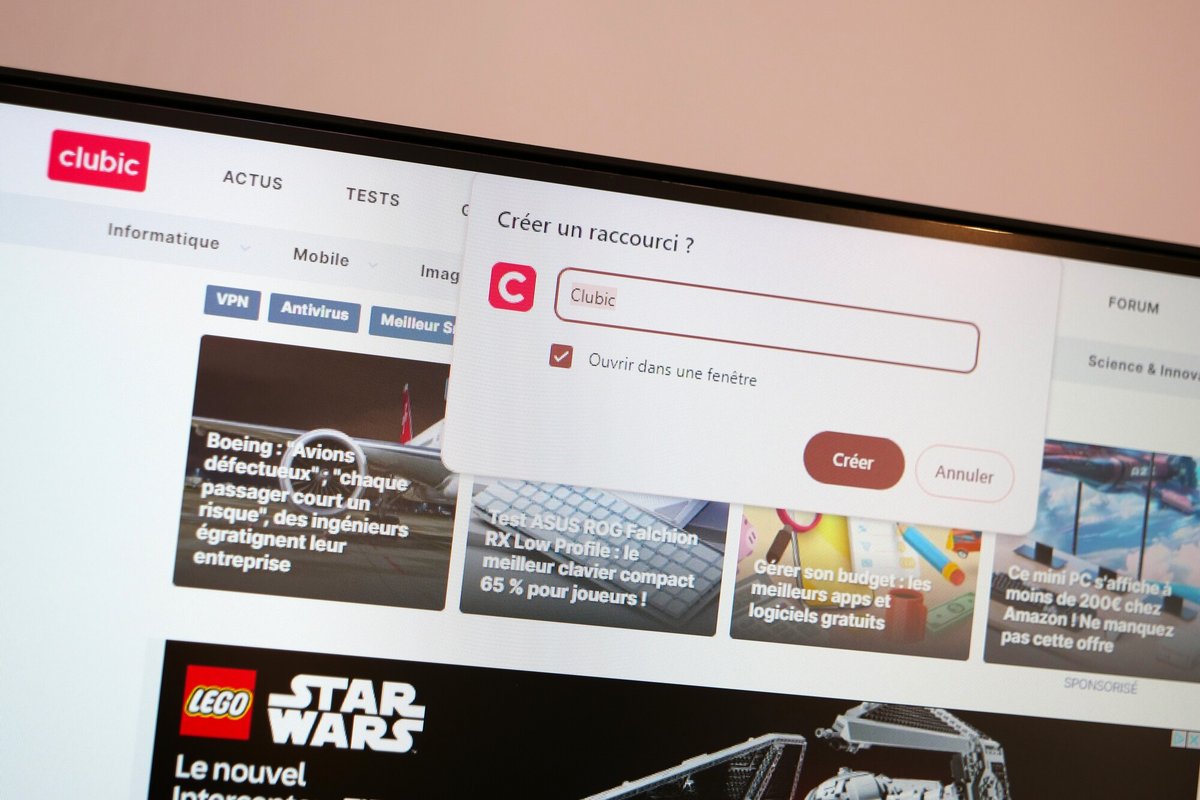
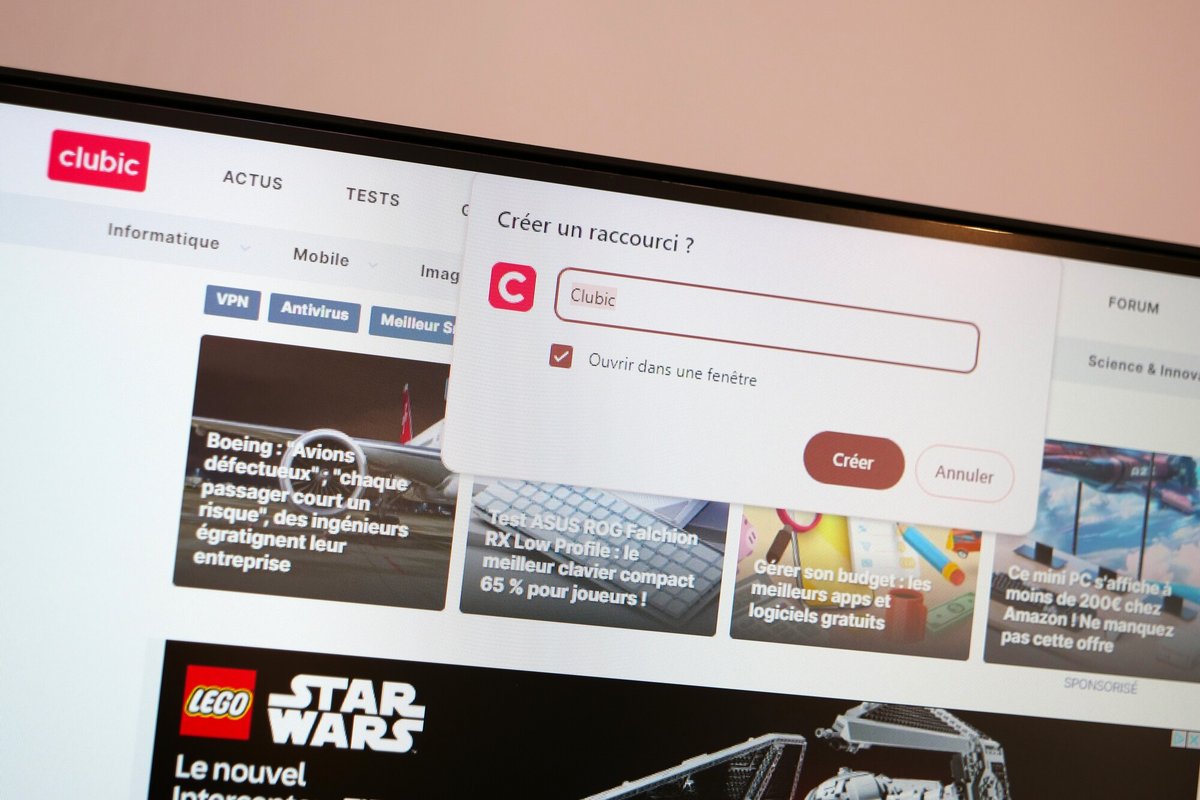
How to install the latest version of Google Chrome?
This is all well and good, but to install the latest version of Google Chrome (stamped 124.0.6367.60/61), you need to do a quick job.
- At the top right of the browser, click on the three small dots on the side.
- Next, click on the “Settings” button, then at the bottom left, on “About Chrome”.
- The update should in theory start.
Once version 124 is installed, you must restart your browser to finally be able to enjoy the latest Google Chrome. Do not hesitate to give us your feedback in comments.