Your iPhone is extremely secure, but it can still be vulnerable to malware. Are you worried that your iPhone has been hacked? This is how you check and prevent that!
iPhone extremely secure
A major advantage of iOS is the security of the operating system. The iPhone is much more secure than an Android smartphone or desktop computer. It is therefore rare that an iPhone is hacked, often it is online accounts that are vulnerable to hackers. After all, passwords of online profiles are often discovered or leaked, which means that data ends up on the street. Unfortunately, this does not mean that iOS itself is completely safe from hackers.
Read also: This iPhone trick makes your device useless to thieves
Are you worried that your iPhone has been hacked? Or that there is malicious software on your phone? Then there are a number of ways to check that. We list the options for you and tell you how you can best secure your iPhone!

This is how you check whether your iPhone has been hacked
It is not possible to download a virus scanner from the App Store. Apple thinks iOS is so safe that apps that scan for a virus are not allowed in the Store. Apple therefore notifies you if your iPhone is (possibly) hacked. You will then receive a so-called ‘threat notification’. This notification is sent via email and iMessage to the email address associated with the user’s Apple ID.
You can also go to your personal Apple ID page to check if something is wrong. Is there no notification? Then there is probably nothing wrong. If you are still in doubt, you can backup your iPhone. Via an external (and largely free) program like iMazing you can then scan this copy for suspicious software. This way you can be sure that your iPhone has not been hacked.
Be careful when you receive a threat notification from Apple. You should of course take this message seriously, but please note that it really comes from Apple. Hackers are sending fake notifications to scam iPhone users. Therefore, always check your Apple ID page to see if your iPhone has been hacked before clicking on the security notification.
Passwords hacked on your iPhone
So it hardly ever happens that your iPhone is hacked, but that is the case with online accounts. Passwords of these accounts are often leaked or vulnerable enough to hackers. Therefore, secure your online profiles as well as possible, preferably with two-step verification (if that option is available). This way you reduce the chance that your passwords will be exposed in the event of a security breach.
Also read: Thieves steal your code first, then your iPhone – that way you are safe
If your password does occur in a known data breach, your iPhone will warn you about the data breach. Your account is extremely vulnerable once your password has been hacked, so malicious software can end up on your iPhone more quickly. You do have to enable this function on your iPhone, you activate the security advice as follows:
- Go to ‘Settings’ on your iPhone;
- Scroll down and open ‘Passwords’;
- Enter your password or use Face ID;
- Tap on ‘Security Advisory’;
- Turn on Detect Hacked Passwords.
When your passwords are now involved in a data breach, you will automatically receive a notification on your iPhone. You can then see exactly which accounts have had their passwords hacked and for which websites you have used this password. It is advisable to change the password immediately as soon as you have received this message. This way hackers have little time to view your data.
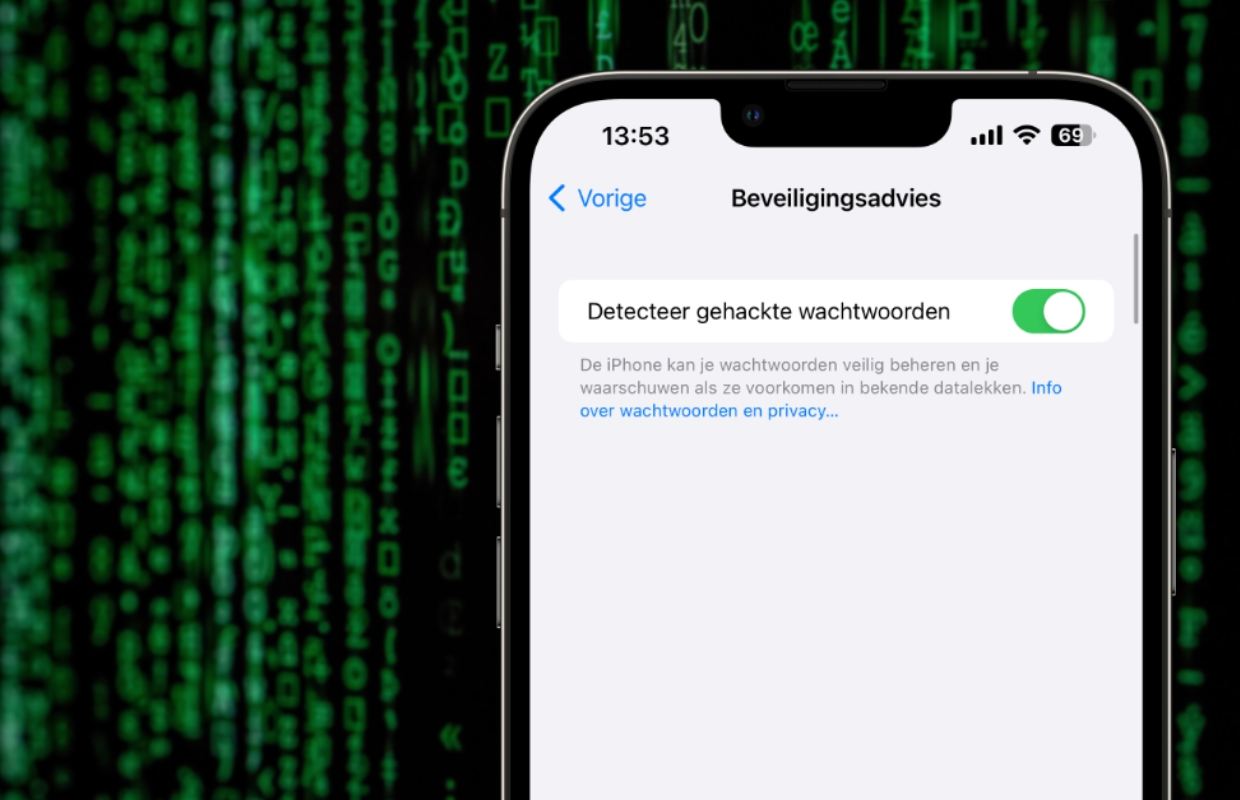
More tips for iPhone
With iOS as operating system, the chance that your iPhone will be hacked is small. Therefore be careful with jailbreak, because that makes the device vulnerable to hackers. In addition, the warranty will then immediately expire. In addition, secure your accounts well, so that they are less sensitive to security vulnerabilities. Want more iOS tips? Check out all our tips here, so you can be sure you’re getting the most out of your iPhone!
-
Has your iPhone been hacked? That’s how you find out
-
Your iPhone causes you to take worse photos – that’s how you turn it off
-
iPhone tips: these are the secret functions of the volume buttons
-
Personal hotspot on iPhone – this is how you control who uses your internet
-
This is how you know if your iPhone’s battery needs to be replaced