Now that we are forced to sit inside, everyone has fewer social contacts, but there is an even greater need for them. Fortunately, we are not completely cut off from the world and there are still apps like Houseparty. For novice users of this app, we explain how everything works.
How does Houseparty work? A beginner’s guide
Houseparty is a video calling app that makes group conversations easy. You can make video calls with eight in one conversation. Compared to the video calling function of WhatsApp, FaceBook and Snapchat, Houseparty works by far the best.
The possible number of participants is also higher: for other video calling apps, the maximum number is often four. When you have installed the app and you sign up via Snapchat, e-mail address or telephone number, the app works very simply.

1. Add friends
Of course, the app only works if you add friends to call. You do that as follows:
- You add friends by tapping the emoji icon at the top left;
- Then tap on ‘add friends’;
- Here you can choose whether you want to search via Facebook, Snapchat or someone’s username.
If you give permission, you can also find people through your contact list. Do you want to share your profile with someone through another channel? Then you can copy a link to your profile and send it.
Once you have added friends, you will be notified when they have opened the app, or – as this app calls it – “in the house”. You can then choose to make video calls immediately.
2. Send messages
In addition to video calling, it is also possible to send chat messages to each other. To do this, tap the emoji icon at the top left again and tap ‘My Friends’. Here you will see a list of friends you have added. Tap a friend to send a message. In addition to typing a message, you can perform three different actions, which are at the bottom of your screen.
- Dial: As the name suggests, you can start a conversation with this.
- To wave: If you ‘wave’ to someone, the other will receive a notification.
- Facemail: You send a short video message to someone via Facemail. The recipient can then review this at a later time. By pressing ‘call’ a video call is immediately started.
3. Create a group conversation
In the main screen, the camera is directly on, just like with Snapchat. To create a group, tap the plus sign in the top right corner of the main screen. Here you will see your friends list again. You create a digital room for a group conversation, as it were. Nice if you want to celebrate a party from home.
Select the friends you would like to video call with. To make a call, tap on ‘invite to the room’. So you add them to your digital house party, as it were. If you want to add more people, tap the plus sign again (also while calling) to select other people.
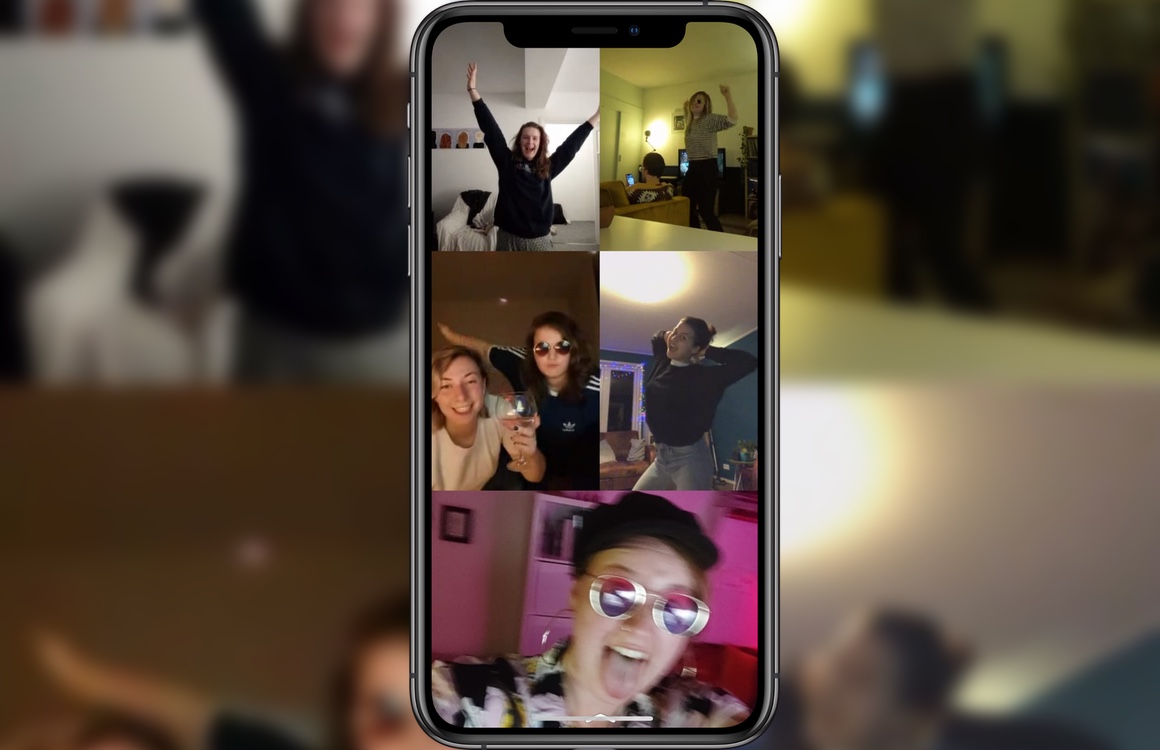
4. Games
The nice thing about Houseparty is that it is not only a video calling app, but that you can also play fun games together while calling. Houseparty currently offers four games.
Heads Up
The first is ‘Heads Up!’, The English version of ‘Who am I?’. Your conversation partners will then see a name above your head. It’s up to you to guess who you are. The same goes of course for the other participants in the conversation.
Trivia
Trivia is a knowledge quiz in which you and your friends have to answer questions. Whoever gets the most correct answers wins. But beware: you only have a short time to answer. So don’t think too long about your answer!
Chips and Guac
In ‘Chips and Guac’ you have to find the right combination between different subjects. Don’t forget the time limit here either, because it is more difficult than you think!

Quick Draw!
Quick Draw! is the last game in Houseparty. With this, it is one person’s turn to draw the designated subject on the screen, while the rest must guess what you drew. As soon as someone guesses correctly, tap the check mark in the top right and you will see a new word. Whoever made the most guessed drawings wins.
5. Join an existing call
As soon as you have opened the app, your friends will now receive a notification that you are ‘in the house’. Are two friends already on the phone? Then you join the conversation by tapping on ‘join’.
So please note: if you call someone, a friend can connect just like that. Are you talking to someone and do you want no one to just enter the conversation anymore? Then tap the padlock at the bottom to close the ‘room’. Even if you are not in a video call yourself, a friend can suddenly start a conversation. So close the room if you do not suddenly want to end up in a video call without being asked.
Do you no longer want to receive notifications that someone has opened the app? Then tap on the emoji icon at the top left and then on ‘manage notifications’. Here you can mute notifications from friends, or disable others from seeing that you have opened the app.
Do you have other questions about Houseparty or is something unclear? Let us know in a comment below this article, and we will supplement the guide with new information where necessary.
Thanks for the tip Jolien!