ChatGPT is no longer only available on the OpenAI site: the conversational agent boosted with artificial intelligence invites itself to the Bing search engine, and you can try it.
Microsoft has invested billions of dollars in the OpenAI company to become one of the leaders in artificial intelligence. As a result, ChatGPT turns the heads of the entire tech industry, and even manages to interest users who are not necessarily keen on new technologies. Thanks to OpenAI, Microsoft can now integrate ChatGPT into Bing, its in-house search engine. But access to this feature is still restricted, so follow the steps presented below to have a chance to use the ChatGPT-enhanced Bing.
How to use the new Bing with integrated ChatGPT?
1. Register on the waiting list
Go to the homepage of the official Bing website and click on the “Join the waiting list” button. You must be signed in to your Microsoft account to do this. It states that by doing so, “you will receive emails about Microsoft Bing, which include offers related to Microsoft, Rewards, and partner products.” Be warned, demand to test Bing with ChatGPT is very high, so you may need to be very patient before accessing the new version of Bing.
2. How to access Bing with ChatGPT faster?
Microsoft being Microsoft, you have the possibility of speeding up the process and cutting the queue to obtain the version of Bing embedding ChatGPT at the cost of some manipulations for the benefit of the ecosystem of the American giant. To do this, click on the button “Access the new Bing faster” which replaced “Join the waiting list”.
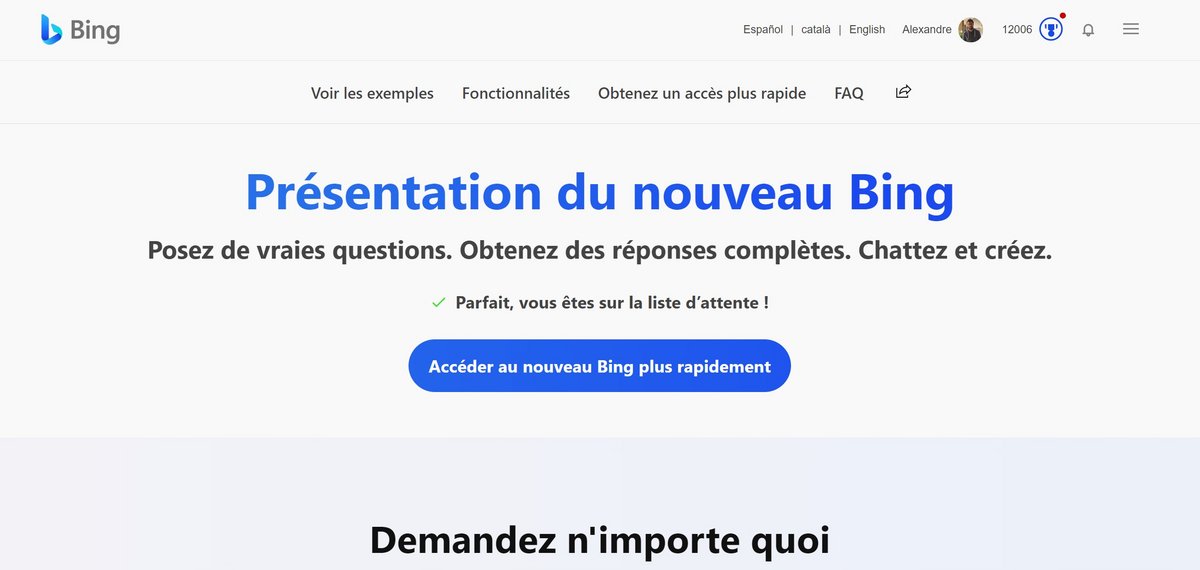
3. Set Microsoft Defaults on your PC
The first action to take to gain faster access to Bing with ChatGPT is to set the Microsoft defaults on your PC. Click on the “Microsoft Defaults” link that appeared on the screen
to be redirected to your browser’s extension store, and more specifically to the page of a component called “Microsoft Bing search engine”. Its installation is far from trivial since it will set Edge as the default browser and Bing as the default search engine. MSN will become your browser’s home page, Bing.com will be added to the taskbar, Microsoft-recommended sites will appear in your bookmarks, and a Microsoft Edge shortcut will be created on the desktop.
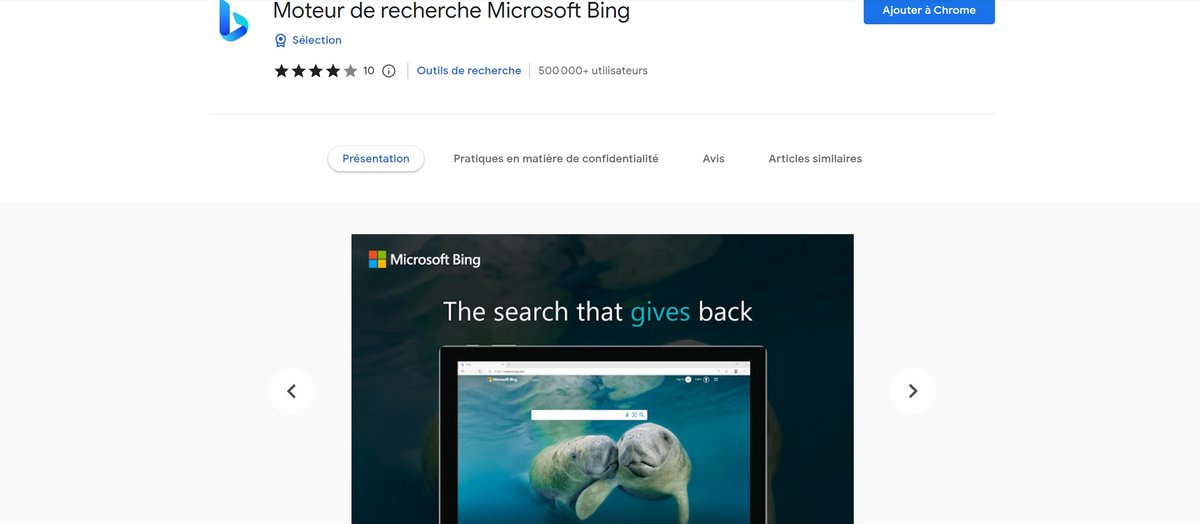
4. Install the Microsoft Bing Search app on mobile
Another way to get in the queue faster is to download and install the Microsoft Bing Search app on Android or Bing Search on iOS on your mobile device. Scan the QR Code displayed on the screen to be automatically sent to the application page, or click on the “Microsoft Bing Application” link then enter your telephone number, download links will then be sent to you by SMS.
Joining the Bing Queue with ChatGPT is just a click away, it might be a long wait. There are ways to shorten it, but at the cost of intruding Microsoft services on your computer, smartphone or tablet. If you are not in too much of a rush, it is therefore recommended to stop at step 1 of this tutorial, unless you don’t mind seeing all these Microsoft tools installed by default on your devices.
.