Like any social network, Mastodon offers its users to block other accounts. And, like the others always, it’s really not complicated.
Whether it’s to prevent someone from interacting with you or simply to stop seeing their messages, blocking an account is always convenient on social networks. Mastodon obviously offers this (and even a little more). Let’s see how to use it.
How to block an account on Mastodon?
1. Two solutions are available to you to block an account. First, from a message posted by the account in question, click on the “…” on the right. There, in the menu that opens, click on “Block [nomducompte] “.
2. Otherwise, head to the page of the account in question and, similarly, head to the “…” at the top right then “Block [nomducompte] “.
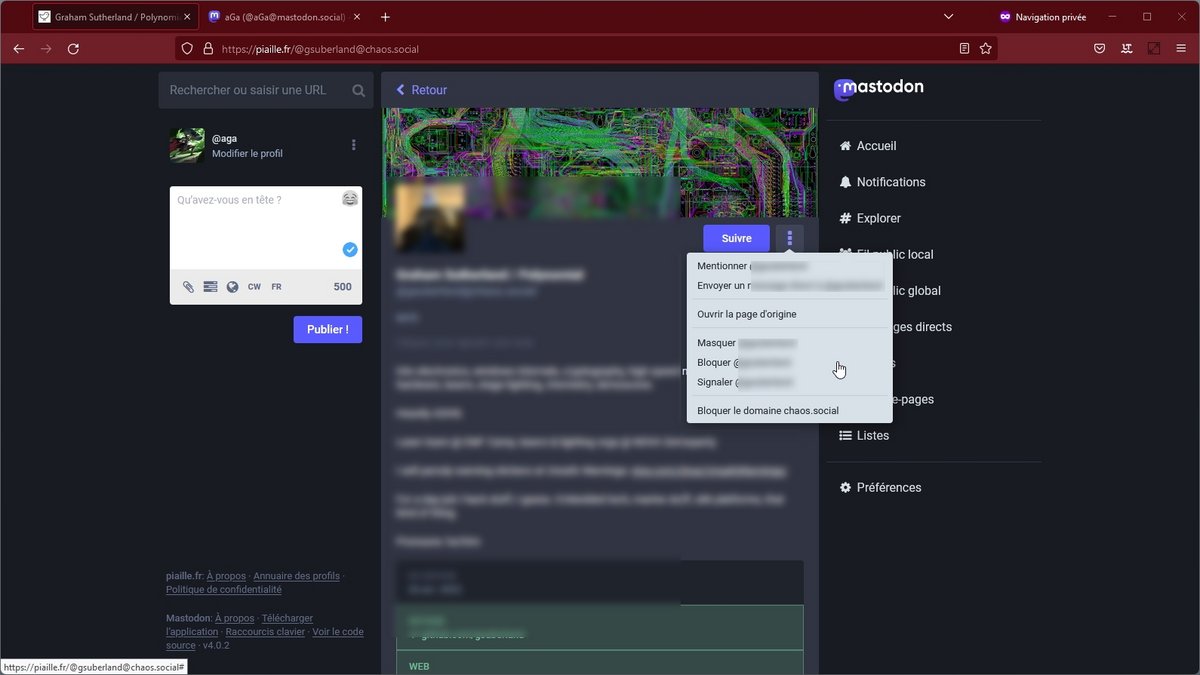
3. In either case, you will be offered a confirmation window with the possibility of also reporting the account if necessary.
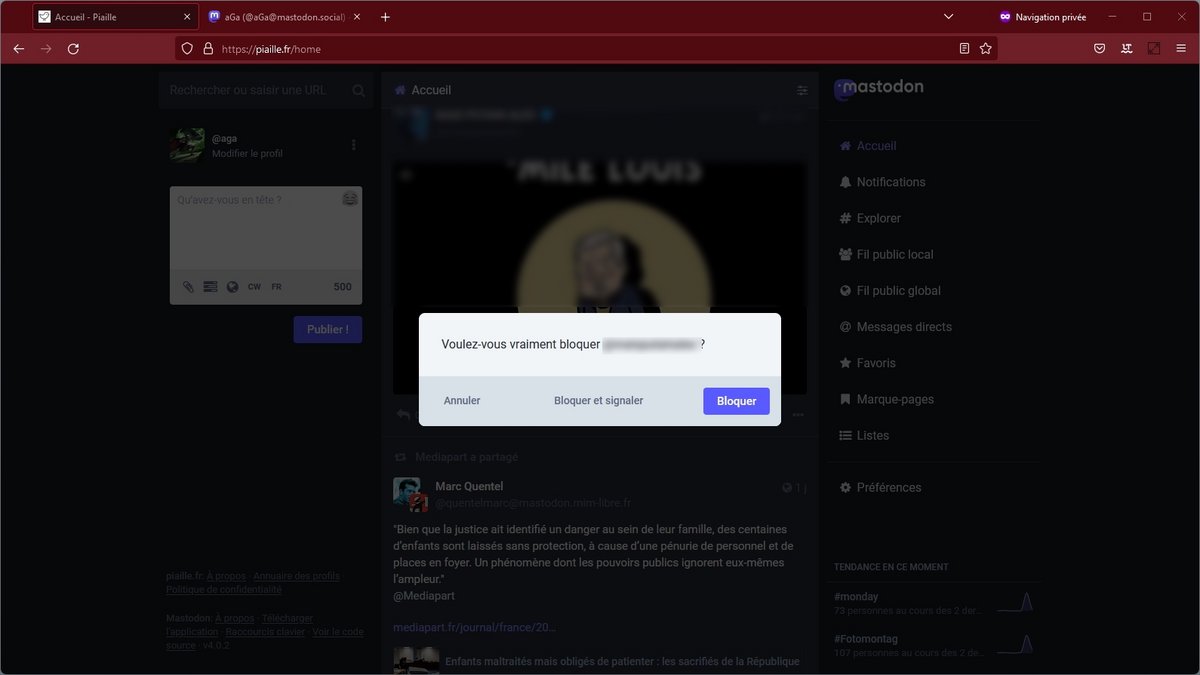
Note to conclude that Mastodon also offers more “reasonably” to hide an account (which can therefore continue to see your account and your messages) rather than blocking it. In addition, flexible, the site also offers to hide only shares from an account, but also conversely to block complete instances. This last option allows you not to see any content from a server that would cause you a problem. Practice.
Find all our Mastodon tutorials:
- How to create a Mastodon account?
- How to delete a Mastodon account?
- Which Mastodon instance to join?
- How to change instance on Mastodon?
- How do you find people you follow on Twitter on Mastodon?
- How do I post to Twitter and Mastodon at the same time?
- How to hide an account on Mastodon?
- How to hide a word on Mastodon?
.