One of Mastodon’s arguments is that the service allows an account to be moved from one server to another. Still need to know how to do this. In a few minutes, this manipulation in a few (simple) steps will have no more secrets for you.
On Mastodon, your account is not linked to the service itself, but to the server (or instance) where you created it. This operation allows in particular to see only the messages posted on this server on its local public thread. But, if you later want to change servers to one that better meets your expectations (content, performance, etc.), it’s possible! In a few steps, it is possible to migrate your current account to a new one, and, above all, to keep your subscribers in the operation.
How to change instance on Mastodon?
1. First of all, you will need to have created two accounts. One on your origin server obviously, but also one on the destination one. Do not hesitate to consult our tutorial dedicated to creating an account. Here is an example of creating an account on the ludosphere.fr server. No need to have the same name or email on both servers.
2. Then, from both accounts, go to Preferences.
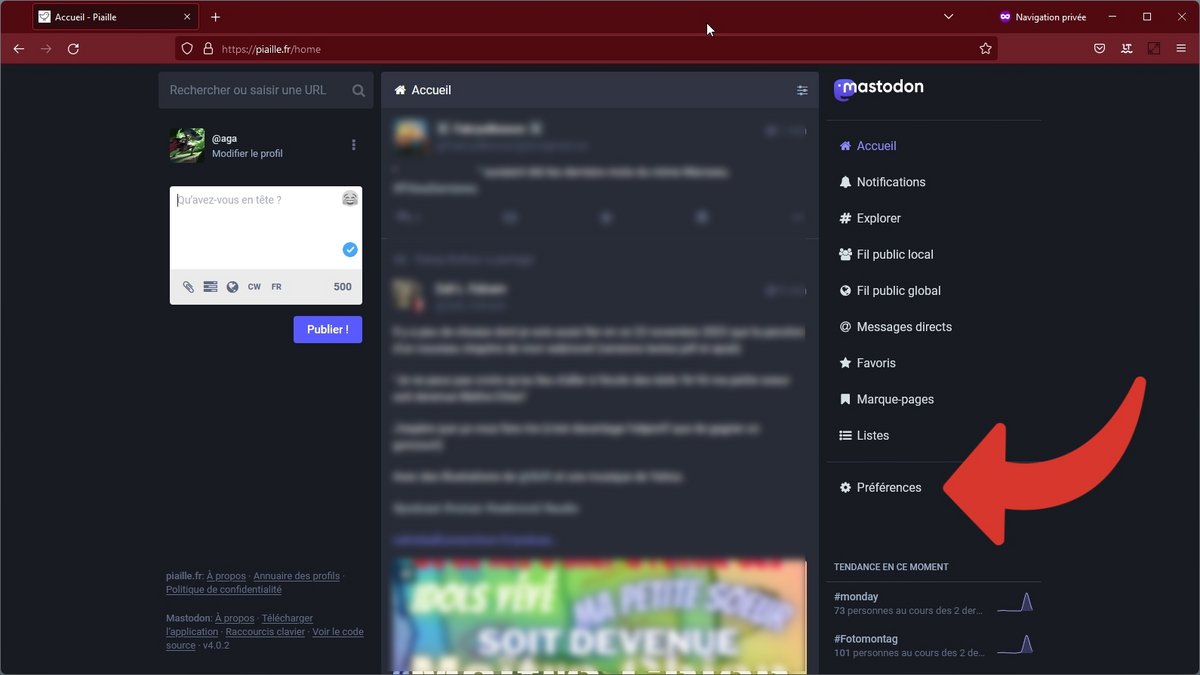
3. For one account as for the other, in the left menu, go to “Account” and go to the very bottom of the “Account settings” page.
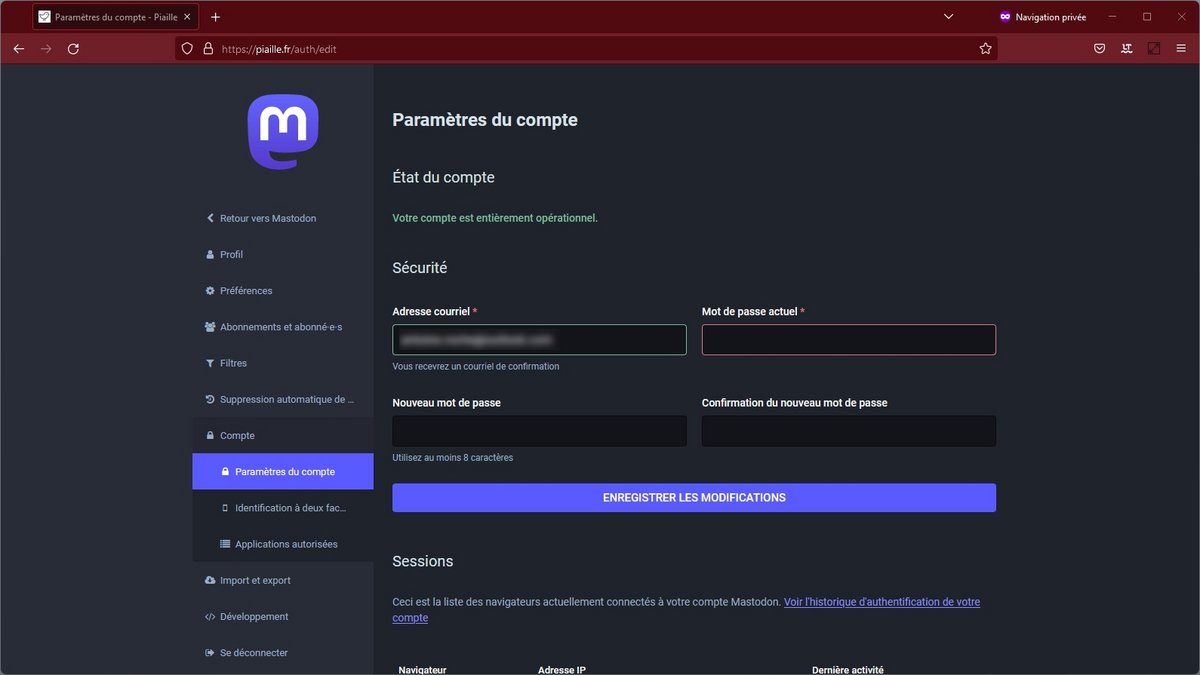
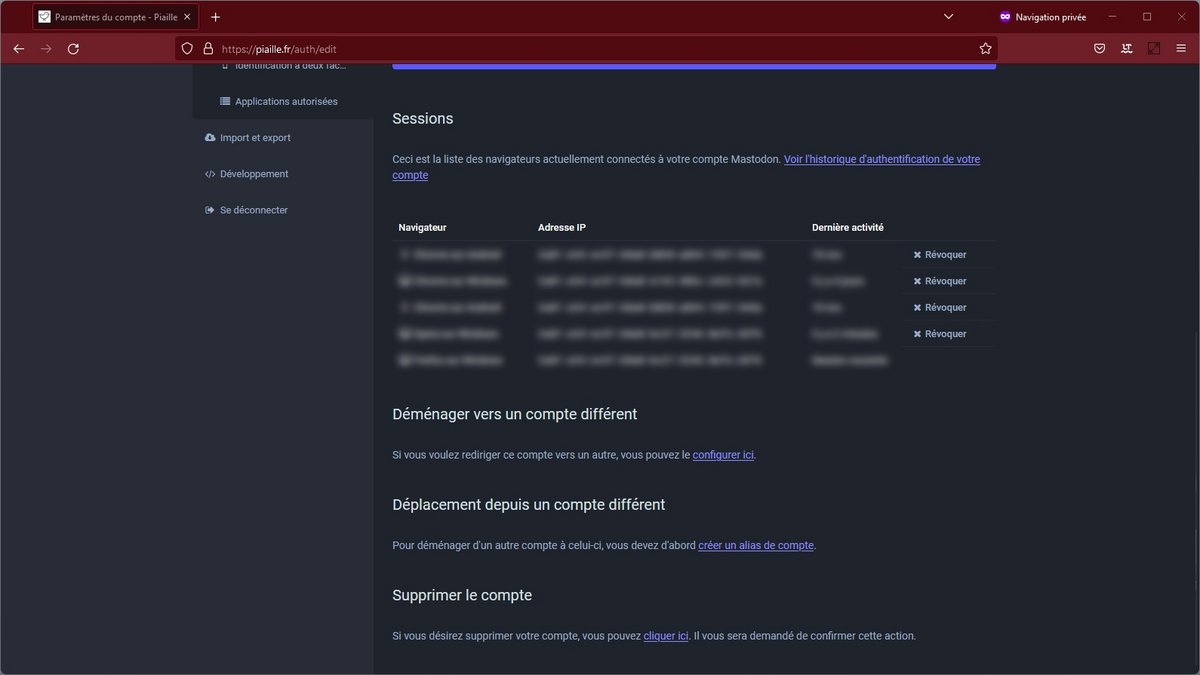
4. To begin, via the settings page opened with the destination account, you will have to create an alias. To do this, click on “create an account alias” in the “Moving from a different account” section. All you have to do here is enter the identifier of the account that will be redirected, in the format identifier@domain. Here, as an example, an old account on mastodon.social is linked in the form of an alias to a new account on piaille.fr.
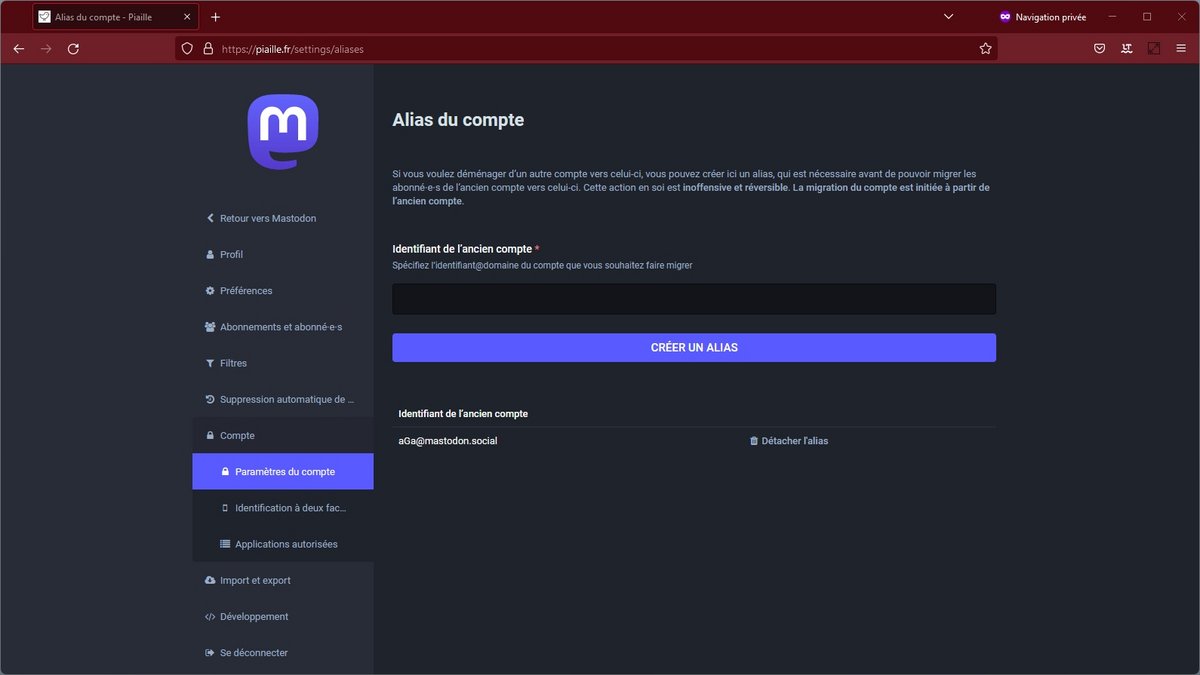
5. Then, from the old account this time, click on “configure here” in the “Move to a different account” section. In this menu, enter the identifier of the destination account (always in the format identifier@domain), then the password of the account that will be redirected. Click “Migrate Subscribers” and voila!
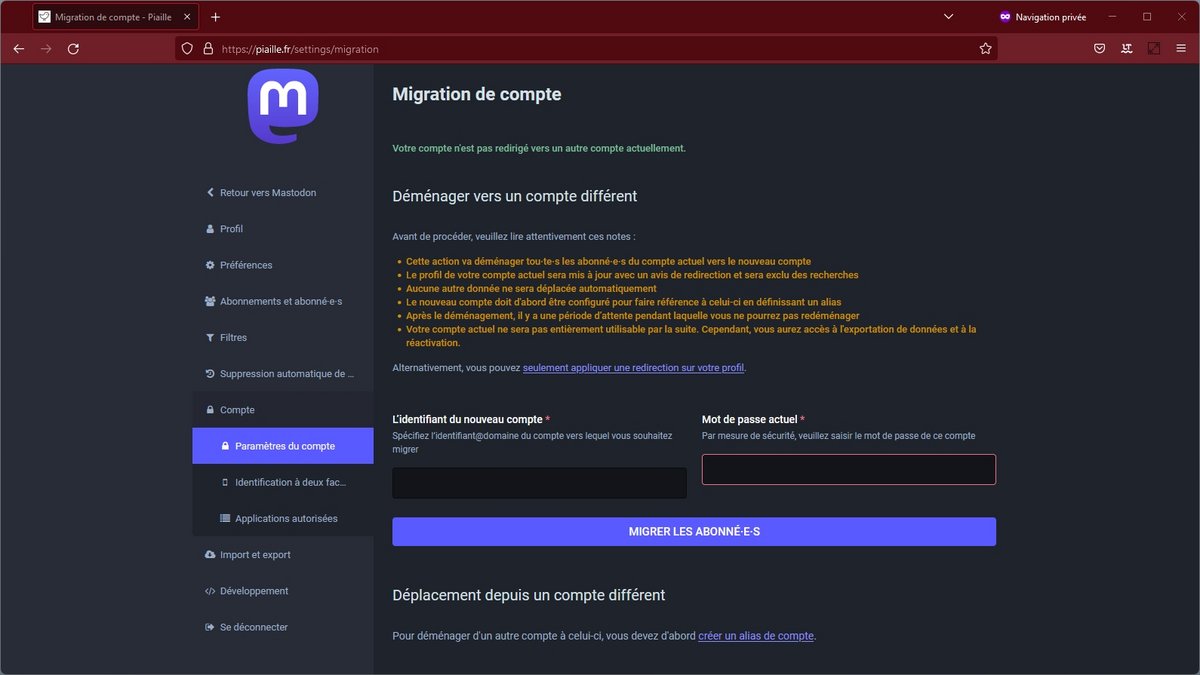
6. From now on, on the now inactive old account it is indicated that a redirection has taken place to a new account on another server. For subscribers to the old account, the transfer to the new account is automatic and invisible.
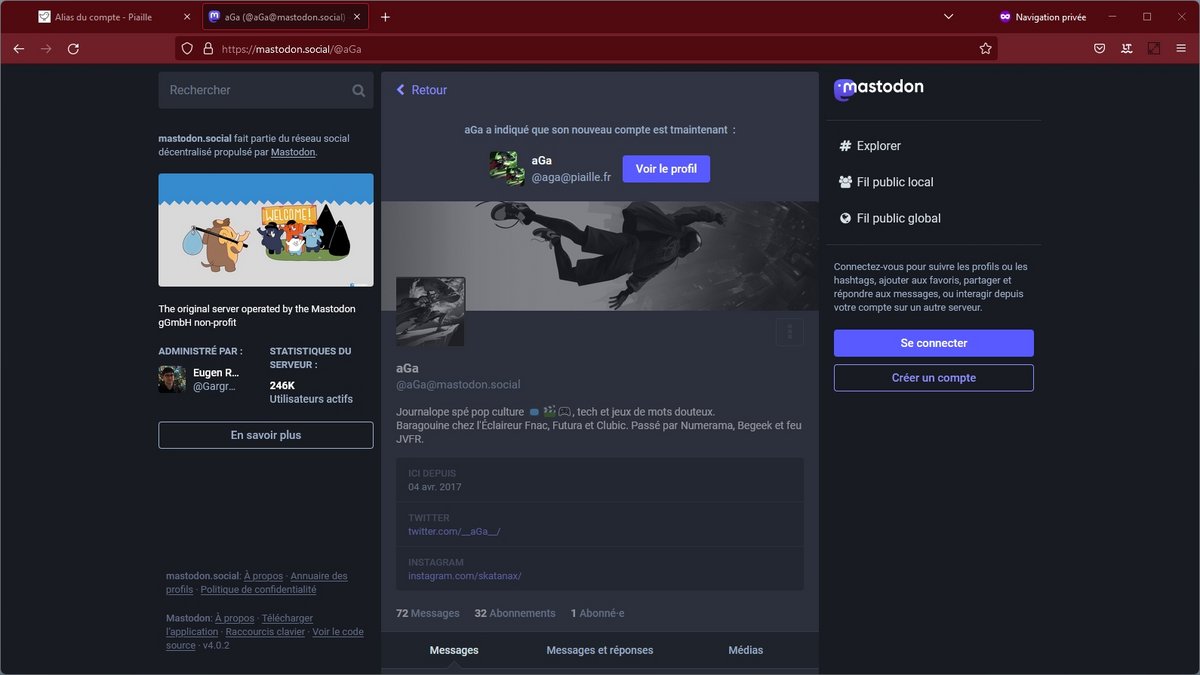
It is possible to migrate an account every 28 days, or conversely to cancel a redirection from the settings of the original account (if you have not deleted it). Note also that there is an option to set up only the redirection without migrating its subscribers for those who would like to start from scratch.
Finally, it is clearly specified that during a migration, no other data (messages, information, etc.) other than subscribers is transferred to the new account. This is why the data import and export tool (from the Preferences) can be useful for recovering subscriptions, messages, lists, bookmarks and other settings. Do not hesitate to make a possible backup of the data of your choice (in CSV format) before migrating.
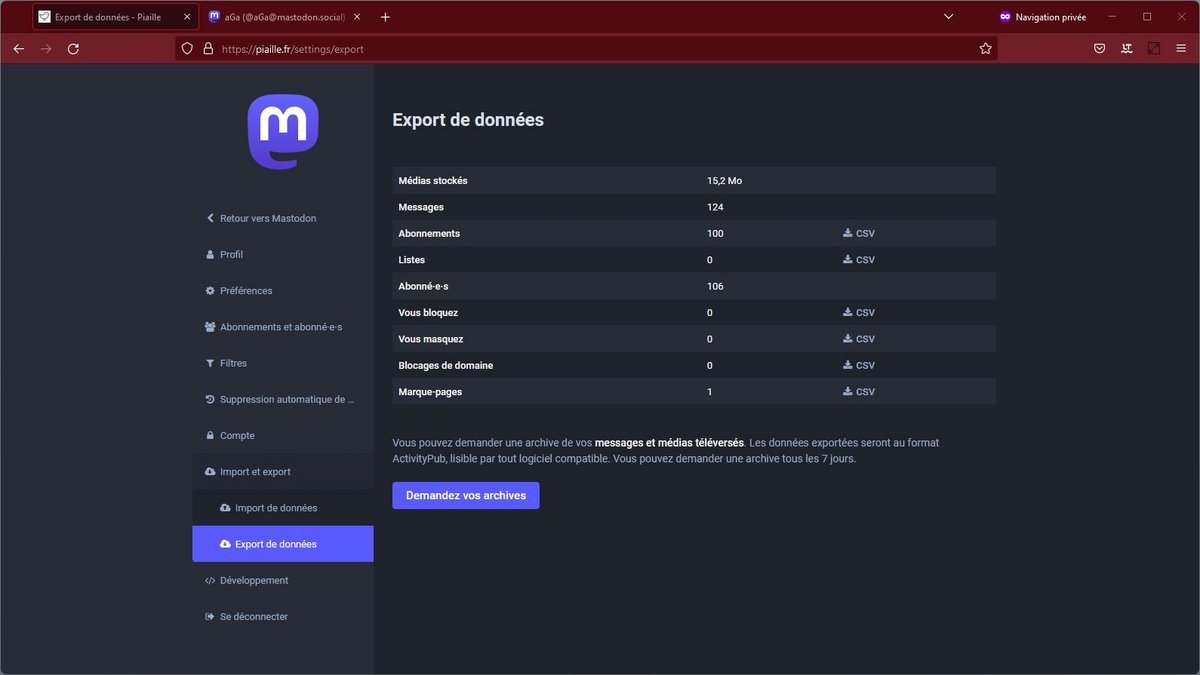
Find all our Mastodon tutorials:
- How to create a Mastodon account?
- How to delete a Mastodon account?
- Which Mastodon instance to join?
- How do you find people you follow on Twitter on Mastodon?
- How do I post to Twitter and Mastodon at the same time?
- How to block an account on Mastodon?
- How to hide an account on Mastodon?
- How to hide a word on Mastodon?
.