A VPN on console: but what for?
In the vast majority of cases, it is customary to use a VPN to browse anonymously, protect confidential information and change your geographical location virtually. A set of parameters on which a virtual private network acts effectively since it encrypts the traffic, circulates the data packets in a tunnel isolated from the rest of the HTTP/HTTPS communications, and hides the real origin of the connection.
In this diagram, the device at the origin of the request therefore no longer directly queries the websites, but first goes through an intermediate VPN server which decrypts it and assigns it the IP address of the server, identical to that of all other Internet users connected to the same device, before sending it back to the destination server.
We therefore understand all the interest of a VPN installed on a computer or a smartphone, while it concretely allows Internet users to hide their connection data from the eyes of ISPs, to protect their identifiers and passwords from attempts to piracy, to deceive online platforms about their real geographical location and to circumvent the blockages imposed by geo-restricted content sites – just in case, Netflix.
But what do you gain by extending your VPN protection to a game console which, by definition, is used to play and not to browse the web? Obviously, much more than one might imagine. Because the VPN masks the player’s real IP address and simulates a precise geographical location, it offers him the possibility of accessing titles unavailable in his country, even participating in betas or discovering exclusive games in preview. restricted to certain parts of the world.
We also remember that it is possible to install streaming applications (Netflix, Disney +, Apple TV, Amazon Prime Video) on PlayStation and Xbox. While the Switch does not offer, or no longer, an application for the most popular SVOD services, it is still possible to access them via the browser integrated into the console. In either case, a VPN connection must allow access to geoblocked foreign catalogs.
Problem: there are currently no dedicated VPN applications compatible with connected consoles. However, some solutions such as ExpressVPN allow you to easily circumvent the obstacle in three different ways: via LAN, via a router or thanks to the MediaStreamer service.
Configure ExpressVPN on a console connected to a computer (LAN)
For this configuration model, it is essential to be equipped with a computer (PC or Mac) equipped with an Ethernet port and a Wi-Fi port (or a second Ethernet port). For the Nintendo Switch, you will also need a LAN adapter.
Start by purchasing a subscription from the provider, download the ExpressVPN application for Windows or macOS, install it on your system and connect to the client using the activation code received on your mailbox. You can also find your activation code in your personal space on the ExpressVPN website (My account > Dashboard).
Connect your PlayStation, Xbox or Switch console to your computer using an Ethernet cable. It goes without saying that your PC/Mac must be connected to the Internet.
Set up a shared network on Windows and macOS
On Windows, open the Control Panel and go to Network and Internet > Network and Sharing Center. In the left column, select Change adapter settings.
In the window that opens, locate the ExpressVPN adapter. Right-click > Properties > Sharing. Check the Allow other users to connect through this computer’s Internet connection box and select the connection to share with your console from the drop-down menu.
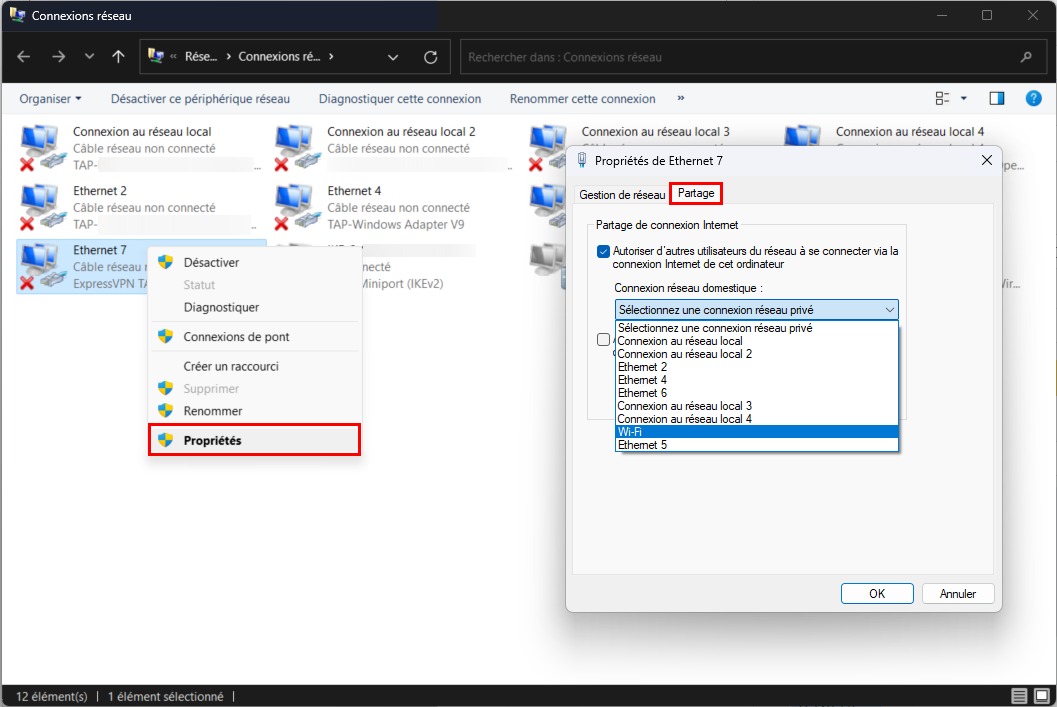
On macOS, open System Preferences > Sharing, check Internet Sharing, and select Wi-Fi from the Share your connection from menu. Also remember to check Ethernet in the To computers via menu.
The shared network is configured, you must now connect your game console to it.
Connect a console to the shared network
On PlayStation 4, go to Settings > Network > Set up Internet Connection, select Wired Network (LAN) and choose Easy to have the console automatically detect and connect to the network. On PlayStation 5, go to Settings > Network > Settings > Set up internet connection > Set up wired LAN and select Connect. If prompted, remember to choose Do not use a proxy server.
On Xbox, go to Profile & system > Settings > General > Network settings > Advanced settings. Set the IP and DNS settings to Automatic. Select Alternate MAC Address > Clear. Restart the console.
On Nintendo Switch, go to Console Settings > Internet > Internet Settings. Select Wired connection, then Connect to Internet by wire. At the end of the connection test, validate with OK.
Your console is connected to the shared network. Run ExpressVPN on your computer to extend its protection to your PS4/PS5, Xbox, or Nintendo Switch.
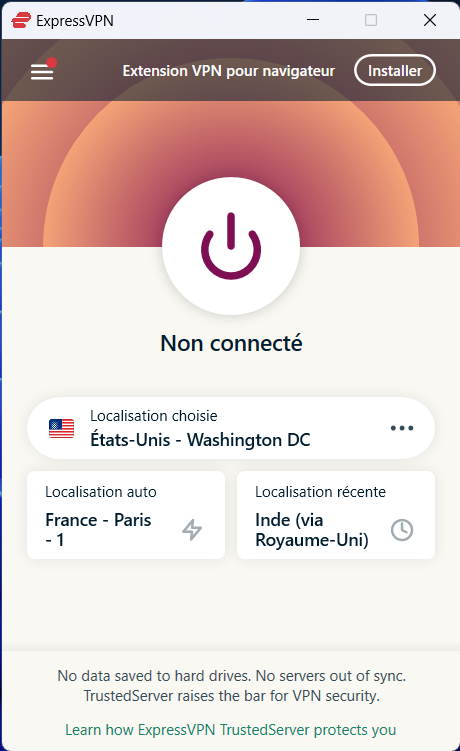
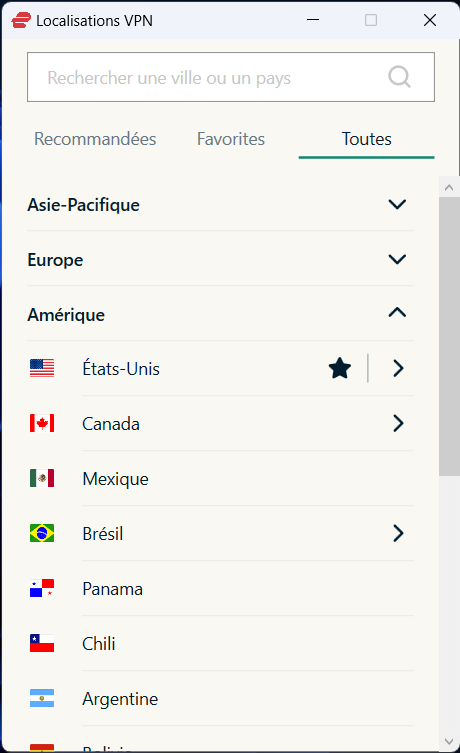
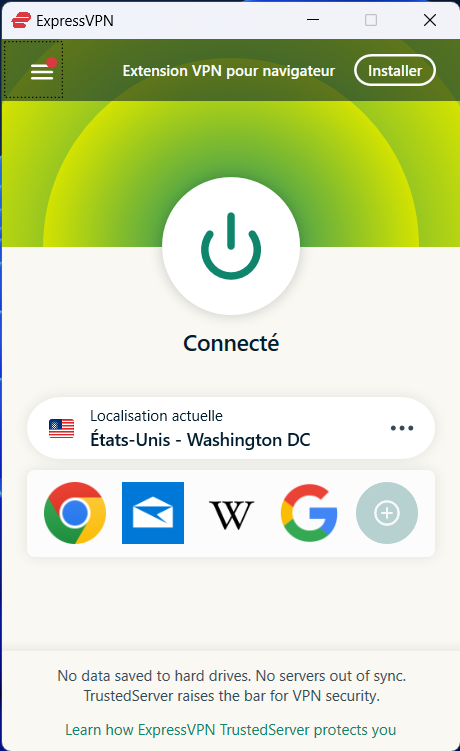
Configure ExpressVPN on a Console Connected to a Router
Less economical but much simpler and faster to implement, this solution requires the acquisition of a Wi-Fi router compatible with ExpressVPN (Asus, Linksys, Netgear). Connect it to the Internet.
Go to the ExpressVPN routers setup page (in English), click on the installation guide that corresponds to your situation (already used router or new router), select the model of your equipment from the drop-down menu and download the corresponding firmware.



From a web browser, go to the address of your router, locate the firmware update settings, find the file you just downloaded, load it and follow the instructions on the screen .
ExpressVPN also supports other Asus, D-Link, DD-WRT, Netduma, Sabai, Tomato, TP-Link, and Xiaomi gear. The installation procedure is slightly more complicated since you will need to download an ExpressVPN configuration file and manually edit the router’s VPN settings. Here you can find various configuration tutorials for the above-mentioned models.
Once your router is properly configured with ExpressVPN, all you have to do is connect your PlayStation, Xbox or Nintendo Switch game console to the Wi-Fi network (see the network settings in the previous paragraph, select Wi-Fi instead of ‘Ethernet).
Configure ExpressVPN on a Console Using MediaStreamer
MediaStreamer is a DNS service offered by ExpressVPN. It is therefore not a VPN and is not capable of encrypting console traffic. On the other hand, it makes it possible to emulate another geographical location, and therefore to stream geo-restricted content.
Of course, you must have an ExpressVPN subscription to enjoy MediaStreamer.
First of all, go to ExpressVPN’s DNS settings page. Under Registering your IP address, click Register my IP address. If you depend on a dynamic IP, enable the Automatically register my IP switch. This setting allows ExpressVPN to remember this address and automatically update it when you visit this webpage.

Setup MediaStreamer on PlayStation
It is now necessary to obtain the IP address of the MediaStreamer server. Go to the ExpressVPN configuration page, locate the IP address to retrieve in the ExpressVPN for PlayStation box. Write it down somewhere.

On your PlayStation, go to Settings > Network > Settings > Set up Internet Connection. Under Saved Networks, select Advanced Settings and fill in the following settings:
- IP Address Settings: Automatic
- Host: Do not specify
- DNS Settings: Manual
- Primary DNS: Enter the IP address of the MediaStreamer DNS server that you wrote down
- Secondary DNS: Leave as is
- Proxy server: Do not use
- MTU Settings: Automatic
- Validate, restart the console
Setup MediaStreamer on Xbox
On Xbox, get the MediaStreamer IP from this address. Start the console and go to Profile & system > Settings > General > Network settings > Advanced settings > DNS settings. Choose MANUAL and fill in the MediaStreamer IP in Primary DNS IPv4 and Secondary DNS IPv4. Validate, restart the console.
Setup MediaStreamer on Nintendo Switch
On Nintendo Switch, get two MediaStreamer IP addresses from this address. Turn on the console, go to Console Settings > Internet > Internet Settings. Select the network you are connected to, click Change Settings > DNS Setting > Manual. In Primary DNS and Secondary DNS, enter the IP addresses 1 and 2 previously retrieved. Validate and restart the console.

- Very high and linear connection speeds
- Extensive geographical coverage
- Unblock foreign streaming catalogs including Netflix US and Amazon Prime Video
ExpressVPN offers a top-notch level of service. It’s hard to fault it, both in terms of its privacy policy and the performance and security of its servers, the quality of its applications and its multiplatform coverage. Its ability to unblock overseas streaming sites, including Netflix and Amazon Prime Video, without batting an eyelid makes it an ideal travel companion, especially as it boasts impressive connection speeds and minimal latencies, regardless of the selected server. ExpressVPN also offers many great guides and tutorials to help less experienced users understand, install and use their VPN on a daily basis. The only downside: high prices that could push Internet users to turn to more economical offers of equivalent quality, such as CyberGhost or NordVPN.
ExpressVPN offers a top-notch level of service. It’s hard to fault it, both in terms of its privacy policy and the performance and security of its servers, the quality of its applications and its multiplatform coverage. Its ability to unblock overseas streaming sites, including Netflix and Amazon Prime Video, without batting an eyelid makes it an ideal travel companion, especially as it boasts impressive connection speeds and minimal latencies, regardless of the selected server. ExpressVPN also offers many great guides and tutorials to help less experienced users understand, install and use their VPN on a daily basis. The only downside: high prices that could push Internet users to turn to more economical offers of equivalent quality, such as CyberGhost or NordVPN.
